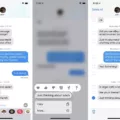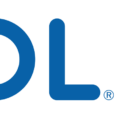Do you notice that Safari’s address bar keeps bringing up the same websites you’ve visited in the past? That’s because of the “Top Hits” feature. This feature allows Safari to save and display the most-visited websites in your address bar. While this feature can be helpful, it can also become a nuisance if it shows outdated or irrelevant websites. Fortunately, you can easily remove specific Top Hits from Safari’s address bar.
In this blog post, we will show you how to clear Top Hits from Safari and prevent them from appearing again.
How to Remove Specific Top Hits:
The first step is to open Safari and navigate to the History menu. Here, select the “Show History” option. This will bring up a list of all the websites that have been saved in your history. From here, you can easily delete any website that appears as a Top Hit simply by right-clicking on it and selecting “delete.”
How to Prevent Top Hits From Appearing Again:
If you want to prevent certain websites from appearing as Top Hits in Safari, there are two methods you can use. The first method is to open Safari and navigate to its “Search” section found in Settings. Here, select the toggle button next to “Preload Top Hit” and set it to disabled. This will prevent any new websites from appearing as a Top Hit until you re-enable this feature again.
The second method is even simpler; just go back into Settings and click on “Clear History and Website Data.” Doing this will delete all your browsing history data including any website that has been saved as a Top Hit in your address bar.
We hope this blog post has been helpful in showing you how to clear specific Top Hits from Safari’s address bar as well as preventing them from appearing again in the future!
Erasing Top Hits on an iPhone
To erase the Top Hits on your iPhone, you will need to go to the Safari tab in the Settings app. Once there, select ‘Clear History and Website Data’ and confirm your selection. This will clear out any Top Hits that have been stored on your device. If you would like to keep some of the Top Hits but remove others, you can open the Safari app and tap on the address bar. Here, you can swipe left on any of the Top Hits you would like to remove.
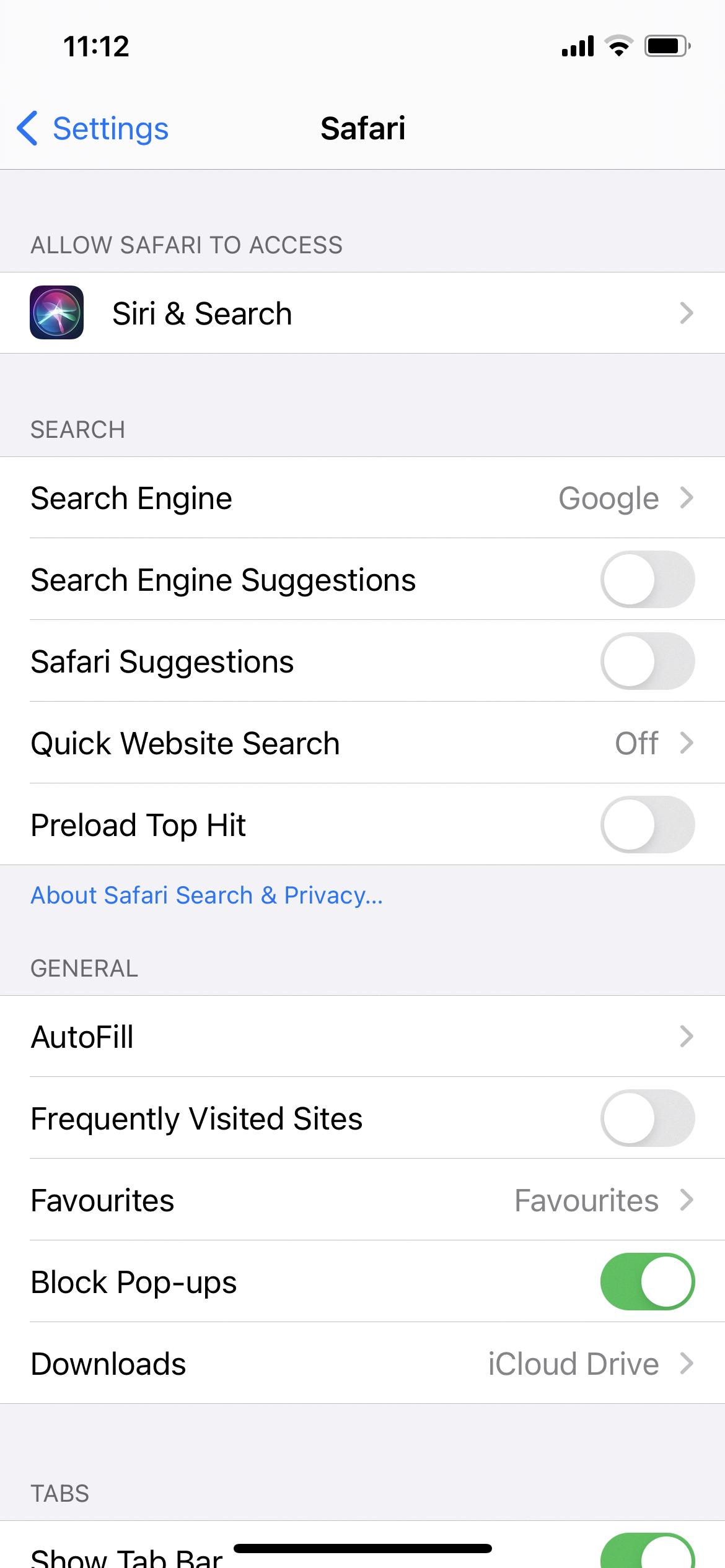
Source: discussions.apple.com
Deleting Top Hits on Google
Deleting top hits on Google is a simple two-step process.
First, open your web browser and go to google.com. At the top right corner of the page, click on the three vertical dots (the menu button) and select Settings from the drop-down menu.
On the next page, you’ll see a list of options on the left side of the screen; scroll down to “Search settings” and click on it. Now on the main part of the page, scroll down to “History” and click “Delete activity by” which will appear just below it.
Next, select “All time” in the drop-down menu that appears at the top right of your screen and hit “Delete” at the bottom right corner. That’s it! Your top hits are now deleted from Google’s record.
Turning Off Top Hits
To turn off Top Hits, you’ll need to go to the Bookmarks tab in your browser. Once there, search for the website that you want to remove from your Top Hits list. When it appears as one of the top results, simply delete it from your bookmarks and it will no longer appear in the Top Hits list on any of your iCloud devices.
Now that you know how to turn off Top Hits, you can ensure that only the websites you actually want appearing on your devices are listed there.
Stopping Safari From Showing Top Hits
To stop Safari from showing top hits, you need to first go to the settings and then click on the Safari option from the list of installed apps. Next, navigate to its “Search” section and select the “disable” toggle on the “Preload Top Hit” option. After that, return to the settings window in the safari browser and click on the “Clear History and Website Data” button. This should successfully stop Safari from showing top hits in your search results.
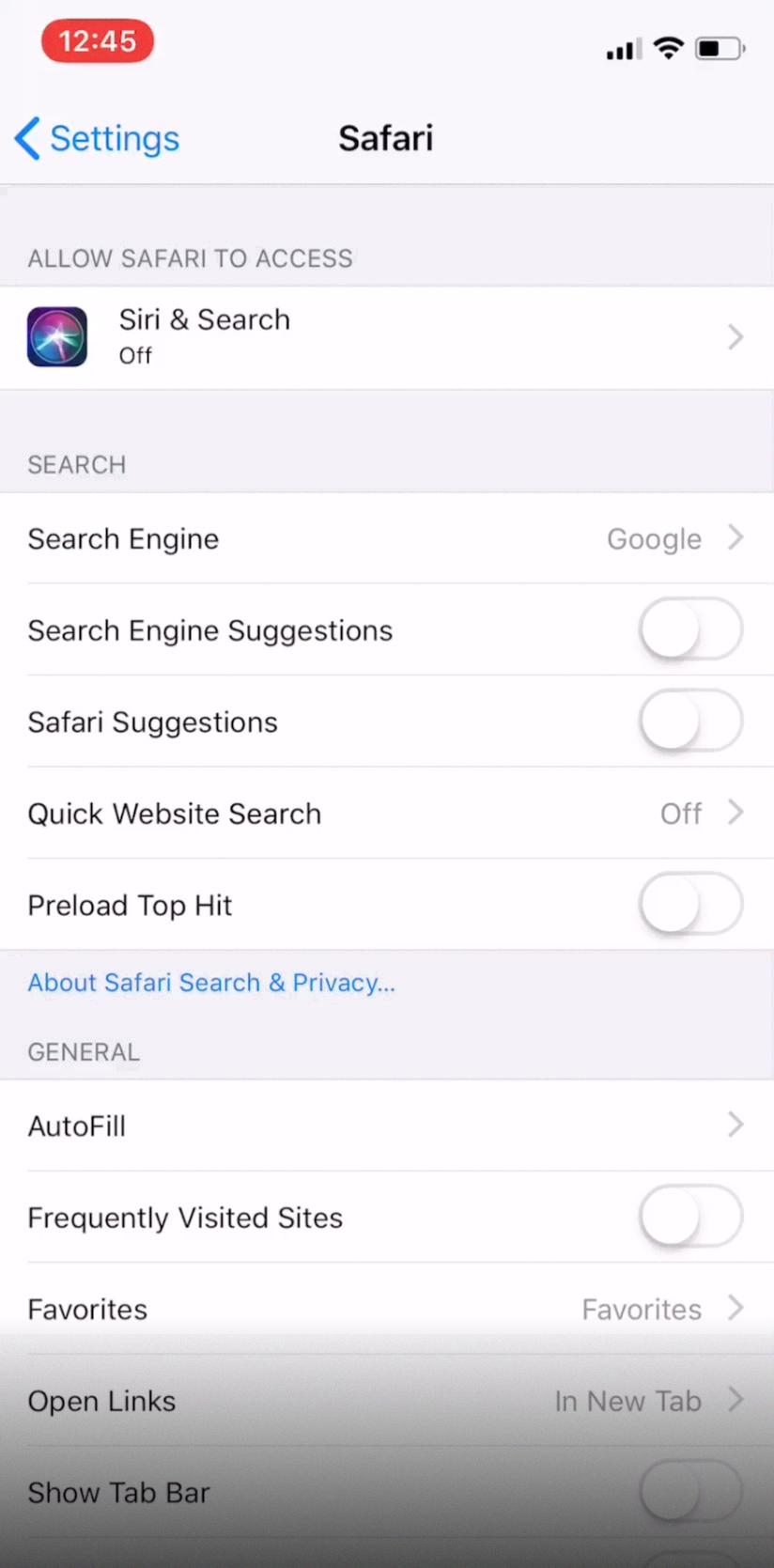
Source: forums.macrumors.com
Top Hits on iPhone Search
Top Hits on iPhone search is a feature of Safari that provides you with the most relevant result for your search query. It uses pre-loaded data to deliver the top hit result quickly, so when you tap on it the page opens faster than if you had to wait for a complete search query to finish. This Top Hit result is based on the search engine you have selected, and it will typically be the first result that appears in response to your query.
Understanding the Meaning of Top Hits on Google Search
Top hits on Google search refer to the search results that are most likely to be relevant to your query. These results are determined by a variety of factors, including relevance, popularity, and the freshness of the content. Top hits may also be influenced by personalization, meaning you might see different results than someone else who searched the same query. Top hits can change over time as Google’s algorithms update and refine their rankings.
Understanding the Meaning of ‘Top Hits’ on Safari
The “Top Hit” section of Safari for iOS lists the websites you visit most often. These are preloaded when you open Safari, so you can quickly access your favorite sites without having to search or type in the URL. This feature works by keeping track of the websites you visit the most, and then automatically prioritizing thoe sites in the Top Hit section. It’s a great way to save time when browsing the web on your iPhone or iPad.
Conclusion
In conclusion, clearing Top Hits from the Safari address bar is an important step for keeping your browsing history private. It can be done by navigating to the Show History section of the History menu and selecting the page of the Top Hit to delete. This can also be accomplished by showing your bookmarks from the bookmarks tab and deleting it from there. To prevent Top Hits from appearig in the future, you can also go to settings and disable Preload Top Hit in Safari’s Search section. Finally, it is recommended that you regularly clear your history and website data in order to maintain a safe browsing environment.