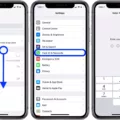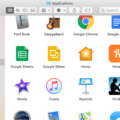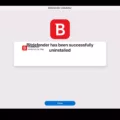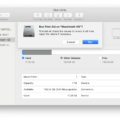If you’re a Mac user, you know that keeping your device secure is important. One way to do this is by using Avast One’s Web Shield feature. Web Shield is a powerful tool that scans and blocks web-based threats, such as malicious downloads and attacks.
In this blog post, we’ll explain what Web Shield is, why it’s important, and how to turn off Web Shield on your Mac if needed.
What Is Web Shield?
Web Shield is an advanced security feature in Avast One that actively scans data while you’re browsing the internet. It helps protect your Mac from malicious software, such as viruses and ransomware, that can be downloaded when you visit certain websites or download files.
Why Is It Important?
Web Shield provides an extra layer of protection for your Mac. By scanning the data being transferred while you browse the web, it can detect malware before it has a chance to download and run on your device. This means that even if you visit a website with malicious content or download an infected file, Web Shield will block the threat before it can harm your Mac.
How to Turn Off Web Shield on Your Mac
If needed, you can temporarily disable Web Shield on your Mac by following these steps:
1. Open Avast One and click Explore.
2. Click Web Shield and then Open Web Shield.
3. Disable the toggle at the top of the window (if prompted, enter your Mac admin password).
4. Open the settings screen for all Core Shields then scroll to Configure shield settings > Web Shield tab and uncheck any settings you want to disable (such as Block pages with malicious content).
5. When finished, close all windows and restart Avast One (if prompted).
6. To turn Web Shield back on again simply follow steps 1-3 above but this time enable the toggle at the top of the window instead of disabling it.
By keeping Avast One’s Web Shield enabled on your Mac, you can help protect it from malicious threats while browsing online!
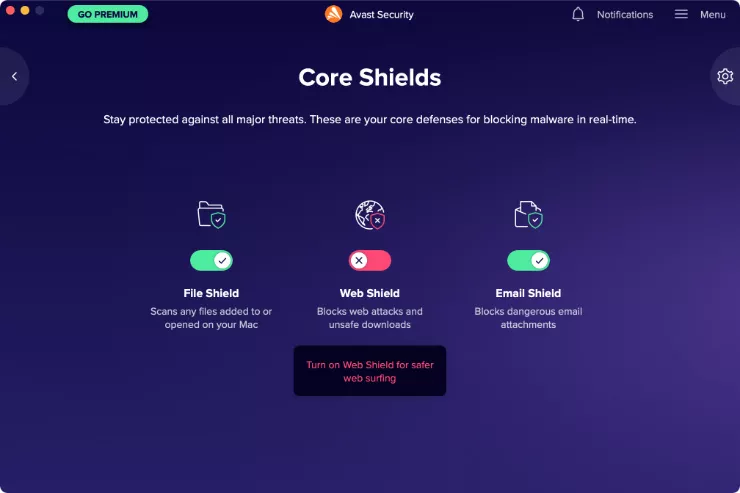
Turning Off Avast Web Shield on Mac
To turn off Avast Web Shield on Mac, open Avast One and click Explore. Then click Web Shield and select Open Web Shield. At the top of the window, disable the Web Shield toggle. You may be prompted to enter your Mac admin password; once you do, click OK. If the website is still being blocked, disable the option to Block pages with malicious content. This should resolve any problems you’re having with Avast Web Shield blocking your website.
Disabling Avast Web Shield
To disable Avast Web Shield, first, open the settings screen for Core Shields. Scroll to Configure shield settings and select the Web Shield tab. Then uncheck (disable) the Enable Web Shield option, which is located at the top of the page. This will prevent Avast from blocking web attacks and unsafe downloads.
The Location of the Web Shield
The Web Shield is located within the Avast antivirus software. To access the Web Shield settings, click on Menu. Settings, then navigate to Basic Protection. Web Shield. The Web Shield scans data transferred when you browse the internet to protect your computer from malware.
Disabling Web Shield on Chrome
To disable Web Shield on Chrome, you can first open Chrome and click on the menu icon (three vertical dots) in the top right corner of the browser window. Then select “Settings” from the drop-down menu. On the Settings page, scroll down to find “Advanced” and click it to expand more options. Under the “Privacy and security” section, click on “Site Settings”. On this page, search for “Web Shield” under the Allowed (recommended) or Blocked section. If it is listed under Allowed (recommended), then you can click on the toggle switch next to it to turn off Web Shield and stop any ads related to it from appearing in Chrome.
Should Web Shield Be Enabled or Disabled?
Web Shield should be kept on at all times. Web Shield is a feature that helps protect your computer from malicious or unwanted programs that may be downloaded from websites when you visit them. It works by scanning web pages and downloads for any malicious content and blocks the download if it detects any. By keeping Web Shield on, you can help ensure that your computer remains safe from potentially dangerous downloads.
The Benefits of Avast Web Shield
Avast Web Shield is a great security tool that provides comprehensive protection against online threats. It scans your web traffic for malicious code and blocks dangerous websites, ensuring that you are safe from malicious attacks when browsing the web. Avast Web Shield also features an anti-phishing engine to protect against fraudulent websites, as well as a secure banking module that prevents your financial data from being stolen. Additionally, it includes a real-time file shield to detect any new or modified files on your system, and a sandbox feature to keep suspicious files away from the rest of your system.
Disabling Antivirus on Mac
To disable your antivirus on Mac, open the Mac menu bar and locate the antivirus icon. Right-click it or left-click it to open a drop-down menu. Select the option to ‘Disable’ or ‘Stop’, and when prompted, confirm your selection by clicking ‘Yes’ or ‘Confirm’. Once this is done, your antivirus will be disabled. It is important to note that disabling your antivirus can leave you vulnerable to security threats, so be aware of this before doing so.
Locating Web Shield on a Macbook Pro
On your Macbook Pro, you can find Web Shield in the? Menu? Preferences. Once you open the Preferences window, select the Web Shield tab to access the Web Shield settings. Here you can add exceptions for websites that you want to exclude from scanning. To do this, click “Add exceptions” and enter the URL of the website. Select the Web server services type and click “Add”. If prompted, enter your Mac password to authorize the change.
The Safety of Web Shield
WebShield is incredibly safe and secure. It works by actively blocking access to websites or content that could potentially harm your device or put your identity at risk, including malware, viruses, phishing attempts, and other malicious activity. This ensures that you and your data remain safe and secure online. Additionally, WebShield provides a comprehensive anti-malware protection system that scans all incoming files for possible threats before they reach your device. Finally, WebShield also offers advanced encryption technology to protect the traffic between your device and the websites you visit. All of these features work together to ensure that you stay safe while browsing the web.
Conclusion
Web Shield is an effective security tool offered by Avast One that helps to protect your device from malicious websites, downloads, and web attacks. It is easy to configure according to your needs and can be enabled or disabled at any time. With Web Shield enabled, you can rest assured that your device is safe from potential threats while browsing the web.