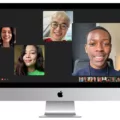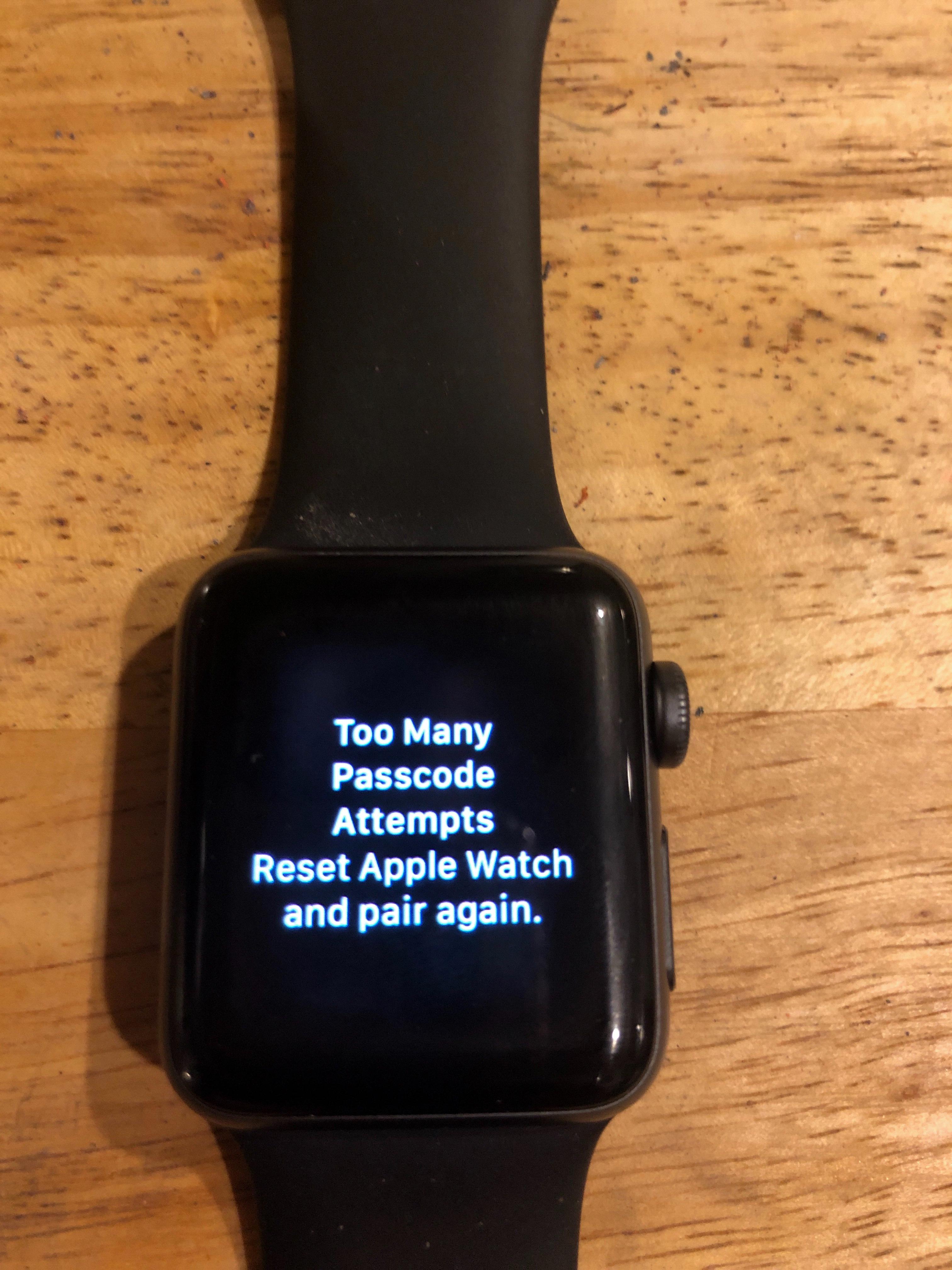Are you a Mac Pro user and have forgotten your password? It can be frustrating to try and access your Mac Pro without the right credentials. Fortunately, there are a few simple methods that you can use to unlock your Mac Pro if you’ve forgotten your password or are locked out of your device.
The first method is to use Apple’s “I forgot” website. All you need to do is go to Iforgot.apple.com, enter your Apple ID (usually the email address associated with your Apple account), and follow the instructions provided. You may be asked to confirm the phone number associated with your account and will then get Reset Password notifications on any devices associated with the account. Once you’ve reset the password, log into your Mac Pro again using the new password and it should unlock successfully.
If you don’t have access to an internet connection or don’t remember the email address associated with your Apple ID, then there is another way to gain access to your Mac Pro: by using an iCloud account backup or macOS recovery disk. If you’ve backed up any of these items in iCloud or have a macOS recovery disk available, then simply boot up from them and follow the on-screen instructions for either creating a new user account or resetting a forgotten password.
Finally, if none of these options work for you, then it could be time to contact Apple Support for further assistance. They may be able to help unlock your Mac Pro by providing technical support over the phone or through an online chat session.
We hope this article helps show how easy it is to unlock a Mac Pro if you forget its password!
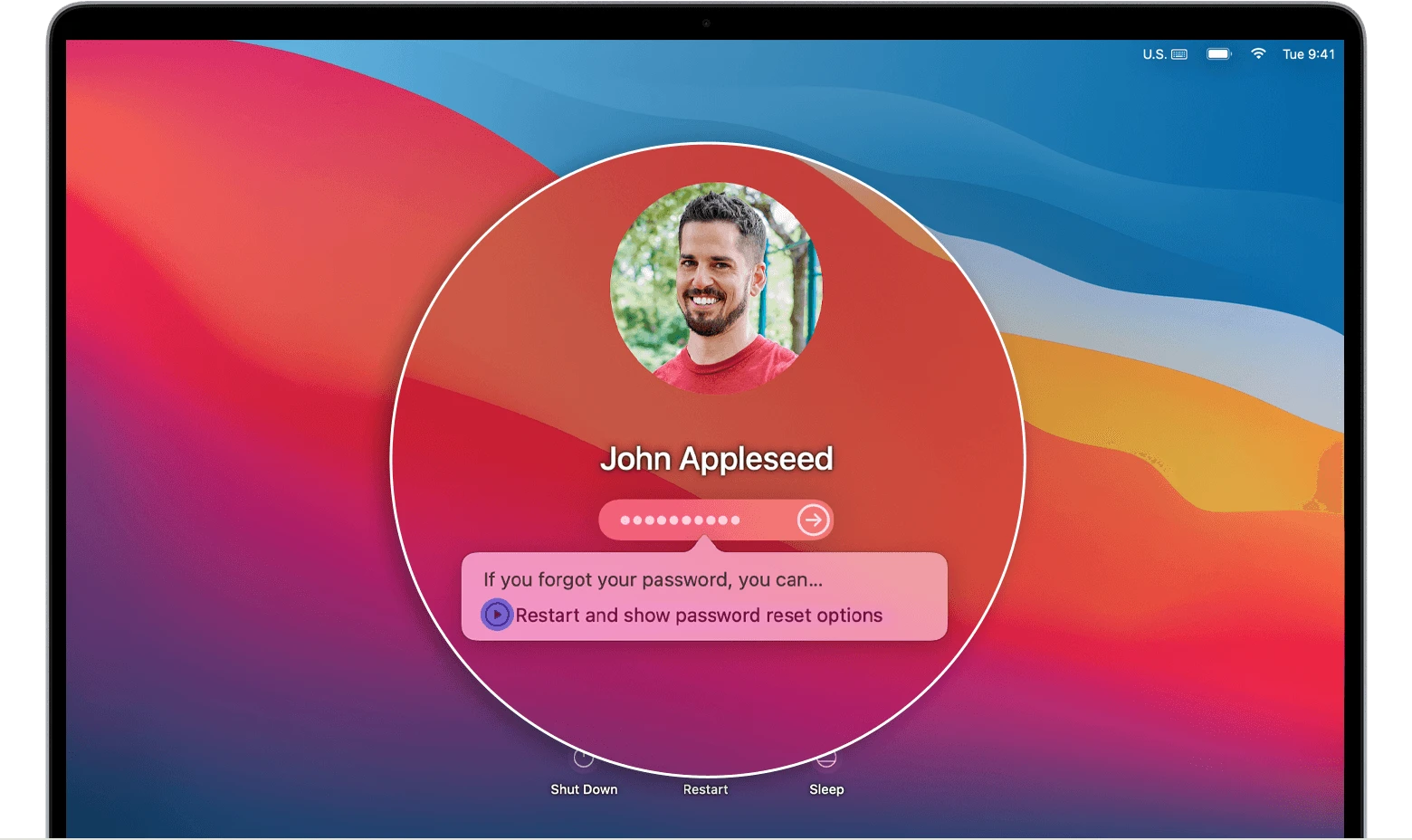
Unlocking a User on a MacBook Pro
In order to unlock a user on a MacBook Pro, you will need to enter the username and password of an administrator account. If you don’t know the administrator password, you can reset it by booting into macOS Recovery mode. To do this, hold down Command + R when turning on your Mac until the Apple logo appears. Then select Utilities > Terminal from the menu bar. Type in “resetpassword” and press Enter. This will open the Reset Password utility, where you can choose the user account that needs to be unlocked and create a new password for it. Once you’ve reset the password, you’ll be able to use your MacBook Pro with that user account again.
Resetting a Locked MacBook Pro
Yes, you can reset a locked MacBook Pro using Recovery Mode. To do so, first, turn off your Mac and press and hold the Command + R keys on your keyboard immediately after you hear the startup chime. This will boot your Mac into Recovery Mode. Then, select Disk Utility from the macOS Utilities window and click Continue. Select the hard drive where you want to reinstall macOS, and then click Erase. Finally, select a format, enter a name for the drive, and click Erase once more to complete the resetting process.