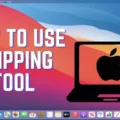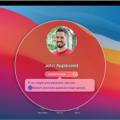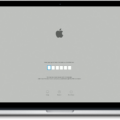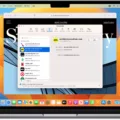Are you looking for a convenient way to unlock your Macbook Pro with your Apple Watch? Look no further! In this blog post, we’ll go over how to set up and use the Apple Watch to unlock your MacBook Pro.
First, you’ll need to make sure that you have an Apple Watch that is compatible with unlocking your Macbook Pro. The latest models of the Apple Watch Series 3, 4, 5, and 6 are all compatible with this feature.
Once you’ve confirmed that your Apple Watch is compatible with unlocking your Macbook Pro, open System Preferences on your Macbook and select “Security & Privacy” from the list of options. Then, look for the “Use Your Apple Watch to Unlock Apps and Your Mac” option and check it if it is not already checked.
Now that you have enabled the feature on your Macbook, open the Settings app on your Apple Watch. Scroll down until you find “Passcode” and select it. At the bottom of this screen, you should see an option labeled “Unlock with iPhone/Apple Watch” – make sure this is enabled as well.
At this point, both devices should be properly set up and ready to be used together. When you close the lid of your laptop or wake it from sleep mode, it will automatically detect that you are wearing an Apple Watch and will prompt you to authenticate using Face ID or enter a passcode in order to unlock it.
Using an Apple Watch can be a great way to add an extra layer of security for your Macbook Pro while simultaneously making logging into it more convenient than ever before!
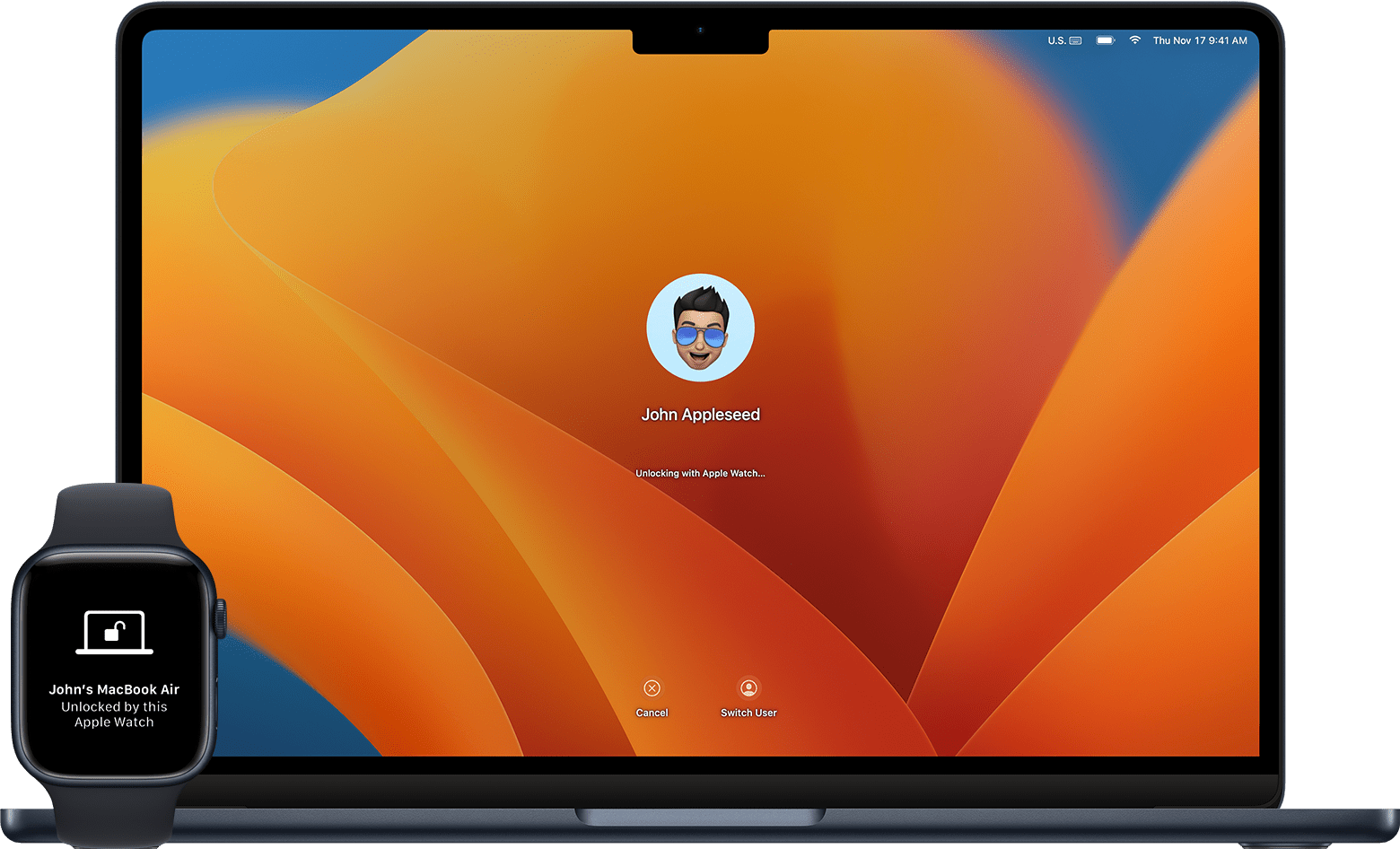
Unlocking MacBook Pro Using Apple Watch
To unlock your MacBook Pro with your Apple Watch, first, open the System Preferences menu by clicking the Apple icon in the top left corner of your screen, then select System Preferences. From there, select Security & Privacy. Under the General tab, you’ll see an option that says “Use your Apple Watch to unlock apps and your Mac” or “Allow your Apple Watch to unlock your Mac”. Select either one of these options, then follow the instructions on the screen to finish setting up the feature.
Once you’ve enabled this feature, you’ll be able to use your Apple Watch to automatically unlock your MacBook Pro whenever it’s nearby and you’re wearing it.
Why is Your Apple Watch Not Unlocking MacBook Pro?
There are several reasons why your Apple Watch might not be unlocking your MacBook Pro. First, make sure that the Automatic Login setting is set to “Off” in System Preferences > Users & Groups. If it’s already set to “Off”, then check if your Apple Watch is connected to the same Wi-Fi network as your Mac. If it isn’t, try connecting it via Bluetooth and see if that solves the problem. You’ll also want to make sure that you’ve enabled “Unlock with Apple Watch” in System Preferences > Security & Privacy > General tab. Finally, make sure that both your Mac and Apple Watch have their date and time settings synchronized. If none of these steps solve the problem, then you might need to reset both devices and try again.