Disney+ is a popular streaming service that offers a vast collection of movies, TV shows, and original content from Disney, Marvel, Star Wars, and National Geographic. If you are a Samsung Smart TV owner, you can easily get Disney+ on your device and enjoy your favorite shows and movies in high-quality streaming.
To get Disney+ on your Samsung Smart TV, you need to follow a few simple steps. First, you need to navigate to the search button (magnifying glass) that is located in the top right corner of the app’s screen using the directional buttons on your remote. Once you get there, enter “Disney+” using the on-screen keyboard, and then highlight and select Enter.
If Disney+ appears, select it and then select Install. This will start the installation process, and you need to wait for a few minutes until the app is installed on your Samsung Smart TV.
Once you have installed the Disney+ app, you need to add it to your TV’s home screen. To do this, scroll through the apps until you see the “Add Channel” option and select it. Then, scroll through the suggested options until you see the Disney Plus app, and select it.
After you have added the Disney+ app to your TV’s home screen, you can open it and sign in using your account credentials. If you don’t have a Disney+ account, you can sign up for one on the official Disney+ website.
Once you have signed in, you can start exploring the vast collection of movies and TV shows that Disney+ has to offer. You can browse the content by category, search for specific titles, or create your own watchlist for easy access to your favorite shows and movies.
Getting Disney+ on your Samsung Smart TV is a simple and straightforward process that only requires a few simple steps. By following the steps outlined above, you can easily install and access the Disney+ app on your TV and start enjoying your favorite shows and movies in high-quality streaming. So, what are you waiting for? Get Disney+ on your Samsung Smart TV today and start exploring the magical world of Disney!
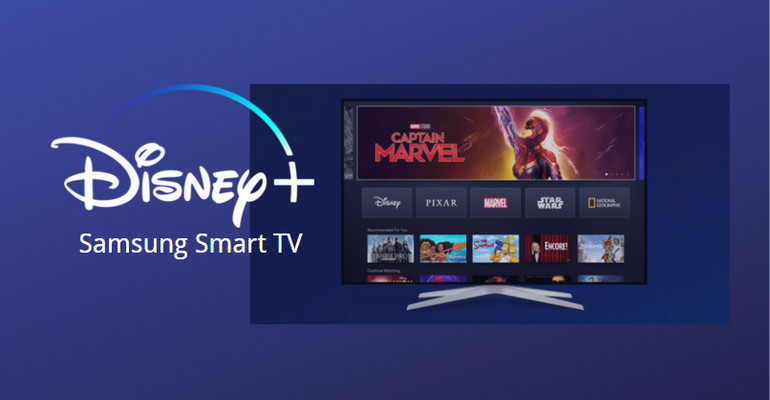
Adding Disney+ to a Samsung Smart TV
To add Disney+ to your Samsung Smart TV, please follow the below steps:
1. Turn on your Samsung Smart TV and press the Smart Hub button on your remote.
2. Using the directional buttons on your remote, navigate to the Samsung App Store and then press the center button to select it.
3. Once you are in the Samsung App Store, use the search function to search for Disney+ by typing the name in the on-screen keyboard or by using voice search if your remote has that feature.
4. Once you locate the Disney+ app, select it and then press the Install button to download and install it on your TV.
5. Wait for the installation to complete and then launch the app by selecting it from the Apps menu on your Samsung Smart TV.
6. Once the app is launched, you will be prompted to sign in or create an account if you don’t have one already.
7. Follow the on-screen instructions to sign in or create an account and then start streaming your favorite Disney+ content on your Samsung Smart TV.
Note: make sure that your Samsung Smart TV is connected to the internet before trying to install and launch the Disney+ app.
Unable to Locate Disney Plus on Smart TV
There could be a few reasons why you are unable to find the Disney Plus app on your smart TV. Firstly, it is possible that your TV is not compatible with the Disney Plus app. This occurs when the manufacturer has not made the app available or when the TV’s operating system is outdated and does not support the app.
Another reason could be that you have not updated your TV’s software to the latest version. In such cases, the app may not appear on the home screen until the TV’s software is updated.
If your TV is compatible with the Disney Plus app and you have updated your TV’s software, then it is possible that the app is not available in your country or region. Disney Plus has not yet launched in all countries, and some regions may not have access to the app due to licensing agreements.
Alternatively, it is also possible that the app is available on your TV, but you may need to manually search for it in the app store or add it to your home screen. To do this, navigate to the app store on your TV and search for Disney Plus. If the app appears, select it and install it. If it does not appear, you may need to contact your TV manufacturer or service provider for assistance.
Conclusion
Disney+ is a highly recommended streaming service that offers an impressive library of content from the world of Disney. From classic animated films to modern blockbusters, Disney+ has something for everyone. The platform also boasts an impressive selection of original programming, including hit shows like The Mandalorian and WandaVision. With its user-friendly interface and affordable pricing, Disney+ is a must-have for any Disney fan or streaming enthusiast. Whether you’re looking to relive your childhood favorites or discover something new, Disney+ is the perfect destination for all your streaming needs.








