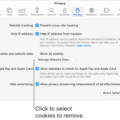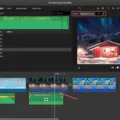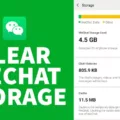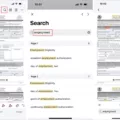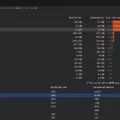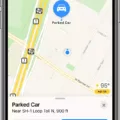Are you tired of typing out the same words and phrases over and over again? Do you want to type faster and more efficiently on your iPhone? Well, if so, then you should considr taking advantage of predictive text on your iPhone. Predictive text is a feature that uses artificial intelligence to predict what words or phrases you are going to type next.
The predictive text feature is built into the iOS keyboard. When you start typing a word, it will offer several suggestions in the form of predictions. The predictions are based on your previous messages, emails, texts, and other input from apps such as Twitter or Facebook. It’s also personalized accoring to your writing style and language preferences.
The predictive text feature isn’t just limited to words though — it can also suggest emojis that can be used in place of words. This makes it easier for users to express themselves withut having to search through hundreds of emojis.
You can also customize the predictive text feature by setting up custom text replacements on your iPhone or iPad. All you have to do is go into Settings > Auto-Correction > Replacements List > Add and enter what you want the app to change the text to (for exampe “©”).
Overall, usig predictive text on your iPhone can make life much easier when it comes to sending messages or typing out emails. You don’t have to worry about typing out common phrases or words manually anymore — just let the AI do it for you!
Understanding How IPhone Uses Predictive Text
The iPhone uses a sophisticated algorithm to choose predictive text for you. It takes into account the words and phrases that you use most often, as well as your recent activity and the information from your apps (not available for all languages). The algorithm also looks at the context of what you’re typing to suggest words or phrases that wuld best fit with what you’ve already written. Additionally, it takes into account popular trends and topics in order to provide relevant emoji suggestions when appropriate.
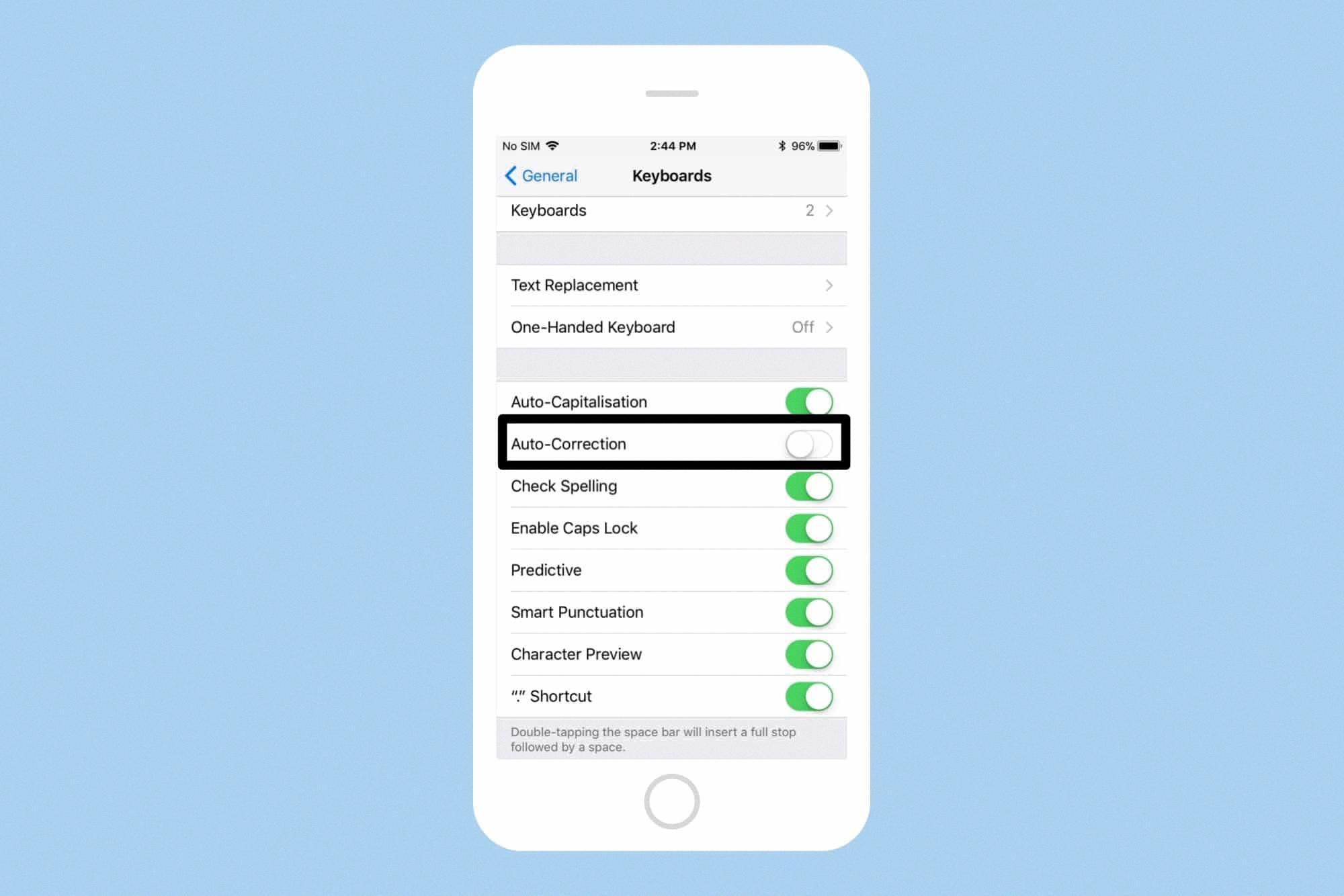
Source: cultofmac.com
Removing Words from iPhone Predictive Text
To remove words from your iPhone’s predictive text, you’ll need to go into the Settings app. From there, select General and scroll down to the Reset option. Tap on Reset Keyboard Dictionary, enter your passcode (if applicable) and then confirm. This will reset the predictive text that shows up when typing out messages or emails. You can then add words back in by typing them out a few times so that the iPhone remembers them.
Adding Words to Apple Predictive Text
Adding words to Apple predictive text is simple! First, open the Settings app and select General. Then, scroll down and tap Keyboard. Next, select Text Replacement. Here you will see a list of suggested text replacements or you can add your own by tapping the plus (+) sign in the top rigt corner. Enter the phrase you would like to add in the Phrase field and then enter what you would like it replaced with in the Shortcut field. Once done, tap Save in the top right corner and your new phrase will be added to Apple’s predictive text list!
Changing Suggested Words on an iPhone
To change the suggested words on your iPhone, you’ll need to open the Settings app and select General. From there, tap Keyboard and then tap Text Replacement. You’ll see a list of text replacements that have been set up by default. To add your own, tap the plus sign (+) in the top right corner and enter the correct spelling of a phrase in the Phrase field and its incorrect spelling or suggestion in the Shortcut field. Once saved, whenver you type in that incorrect spelling or suggestion it will be automatically replaced with the correct spelling phrase you entered.
Deleting Words from Autocorrect
To delete certain words from autocorrect on your Android device, you will first need to open the global Settings area. Once there, select Language & keyboard and then open the User dictionary. Scroll through the alphabetical list until you find the entry that you want to edit or remove. When you’ve located it, you can either tap on it and edit the spelling or long-press on the entry to bring up a menu with furher options. From there, you can choose to delete the entry completely. Once done, your autocorrect should not suggest this word anymore.
Editing Predictive Text on iPhones
Unfortunately, you cnnot edit the contents of the dictionary that iOS uses for autocorrect. Once a word is learned by your phone’s autocorrect, it will remain that way. However, you can take a little more control over it with Shortcuts. Shortcuts is an app available on the App Store which gives you the ability to customize autocorrect and set up custom shortcuts for frequently used words or phrases. With Shortcuts, you can create text replacements to have your iPhone automatically substitute certain words or phrases with other ones. This will help make sure that your phone’s predictive text remains accurate and up-to-date with how you talk.
Saving Words to an iPhone Keyboard
To save words to your iPhone Keyboard, you’ll need to use the Text Replacement feature. To get started, open the Settings app and tap on “General” followed by “Keyboard.” Tap on “Text Replacement” and then press the “+” button in the upper right corner. Here you can type in a text phrase and then enter a text shortcut that will trigger it when you’re typing. When you’re finished, press “Save” to add the new shortcut to your keyboard.
Adding Words to an iPhone
To add words to your iPhone dictionary, you’ll need to use the Text Replacement feature. Open the Settings app on your iPhone, scroll down and tap on General. Then open Keyboards and select Text Replacement. Tap the “+” sign in the top riht corner of the screen to add any words that you’d like your iPhone to recognize. You can then type in the word or phrase you’d like to add, then choose a shortcut or abbreviation that will replace it when you type it out in any text fields. Once you’ve done this, your iPhone will automatically recognize and replace the abbreviation with your desired word or phrase.
Predictive Text: What Is It Based On?
Predictive text is based on a technology known as natural language processing (NLP). This technology uses algorithms to analyze a user’s typing patterns and then suggests words based on the most commonly used combinations of words. The algorithm also takes into account features such as location, time, and other contextual clues which can influence the words being used. By using predictive text, users can type faster and more accurately whie avoiding errors.
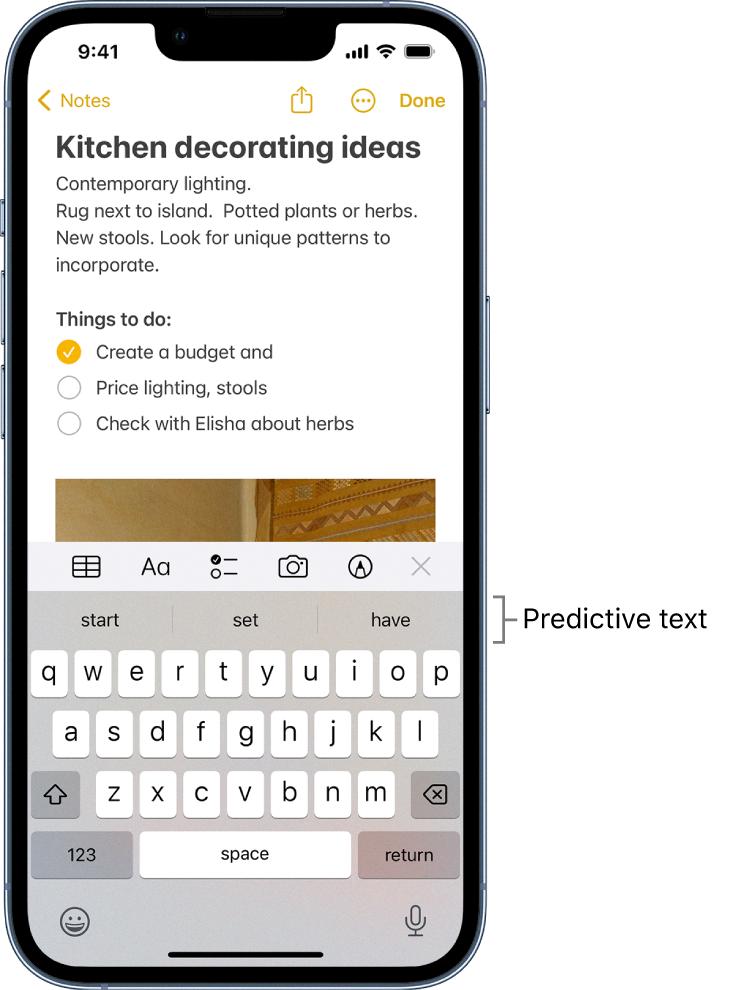
Source: support.apple.com
Conclusion
In conclusion, predictive text on iPhone is a great tool for quickly and accurately entering text with minimal effort. It can help to speed up typing, reduce errors, and suggest words and phrases that you may not have thought of. Furthermore, you can customize the predictive text dictionary to ensure that your most used words and phrases are quickly available. Whether you’re writing an email, a text message, or a social media post, predictive text can be a useful feature for any iPhone user.