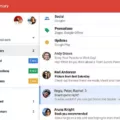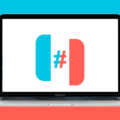Gmail is one of the most popular email services in the world, with millions of users relying on it every day for their communication needs. One of the many benefits of using Gmail is the ability to automatically sync your contacts with your Gmail account. This can be a lifesaver if you ever lose your phone or need to switch to a new device, as your contacts will be backed up and easily accessible from your Gmail account.
To auto-sync your contacts with Gmail, you’ll need to follow a few simple steps. First, open the “Settings” app on your Android phone or tablet. From there, tap on “Google” and then select “Settings for Google Apps.” Next, turn on the “Automatically back up & sync device contacts” option. You’ll be prompted to select the account you’d like your contacts to be saved in. Keep in mind that your contacts can only be automatically saved to one Google account.
Once you’ve enabled auto sync for your contacts, you can check to make sure they are being saved by signing in to your Google Contacts account. Here, you’ll see a list of all the contacts you’ve added, and you can edit or delete them as needed.
If you ever need to stop or start saving your contacts automatically, you can do so in your Gmail settings. Simply go to your settings, select “Create contacts for auto-complete,” and choose an option for how you’d like your contacts to be saved. Then, click “Save changes” at the bottom of the page to update your settings.
It’s important to note that in order to sync your contacts with Google, you need to have the contacts sync option enabled on your phone. You can do this by going to your phone’s settings, selecting “Accounts,” and then choosing your Google account. From there, make sure the “Contacts” toggle is turned on.
By following these simple steps, you can ensure that your contacts are always backed up and easily accessible from your Gmail account. Whether you’re switching to a new device or just want to have peace of mind that your contacts are safe, auto-syncing with Gmail is a great option to consider.

How Do I Automatically Sync My Contacts To Gmail?
To automatically sync your contacts to Gmail, you need to follow these steps:
1. Open the “Settings” app on your Android device.
2. Scroll down and tap on the “Google” option.
3. Tap on the “Google Account” that you want to use for syncing your contacts.
4. Scroll down and find the “Sync Contacts” option and toggle it on.
5. A pop-up will appear asking if you want to merge your contacts with your Google Account. Tap on “OK” to confirm.
6. Your phone will start syncing your contacts to your Google Account in the background.
Once you have enabled this feature, your contacts will be automatically backed up to your Google Account whenever you add, edit or delete a contact on your device. This makes it easy to restore your contacts in case you lose your phone or switch to a new device. Additionally, you can access your contacts from any device that is signed in with your Google Account.
How Do I Automatically Add Contacts To Google?
To automatically add contacts to Google, you need to enable the “Create contacts for auto-complete” feature in your Gmail settings. This feature allows Google to save the email addresses of the people you communicate with via Gmail. To enable this feature, you need to go to your Gmail settings on a computer. Once there, look for the “Create contacts for auto-complete” option and choose the desired option. You can choose to save all contacts, only those you email frequently, or turn off the feature altogether. Once you’ve made your selection, click on the “Save changes” button at the bottom of the page to apply the changes. From then on, Google will automatically add contacts to your Google Contacts list based on your email activity.
Why Are My Google Contacts Not Syncing With Gmail?
There can be several reasons why your Google contacts may not be syncing with your Gmail account. Here are some possible causes and solutions:
1. Sync is turned off: Check if the Contacts sync option is enabled on your phone. Go to Settings > Accounts > [your-account] > Account sync and turn on the Contacts toggle.
2. Internet connection: Make sure that your phone is connected to a stable internet connection. Syncing may fail if there is no network connection or if it is intermittent.
3. Outdated app version: Ensure that you have the latest version of the Google Contacts app installed on your phone. To check for updates, go to the Google Play Store and search for “Google Contacts.”
4. Account sync error: Sometimes, there can be an error with syncing your Google account. Try removing and re-adding your Google account to your phone. To do this, go to Settings > Accounts > [your account] > Remove account. Then, add the account again by going to Settings > Accounts > Add account.
5. Contact storage issues: If your phone’s contact storage is full, syncing may fail. Delete unnecessary contacts or export them to your Google account to free up space.
In summary, to fix the issue of Google contacts not syncing with Gmail, ensure that sync is turned on, check your internet connection, update the app version, resolve any account sync errors, and clear up contact storage issues.
Why Are My Contacts Synced With Gmail?
Contacts are synced with Gmail to provide a backup and ensure that your contacts are up to date across all your devices. When you sign in to your Android device with your Google account, your contacts are automatically synced to your device. This means that any changes you make to your contacts, such as adding or deleting a contact, will be updated and saved to your Google account. Additionally, if you have multiple Google accounts signed in on your device, contacts from all accounts will be synced together. This ensures that you have access to all your contacts in one place and that they are always up to date. By syncing your contacts with Gmail, you can easily access them from any device, and you won’t lose your contacts if you lose or replace your device.
Conclusion
Gmail is a powerful and user-friendly email service that offers a wide range of features and functionalities. From its intuitive interface to its robust spam filters, Gmail provides users with a reliable and secure platform for managing their email communications. Additionally, Gmail’s integration with other Google services, such as Google Drive and Google Calendar, makes it an even more valuable tool for productivity and organization. Whether you’re a business professional or a casual user, Gmail is a must-have email service that can help you stay connected and organized in today’s fast-paced digital world.