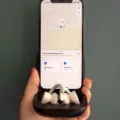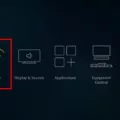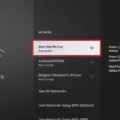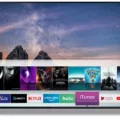The Firestick is a popular streaming device that allows you to enjoy your favorite movies, TV shows, and other content on your television. However, if you find yourself in a situation where you don’t have access to a remote or Wi-Fi, it can be challenging to connect your Firestick to the internet. Luckily, there are several proven methods that you can use to connect your Firestick to Wi-Fi without a remote.
Method 1: Enable HDMI-CEC
One of the easiest ways to control your Firestick without a remote is by enabling HDMI-CEC on your television. HDMI-CEC is a feature that allows you to control your Firestick using your TV remote. Here’s how to enable HDMI-CEC on your TV:
1. Turn on your TV and go to the settings menu.
2. Look for the HDMI-CEC option and enable it.
3. Connect your Firestick to your TV using an HDMI cable.
4. Use your TV remote to navigate to the Firestick and select the Wi-Fi network you want to connect to.
Method 2: Connect a Keyboard to Your TV
Another option is to connect a keyboard to your TV. This method can be a bit more complicated, but it allows you to have full control over your Firestick without a remote. Here’s how to do it:
1. Connect a USB keyboard to your TV using a USB port.
2. Use the keyboard to navigate to the Firestick settings menu.
3. Select the Wi-Fi network you want to connect to and enter the password using the keyboard.
Method 3: Use the Fire TV App
You can use the Fire TV app as a temporary remote to connect your Firestick to Wi-Fi. The Fire TV app is available on both iOS and Android devices and can be downloaded for free from the App Store or Google Play Store. Here’s how to use the Fire TV app:
1. Download and install the Fire TV app on your smartphone or tablet.
2. Connect your secondary device to the hotel Wi-Fi network.
3. Use your secondary device to create a Wi-Fi hotspot.
4. Connect your Firestick to the Wi-Fi hotspot created by your secondary device.
5. Use the Fire TV app to navigate to the Wi-Fi settings menu and connect to the hotel Wi-Fi network.
There are several methods you can use to connect your Firestick to Wi-Fi without a remote. Whether you choose to enable HDMI-CEC, connect a keyboard to your TV, or use the Fire TV app, you can enjoy your favorite content on your Firestick even without a remote or Wi-Fi.
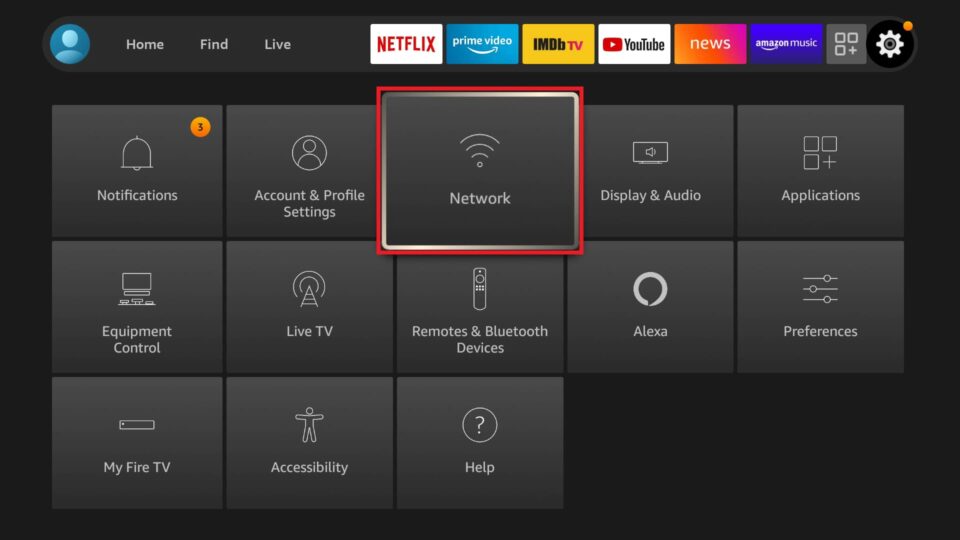
Connecting Amazon Fire Stick to WiFi Without Remote
Connecting an Amazon Fire Stick to a WiFi network without a remote can be a bit of a challenge, but it is possible. Here are the steps you can follow:
1. Download and install the Fire TV app onto your iPhone, iPad, Android smartphone, or tablet. This app will be used as a virtual remote control for your Fire Stick.
2. Connect your secondary device (the one you just installed the Fire TV app on) to the hotel WiFi network. This is the network you want your Fire Stick to connect to as well.
3. Use your secondary device to create a Wi-Fi hotspot. To do this, go to the settings menu of your device and select the option to create a hotspot. You can then choose a name and password for your hotspot.
4. Connect your Fire Stick to the Wi-Fi hotspot you just created. To do this, go to the settings menu on your Fire Stick and select the option to connect to a new network. Choose the Wi-Fi hotspot you just created and enter the password you set up.
5. Once your Fire Stick is connected to the hotspot, you can use the Fire TV app on your secondary device as a remote control to navigate and stream content.
In summary, to connect your Amazon Fire Stick to WiFi without a remote, you need to download the Fire TV app, connect your secondary device to the hotel WiFi, create a Wi-Fi hotspot, connect your Fire Stick to the hotspot, and use the Fire TV app as a remote control.
Resetting Firestick WiFi Without a Remote
Resetting a Firestick without a remote can be done in a few ways. One of the easiest methods is by enabling HDMI-CEC on your TV and use your TV remote to control your Firestick. This can be done by going to the settings on your TV and enabling HDMI-CEC, then turning on your Firestick and selecting the option to control it with your TV remote. Another option is to connect a keyboard to your TV and use it to navigate to the settings on your Firestick and reset the WiFi connection. You can also download the Fire TV app on your smartphone and use it as a temporary remote to reset the WiFi connection. there are multiple ways to reset your Firestick WiFi without a remote, so you can choose the option that works best for you.
Conclusion
The Firestick is a versatile device that allows users to access a variety of streaming services and content on their TVs. It is easy to set up and use, with several options available for controlling it, including using a remote, the Fire TV app, or even a keyboard. Additionally, if you find yourself without a remote or Wi-Fi, there are several workarounds available to reset your Firestick and get it up and running again. the Firestick is a great investment for anyone looking to enhance their TV viewing experience with a wide range of content options.