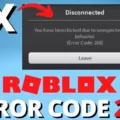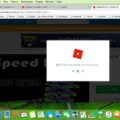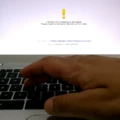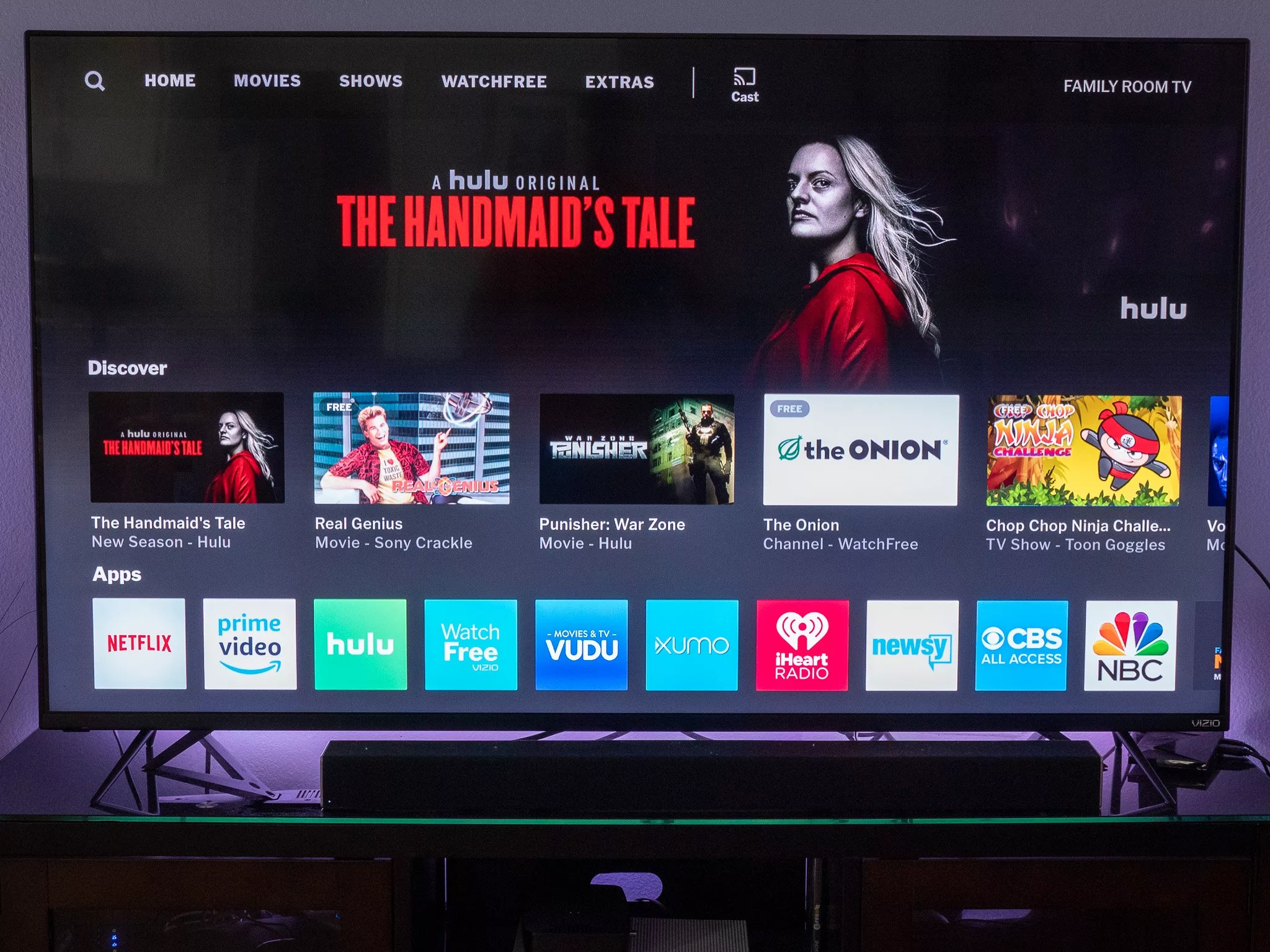Roblox is a popular online gaming platform that allows users to create their own games and play games created by others. Like any other app, Roblox needs to be updated regularly to ensure smooth gameplay and access to the latest features. If you are having trouble updating Roblox, there are a few things you can do to troubleshoot the issue.
First, make sure that your internet connection is stable and working properly. A slow or unstable connection can cause problems when trying to update Roblox. You can check your internet speed by running a speed test online.
If your internet connection is fine, try clearing your browser’s cache and cookies. This can often fix issues with Roblox not updating properly. To do this, go to your browser’s settings and look for an option to clear browsing data. Select the option to clear cache and cookies, and then restart your browser.
If clearing your browser’s cache and cookies doesn’t work, try updating Roblox from a different browser. Sometimes, certain browsers can have trouble updating Roblox. Switching to a different browser can often solve the problem.
Another common issue that can cause Roblox to not update is outdated drivers. Make sure that your computer’s graphics card drivers are up to date. You can usually find the latest drivers for your graphics card on the manufacturer’s website.
If none of these solutions work, you may need to uninstall and reinstall Roblox. This can be done by going to your computer’s control panel and selecting the option to uninstall programs. Find Roblox in the list of installed programs, and then select the option to uninstall it. Once it has been uninstalled, download and install the latest version of Roblox from the official website.
If your Roblox won’t update, there are several things you can do to troubleshoot the issue. Make sure your internet connection is stable, clear your browser’s cache and cookies, try updating from a different browser, update your graphics card drivers, and consider uninstalling and reinstalling Roblox. By following these steps, you should be able to get Roblox up and running again in no time.
Forcing Roblox to Update
To force Roblox to update, you can follow these steps:
1. Close the Roblox app or web client if it is currently running on your device.
2. Open the task manager or activity monitor on your device and check if there are any Roblox processes running in the background. If you find any, end them.
3. Open the Roblox app or web client again.
4. If the app or web client doesn’t start updating automatically, try clearing your browser cache and cookies or reinstalling the app.
5. Once the update is complete, restart the app or web client and check if it is working properly.
It’s important to keep Roblox updated to ensure that you have access to the latest features and bug fixes. By following these steps, you can force Roblox to update and ensure that you’re using the most up-to-date version available.

Troubleshooting Roblox Update Issues on Mac
When Roblox fails to update on your Mac, there are a few steps you can follow to troubleshoot the issue. Here’s what you can do:
1. Check your internet connection: Make sure that your Mac is connected to a stable internet connection. If your connection is slow or unstable, it may prevent Roblox from updating.
2. Restart your Mac: Sometimes, restarting your Mac can help fix technical glitches that are causing Roblox to fail to update.
3. Clear your browser cache: If you’re trying to update Roblox through your browser, clearing your browser cache may help. This can be done by going to your browser settings and clearing your browsing data.
4. Reinstall Roblox: If none of the above steps work, you may need to uninstall and reinstall Roblox. To do this, go to your Applications folder, find Roblox, and drag it to the Trash. Then, download and install the latest version of Roblox from the official website.
5. Contact Roblox support: If you’ve tied all of the above steps and Roblox still won’t update, you may need to contact Roblox support for further assistance. They can provide you with more advanced troubleshooting steps or help you resolve any technical issues that may be causing the problem.
Updating Roblox: Reasons Behind It
Roblox may keep updating due to several reasons. One of the most common reasons is that the game developers release regular updates to fix bugs, add new features, and improve the overall gaming experience. These updates are necssary to ensure that the game runs smoothly and remains compatible with the latest devices and operating systems.
Another reason why Roblox may keep updating is that your internet connection may be unstable. If the game is unable to download the latest updates, it may keep trying until it is successful. In such cases, it is recommended to check your internet connection and ensure that it is stable and fast enough to download updates.
Another possible reason why Roblox may keep updating is if your device or operating system is outdated. Roblox may require the latest version of your operating system or device to function properly. In such cases, you may need to update your device or operating system to the latest version to ensure that Roblox runs smoothly.
Roblox may keep updating due to regular updates released by game developers, unstable internet connections, or outdated devices or operating systems.
Conclusion
Roblox is a popular online gaming platform that offers a wide range of games for users to play and enjoy. With its easy-to-use interface and vast community of players, it has become a favorite among gamers of all ages. However, as with any online platform, users may encounter technical issues such as update failures or installation problems. It is important to follow the proper steps for updating and uninstalling Roblox to ensure a smooth gaming experience. Roblox provides a fun and engaging gaming experience for users and is definitely worth checking out.