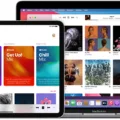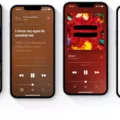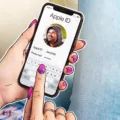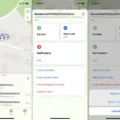Apple Music is a popular music streaming service that provides access to millions of songs, curated playlists, and exclusive content. However, sometimes users may accidentally delete their music library or lose it due to technical issues. In this article, we will explore how to get old Apple Music back.
The first step in getting your old Apple Music back is to check if you have a backup of your music library. If you use iCloud Music Library, your music library is automatically backed up to the cloud. To check if your music library is backed up, go to Settings, tap on your name, and select iCloud. From there, select iCloud Backup and check if your music library is included in the backup.
If you have a backup, the next step is to restore it. To restore your music library from a backup, go to Settings, tap on your name, and then select iCloud. From there, select iCloud Backup and choose the backup that contains your music library. Then, tap on Restore and wait for the process to complete.
If you don’t have a backup, don’t worry – there are still other options available. One option is to use the Time Machine feature on your Mac to recover your music library. Time Machine automatically saves a backup of your Mac, including your music library. To use Time Machine, connect an external hard drive to your Mac and select the option to use it as a Time Machine backup.
Once you have Time Machine set up, open the Music app on your Mac and select Time Machine from the menu bar. Then, navigate to the date and time when your music library was still intact and select it. click on Restore to recover your music library.
Another option is to contact Apple Support for assistance. Apple Support may be able to help you recover your music library, especially if you have an Apple Music subscription or purchased music from the iTunes Store.
Losing your music library can be a frustrating experience, but there are options available to recover it. Whether you have a backup, use Time Machine, or seek assistance from Apple Support, you can get your old Apple Music back and continue enjoying your favorite songs and playlists.
Restoring an Old Apple Music Library
Restoring your old Apple Music library is a straightforward process. The following steps will guide you through the process:
1. First, you need to locate your old music library backup file. If you have previously backed up your music library to an external hard drive or cloud storage service, you can easily access it from there.
2. Once you have located your backup file, you can proceed to restore your old Apple Music library by launching the Music app on your Mac.
3. As you launch Music, press and hold down the “Option” key on your keyboard. This will prompt a window to appear asking you to choose a music library.
4. Click on the “Choose Library” option and select the backup file of your old music library. This will load your old library and make it your current library.
5. If you have a subscription to the Apple Music service or iTunes Match and “Sync Library” is enabled, your library will revert to watever is currently stored in the cloud. To avoid this, it is recommended that you turn off “Sync Library” before restoring your old library.
By following these steps, you can easily restore your old Apple Music library and enjoy all your favorite songs and playlists again.
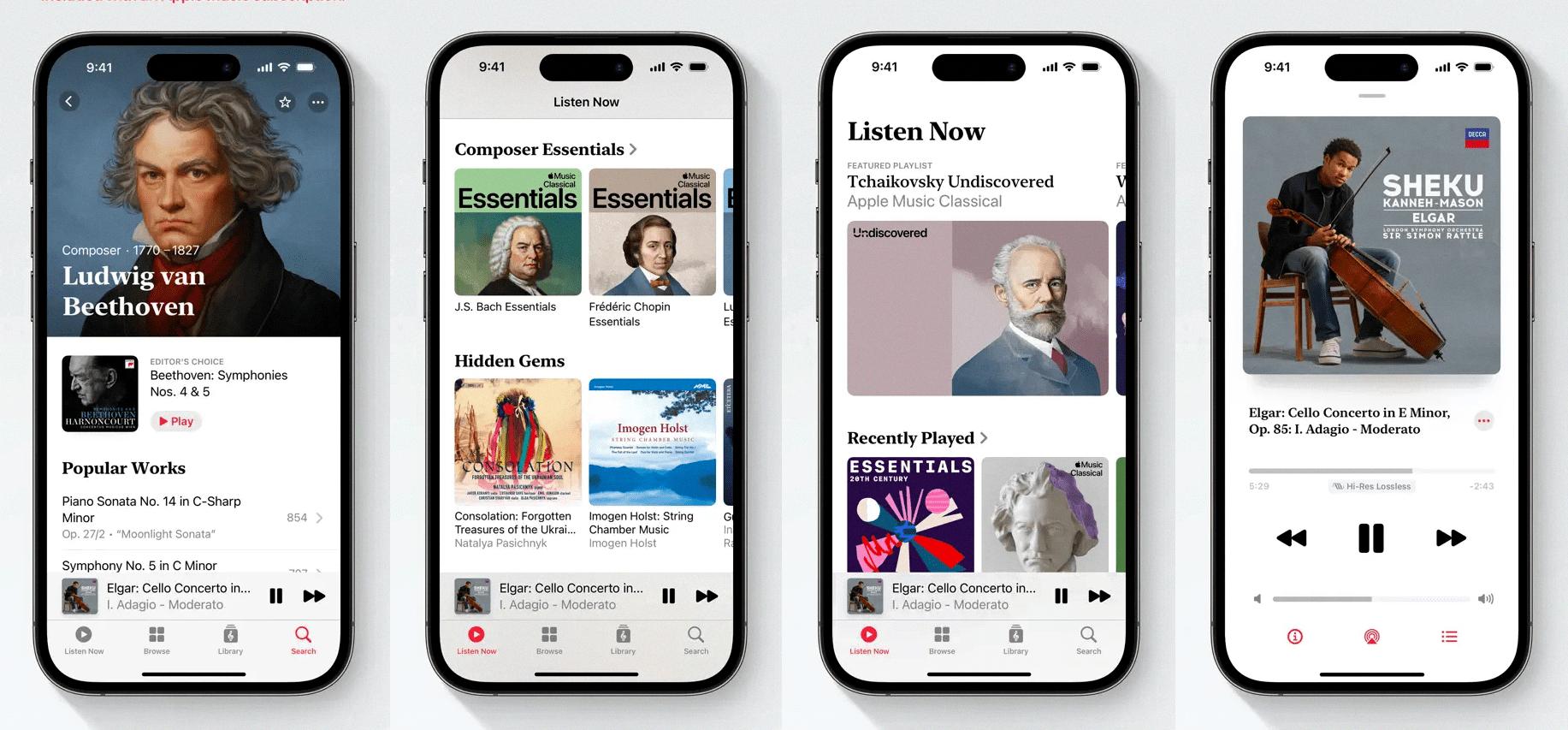
Retrieving Old Songs from Apple Music After Not Renewing Subscription
To get your old songs back on Apple Music after not renewing it for a long time, you will need to resubscribe to Apple Music. Once you have resubscribed, you will need to download your music again, as iCloud Music Library is disabled when your Apple Music subscription is canceled.
Here are the steps you need to follow to resubscribe to Apple Music and download your old songs:
1. Open the Apple Music app on your device and tap the “For You” tab.
2. Tap the “Try It Now” button to start your free trial or “View Membership” if you’ve already used your free trial and want to resubscribe.
3. Select the subscription plan you want to use and tap “Start Free Trial” or “Subscribe”.
4. Follow the instructions to set up your payment method and confirm your subscription.
5. Once your subscription is active, go to the “Library” tab in the Apple Music app.
6. Find the songs or albums you want to download and tap the cloud icon next to them to start the download process.
7. Wait for the songs to download and enjoy listening to your old music on Apple Music.
It’s important to note that if you had content downloaded to your device before canceling your subscription, it will delete from your device when you turn off iCloud Music Library. Therefore, you will need to download your music again after resubscribing to Apple Music.
The Fate of My Old Apple Music
If you are experiencing issues with your old Apple Music, it is possible that the content may not have been transferred to your current device or may have been deleted. Additionally, changes to your Apple Music subscription or account settings may have impacted your access to previously downloaded music.
To troubleshoot this issue, you can try the following:
– Make sure that your device is signed in to the same Apple ID that you used to purchase or download your old Apple Music.
– Check your device’s Music app to see if your old music is still available. If it is not, try downloading it again from the iTunes Store.
– If you are still unable to access your old Apple Music, contact Apple Support for further assistance.
It is also worth noting that Apple Music now offers a subscription-based streaming service, which may have changed the way you access and listen to music. If you are interested in this service, you can sign up trough the Music app or iTunes.
Accessing an Old Apple Music Library
You can access your old Apple Music library as long as you are signed in with the same Apple ID that you used to create the library. Your music library will be available in the cloud and you can access it anytime you’re connected to the internet, or even offline if you’ve downloaded your music. The library can hold up to 100,000 songs, not including songs (or music videos) purchased from the iTunes Store, and files can be no larger than 200 MB. To access your old Apple Music library, simply open the Music app on your device and sign in with your Apple ID. Your music should be available for streaming or downloading. Alternatively, you can access your music library on a computer by opening iTunes and signing in with your Apple ID.
Conclusion
Apple Music is a comprehensive streaming service that offers users access to millions of songs and other audio content for a monthly fee. It provides a streamlined listening experience with features like curated playlists, personalized recommendations, and radio stations. Additionally, it allows users to upload and manage their own music libraries, which can be accessed from any device with an internet connection. While there are some limitations to the service, such as the maximum number of songs that can be stored in the cloud and the potential loss of downloaded content if iCloud Music Library is turned off, overall, it is an excellent option for anyone who loves music and wants to have access to a vast and diverse selection of audio content.