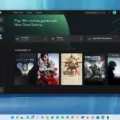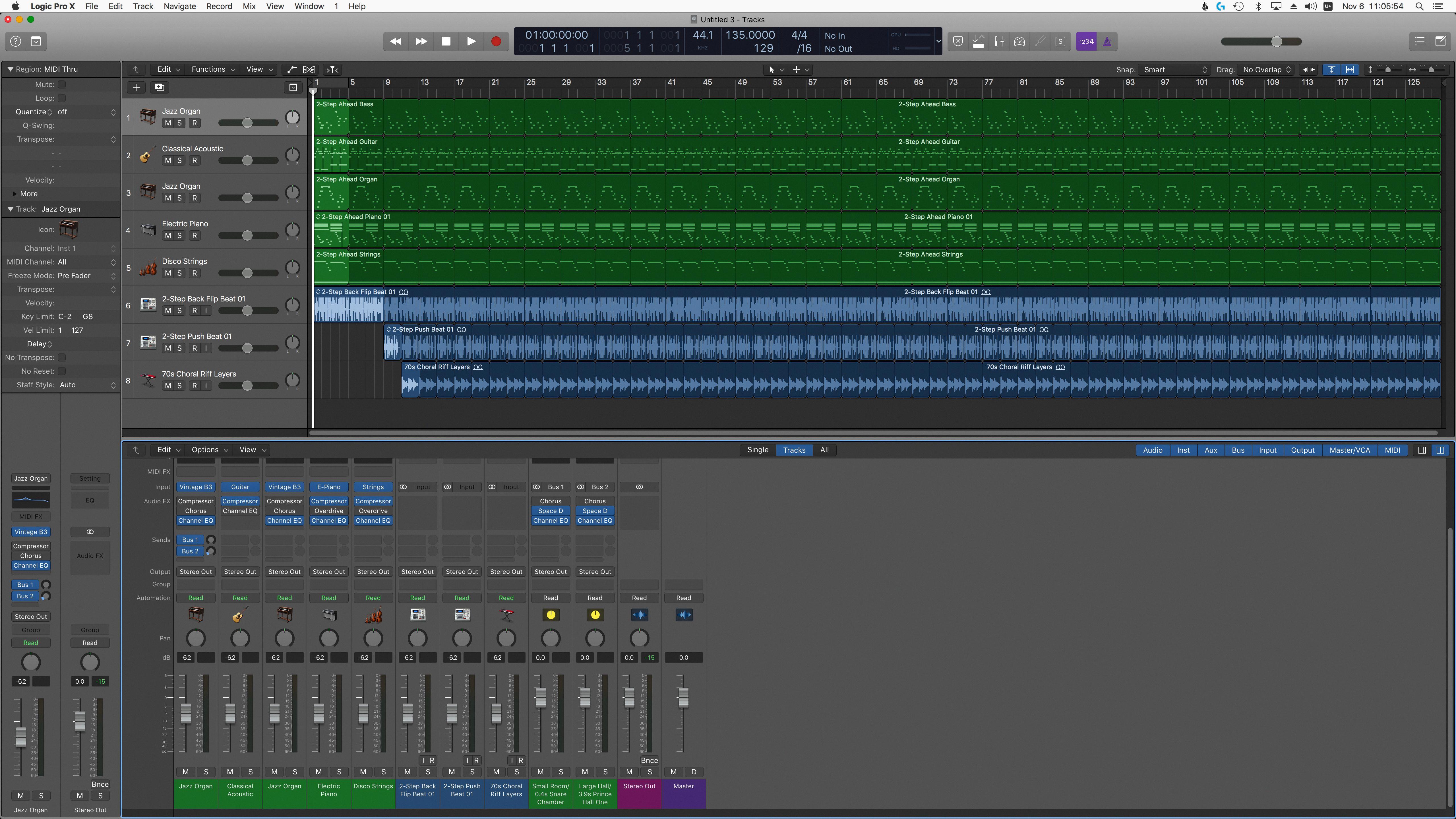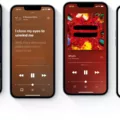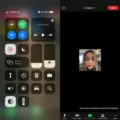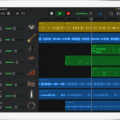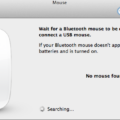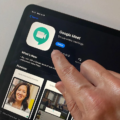If you’re new to GarageBand, you may be wondering how to hear your voice through headphones in the program. Fortunately, it’s a simple process that only takes a few steps.
First, make sure you have headphones plugged into your computer’s audio output. This is usually done via a 3.5mm jack or USB connection. Next, open GarageBand and select the track where you want to hear your voice through the headphones. You’ll see an Input/Output menu at the top of the track header where you can select which input source is being used for that track. Select ‘Headphones’ as the input source and then click on the Monitoring button to turn it on.
Now when you speak into your microphone while wearing headphones, you should hear yourself in real time! This allows you to monitor what’s going on with your recording without having to listen back after each take. You can also adjust the level of monitoring by clicking and dragging on the level knob next to the Monitoring button.
GarageBand also lets you record multiple tracks simultaneously, so if you’re working with other musicians or vocalists, everyone can monitor their own vocals in their own headphones as they record together. It’s also helpful for solo projects since it allows for more accurate takes without having to strain your ears from listening too closely through speakers or monitors (which can cause ear fatigue).
So there you have it! With just a few quick steps, hearing your voice through headphones in GarageBand is easy and efficient!
Hearing Yourself Through Headset in GarageBand
In order to hear yourself in your headset when using GarageBand, you’ll need to first ensure that your headset is correctly connected to your computer and set as the audio output device. Once that is done, open GarageBand and click on the ‘Mixer’ button located at the top of the window. Here, you will see all of your audio tracks listed. To hear yourself through your headset, you’ll need to enable input monitoring for each track by clicking the ‘Monitoring’ button in the track header. Once this is done, you should now be able to hear yourself in your headset while recording and playing back in GarageBand.
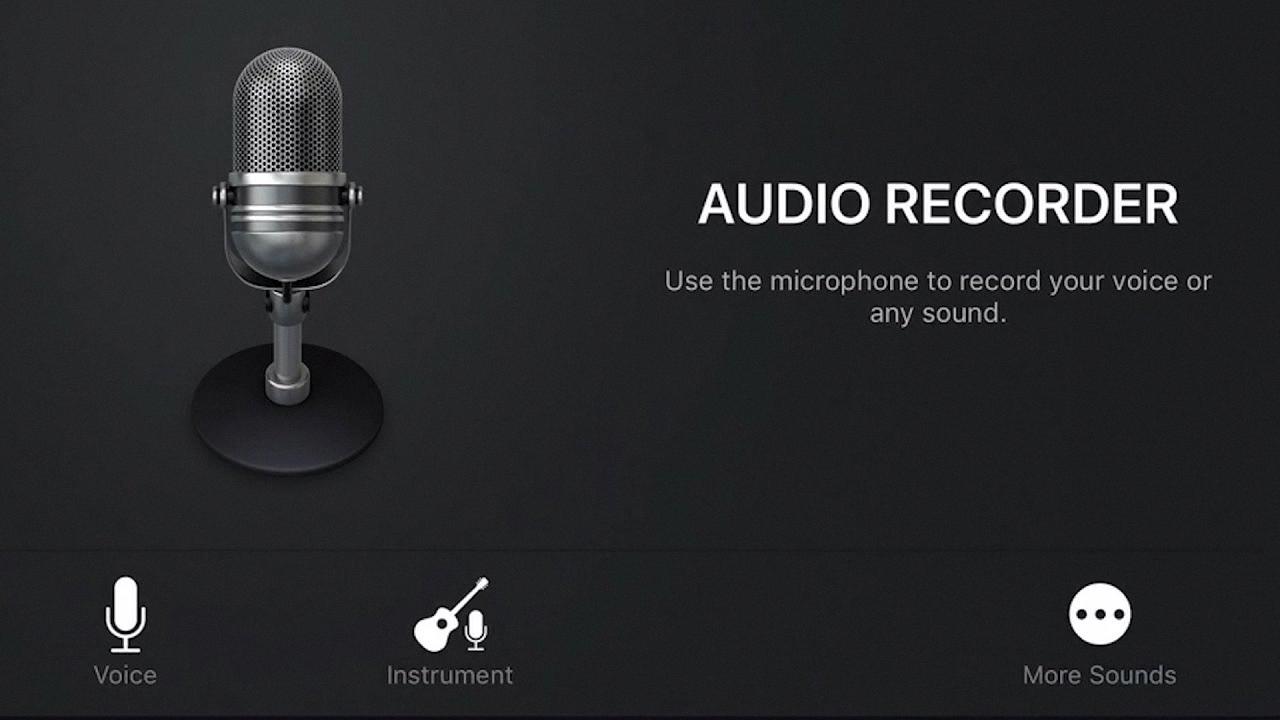
Source: youtube.com
Troubleshooting Issues with Hearing Yourself in Headphones on GarageBand
The most likely reason you can’t hear yourself in your headphones on GarageBand is that the Monitoring button hasn’t been turned on in the Smart Controls or on the track header. To enable Monitoring, press and hold the ‘Option’ key and click on the Monitor button. This will allow you to hear yourself through your headphones while recording in GarageBand. Additionally, you may need to check and adjust your Input/Output settings in GarageBand’s Preferences. Make sure that both your Input and Output devices are set up correctly so that sound can be recorded and monitored properly.
Can I Hear Myself Through Headphones?
Yes, you can hear yourself through headphones if you have enabled microphone monitoring on your device. This feature allows the sound from the microphone to be heard in the headphones, so you can monitor how you sound when speaking. However, bear in mind that this can cause feedback and echo, so it should only be used when necessary.
Troubleshooting Headphones Not Picking Up Voice
Your headphones may not be picking up your voice because they are not connected correctly, the microphone volume is too low, or the microphone is muted. Make sure that your headphones are securely plugged into the correct port on your device and that the microphone volume is at an appropriate level (not too low). Additionally, make sure that the mute button on your headphones is not active. If these solutions do not work, then you may need to check for device drivers or contact customer support for further assistance.
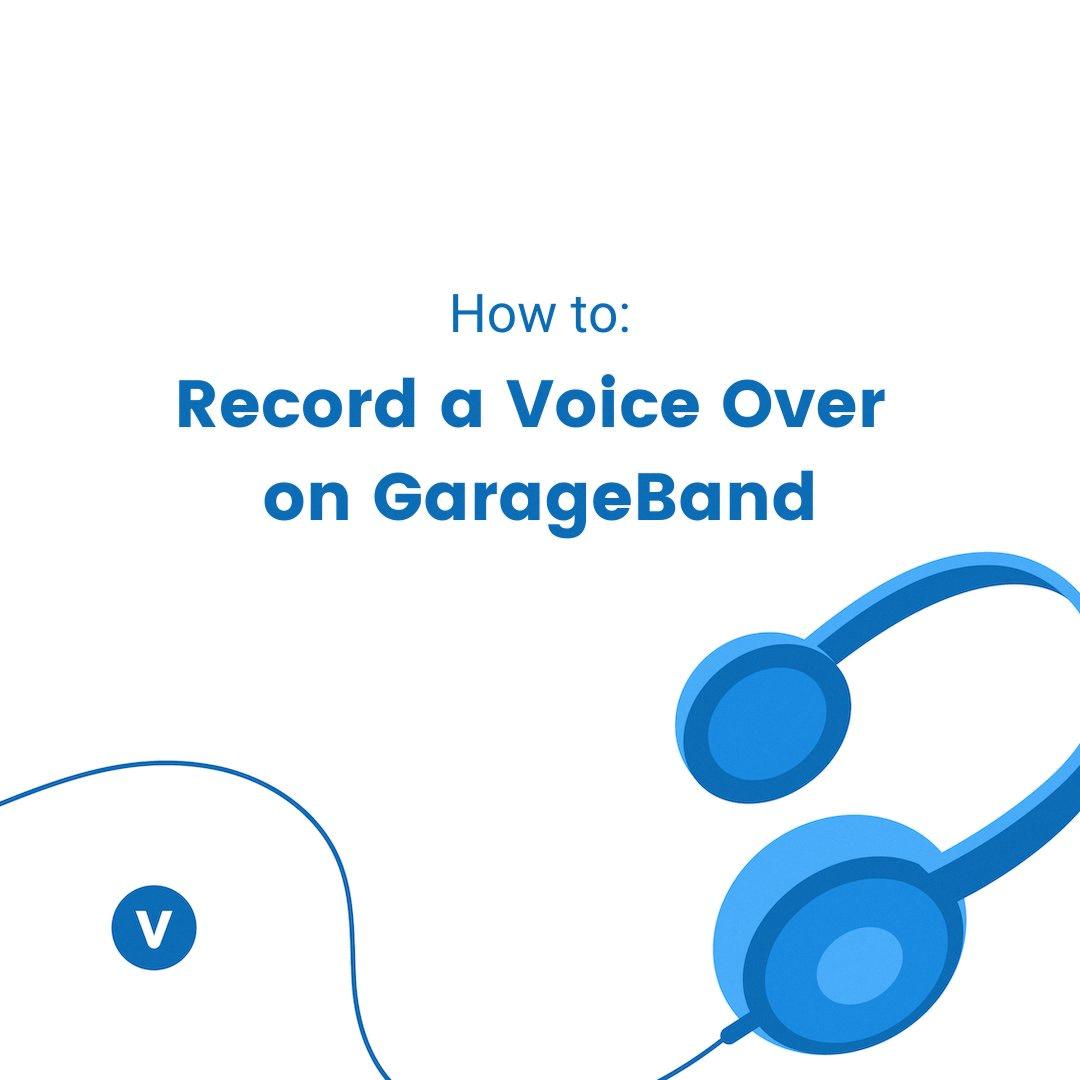
Source: twitter.com
Inability to Hear Voices Through Headphones
This could be caused by a few different issues. Firstly, it could be that your headphones are not compatible with the device you are using them on, or that there is an issue with the connection between your headphones and the device. If this is the case, try using a different pair of headphones or a different port on your device. Secondly, it could be that your audio settings are set to mono, rather than stereo. Try switching to stereo in your settings. Lastly, it could be due to an issue with the drivers for your headphones or sound card. Check for any updates or reinstall drivers if necessary.
Troubleshooting No Sound in Headphones
The voice may not be coming through your headphones if there is a problem with the hardware or software. It could be a problem with the connection between your headphones and your device, the audio settings of your device, or a fault with the headphones themselves. To troubleshoot this issue, start by checking that the headphone jack is fully plugged in, ensuring that no dirt or dust is blocking it. Next, check that your device’s audio settings are set up correctly and that the volume is turned up. If these steps don’t solve the issue, try testing out your headphones on another device to see if they are working properly. If you still can’t hear any sound coming through your headphones, then it’s likely that there is a fault with them and you should consider replacing them.
Hearing Yourself While Singing on a Microphone
To hear yourself while singing on a mic, you should wear headphones with a built-in monitor mix. This will allow you to adjust the levels of your own voice versus the other instruments, as well as any vocal effects you may be using. You can also set up a separate monitor on stage so that all performers can hear themselves clearly. Additionally, you should use the sound engineer’s EQ settings to ensure that your voice is audible in the mix.
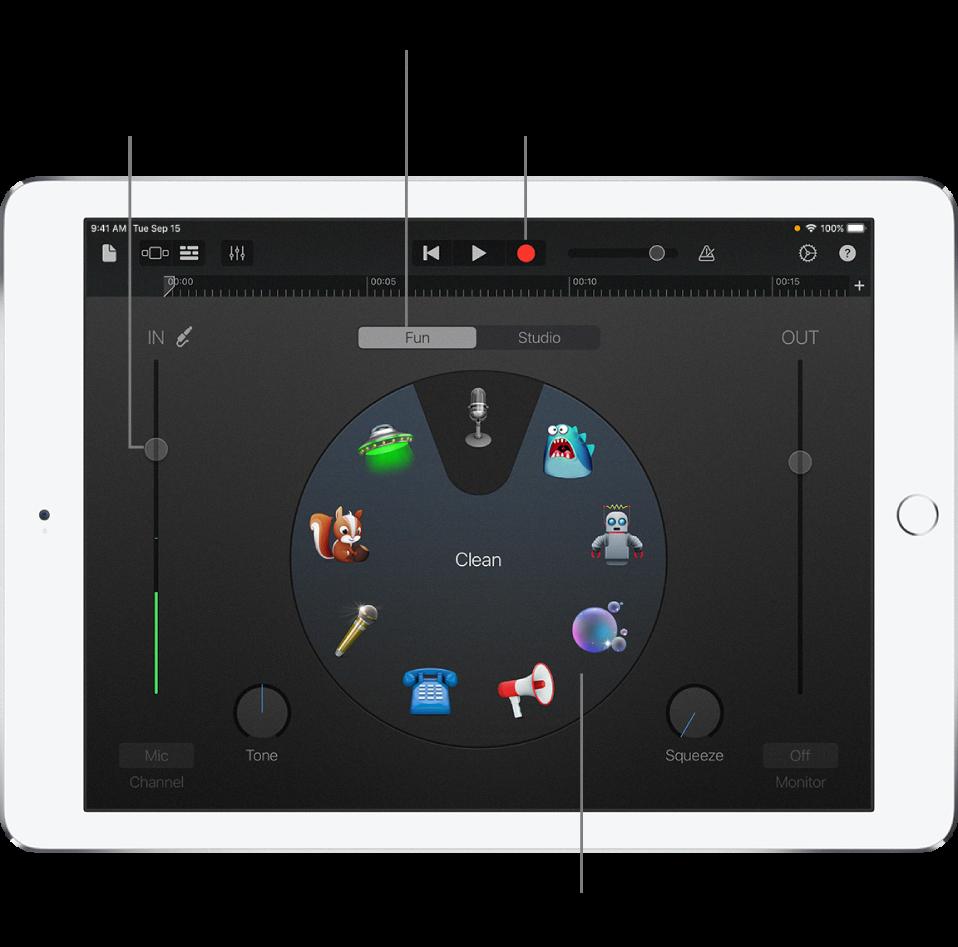
Source: support.apple.com
Conclusion
In conclusion, Garageband is a great digital audio workstation for recording and creating music. It has an intuitive interface and a wide range of features that make it easy to create professional-sounding recordings. It also includes a comprehensive library of instruments, loops, and effects, allowing users to customize their sound. With its powerful tools and features, Garageband is an excellent choice for anyone looking to produce high-quality music.