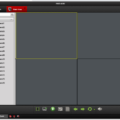Hisense Smart TVs are a popular choice for many people due to their affordable price and high-quality features. However, if you lose your remote or it malfunctions, you may be wondering how to connect your Hisense TV to Wi-Fi without it. Fortunately, there are a few easy steps you can follow to connect your Hisense TV to Wi-Fi without a remote.
Firstly, make sure that your TV and mobile device are connected to the same Wi-Fi network. This is crucial for the connection process to work. Once you have confirmed that both devices are connected to the same network, you can proceed to the next step.
Next, download the Android TV remote app on your mobile device. This app will allow you to control your Hisense TV from your phone without the need for a physical remote. Once the app is downloaded, open it and look for the Hisense Smart TV option.
Once you have found the Hisense Smart TV option, select it and follow the prompts to pair your mobile device with your TV. This usually involves entering a code that will be displayed on your TV screen into the app on your phone.
Turn your Hisense Smart TV on right away using the Android TV remote app. This will allow you to control your TV from your phone without the need for a physical remote.
Connecting your Hisense TV to Wi-Fi without a remote is a straightforward process that can be done using the Android TV remote app. By following the steps outlined above, you can easily connect your TV to Wi-Fi and start enjoying your favorite shows and movies.

Connecting a Hisense Smart TV Without a Remote
Connecting your Hisense Smart TV without the remote can be done by using the Android TV remote app. The app is available for download on the Google Play Store. To connect your TV, follow these steps:
1. Download and install the Android TV remote app on your mobile device.
2. Make sure that your TV and mobile device are connected to the same Wifi network.
3. Launch the app and look for the Hisense Smart TV on the list of available devices.
4. Select your TV and pair it with the code shown on your mobile device.
5. Once connected, you can use the app as a remote control for your TV.
6. To turn on your Hisense smart TV from the Android TV remote app, simply tap the power button.
If you experience any issues with the app, make sure that your TV firmware is up to date and that both your TV and mobile device are connected to the same Wifi network. If the problem persists, you may need to contact Hisense customer support for further assistance.
Connecting Hisense Roku TV to WiFi Without a Remote
Connecting your Hisense Roku TV to WiFi without a remote is possible if you follow the steps below:
1. Check if your TV has a built-in WiFi receiver. If yes, proceed to step 2. If not, you will need to use a physical remote to connect to WiFi.
2. Download the Roku mobile app on your smartphone or tablet from the App Store or Google Play.
3. Turn on your Hisense Roku TV and ensure that it is connected to a power source.
4. Make sure that your smartphone or tablet is connected to the same WiFi network as the Hisense Roku TV.
5. Open the Roku mobile app and tap on the “Devices” icon located at the bottom-right corner of the screen.
6. Select your Hisense Roku TV from the list of available devices.
7. Follow the on-screen instructions to complete the setup process.
8. Once the setup is complete, your phone or tablet should now be connected to your Hisense Roku TV as a remote control.
You can connect your Hisense Roku TV to WiFi without a remote by downloading the Roku mobile app and following the steps outlined above.
Conclusion
The Hisense Smart TV offers a high-quality viewing experience with its advanced features and affordable pricing. Its user-friendly interface allows for easy navigation and access to popular streaming services. The Android TV remote app offers convenient control options for those who prefer to use their mobile devices. Additionally, the TV’s connectivity options, including Wi-Fi and HDMI, make it a versatile choice for any home entertainment setup. the Hisense Smart TV is a great choice for those in search of a reliable and feature-packed television at an affordable price.