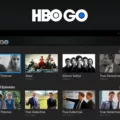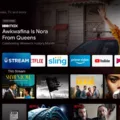Roku is one of the most popular streaming devices on the market. It allows users to access a wide variety of streaming services including HBO Max. However, Roku devices are not immune to issues, and one of the most common problems that users encounter is overheating. This is especially true when using HBO Max. In this article, we will explore the reasons why Roku overheats when streaming HBO Max and what you can do to fix it.
One of the reasons why Roku overheats when streaming HBO Max is the high demand for processing power. HBO Max requires a lot of resources to stream high-quality content, and this can cause the device to overheat. Additionally, if the Roku device is placed in a location where it cannot dissipate heat properly, such as in a cabinet or enclosed space, this can also lead to overheating.
If your Roku device is overheating when streaming HBO Max, there are several things you can do to fix the problem. The first thing you should do is unplug the power cable from your Roku player and allow it to cool down. Find a cooler location for your Roku player and avoid placing the unit inside a cabinet or other closed space. Wait at least 10 minutes for your Roku player to cool down and then repeat the process one more time.
Once your Roku device has cooled down, restart your Roku streaming player or Roku TV. Search for HBO Max in the Channel Store and select Add Channel. Open HBO Max, sign in, and try streaming again. If the problem persists, sign out of HBO Max and do one of the following:
– Restart your Roku device and reopen HBO Max, sign in, and try streaming again.
– Reinstall HBO Max. Reinstalling it will help you remove the cache files, which can cause the device to overheat. Make sure to restart your Roku device after reinstalling HBO Max.
It’s also a good idea to check for updates on HBO Max. If there are any updates available, make sure to install them as they may include fixes for the overheating issue.
If your Roku device is overheating when streaming HBO Max, it can be a frustrating experience. However, by following the steps outlined in this article, you can fix the problem and enjoy your favorite shows and movies without any interruptions. Remember to find a cooler location for your Roku device, unplug it to cool down, and check for updates. With a little bit of patience and troubleshooting, you can get back to enjoying all that HBO Max has to offer on your Roku device.
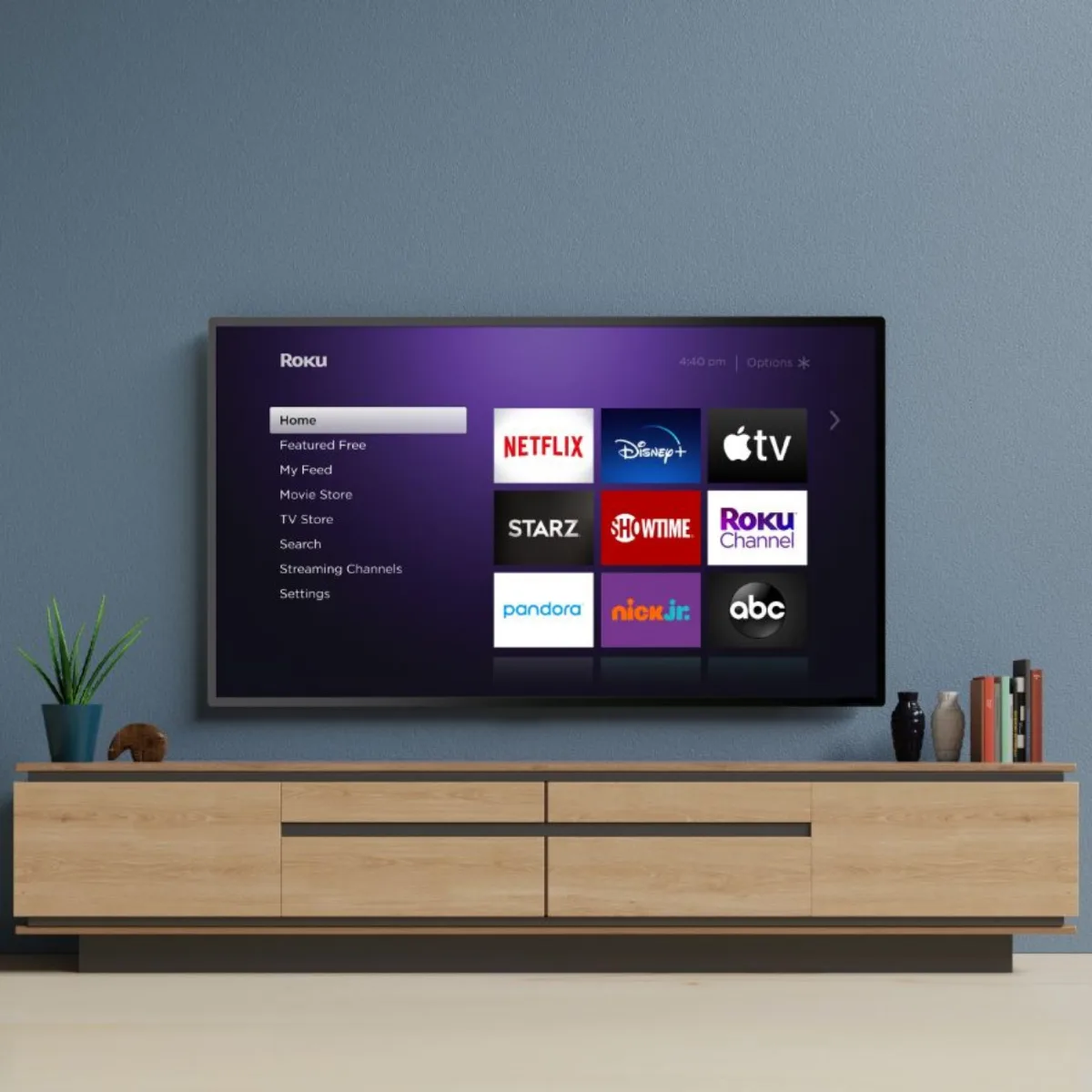
Preventing Overheating of Roku Devices
To prevent your Roku from overheating, it is important to follow some simple steps. First, you need to carefully unplug the power cable from your Roku player and allow it to cool down. It is also recommended to find a cooler location for your Roku player. Avoid placing the unit inside a cabinet or other closed space. Make sure that the area around your Roku player is well-ventilated and not exposed to direct sunlight.
Wait at least 10 minutes for your Roku player to cool down before proceeding. This will help prevent any damage that may occur due to overheating. Once the Roku player has cooled down, you can plug in the power cable and turn it back on.
If you notice that your Roku player is still overheating, repeat the previous steps one more time. Additionally, you can try to clean the vents and ensure that they are not blocked by dust or debris. This will allow for better airflow and prevent your Roku player from overheating in the future.
In summary, to stop your Roku from overheating, you need to unplug the power cable, find a cooler location, wait for it to cool down, and clean the vents.
Troubleshooting HBO Max on Roku
To fix HBO Max on Roku, you can try the following steps:
1. Restart your Roku streaming player or Roku TV.
2. Search for HBO Max in the Channel Store.
3. Select Add channel.
4. Open HBO Max, sign in and try streaming again.
If the above steps don’t work, you can also try signing out of HBO Max:
1. Open HBO Max on your Roku.
2. Select the Profile icon.
3. Scroll down and select Sign Out.
4. Confirm by selecting Sign Out again.
Once signed out, you can try signing in again:
1. Open HBO Max on your Roku.
2. Select Sign In.
3. Enter your HBO Max email and password.
4. Select Sign In.
If none of the above steps work, you can try uninstalling and reinstalling the HBO Max app:
1. Press the Home button on your Roku remote.
2. Highlight HBO Max and press the Star button.
3. Select Remove channel.
4. Confirm by selecting Remove channel again.
5. Restart your Roku.
6. Search for HBO Max in the Channel Store.
7. Select Add channel.
8. Open HBO Max, sign in and try streaming again.
These steps should help you fix any issues you’re experiencing with HBO Max on Roku.
Troubleshooting HBO Max Glitches on Roku
There are several reasons why HBO Max might be glitchy on Roku devices. One possible reason is that the app might have some cache files or temporary data stored on your device that are causing conflicts or errors. This can lead to the app crashing or freezing when you try to use it.
Another factor that can contribute to the glitchy behavior of HBO Max on Roku is outdated software. If your Roku device or HBO Max app is not up to date, it can cause compatibility issues that can result in glitches or errors.
Moreover, network connectivity issues can also cause HBO Max to be glitchy on Roku. If your internet connection is slow or unstable, it can cause buffering or freezing of the app.
To fix these issues, you can try uninstalling and reinstalling the HBO Max app on your Roku device. This will help to remove any cache files or temporary data that might be causing conflicts. You should also check for updates on both your Roku device and the HBO Max app to ensure that you have the latest software versions.
Additionally, you should check your network connectivity and make sure that your internet connection is stable and fast enough to support streaming. You may also try restarting your Roku device and router to refresh the connection and resolve any network issues.
The Consequences of Roku Overheating
When the Roku device overheats, it may result in several issues such as audio dropouts, sync problems, or even cause the device to shut down abruptly. Although it is normal for electronic devices to become warm during use, excessive heat can cause significant problems. Overheating can also cause damage to the internal components of the Roku, which can impact its overall performance and lifespan. Therefore, it is important to ensure proper ventilation and avoid placing the device in enclosed spaces or near heat sources. Additionally, regular cleaning of the device’s vents and ensuring proper airflow can help prevent overheating and prolong the life of the device.
Conclusion
If you are experiencing issues with your Roku device overheating while streaming HBO Max, there are a few steps you can take to resolve the problem. Firstly, ensure that your Roku device is located in a well-ventilated area and not placed inside a cabinet or other closed space. If the device has already overheated, allow it to cool down for at least 10 minutes before attempting to restart it. You can then search for HBO Max in the Channel Store, add the channel, sign in, and try streaming again. If the problem persists, try signing out of HBO Max, reinstalling the app, and checking for updates. It is important to note that while some warmth during use is normal for a Roku device, excessive heat can cause audio dropouts, sync issues, and even device shutdowns. By following these steps, you can ensure a smoother and more enjoyable streaming experience on your Roku device while using HBO Max.