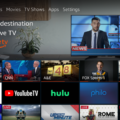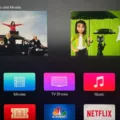If you have a Firestick but it won’t connect to the internet, don’t worry – you’re not alone. This is a common problem that many people experience, but it can be frustrating when you can’t stream your favorite shows or movies. In this article, we’ll explore some of the most common reasons why your Firestick might be connected to Wi-Fi but not the internet, and what you can do to fix the problem.
Weak Wi-Fi Signal
One common reason why your Firestick might not be able to connect to the internet is due to a weak Wi-Fi signal. If your Firestick is too far away from your router, or if there are too many walls or obstacles between your Firestick and your router, then the signal might be too weak to establish a stable internet connection. In this case, you can try moving your Firestick closer to your router or using a Wi-Fi range extender to boost the signal strength.
Damaged Ethernet Cables
If you’re using an Ethernet cable to connect your Firestick to your router, then it’s possible that the cable might be damaged or faulty. Ethernet cables can become damaged over time due to wear and tear, or they might have been damaged during installation. If you suspect that your Ethernet cable might be the problem, try replacing it with a new one to see if that resolves the issue.
VPN Conflicts
If you’re using a VPN to protect your online privacy, then it’s possible that the VPN might be causing conflicts with your Firestick’s internet connection. Some VPNs can cause issues with certain apps or devices, so if you’re experiencing problems with your Firestick, try disabling your VPN temporarily to see if that resolves the issue.
Router Configuration
Another common reason why your Firestick might not be connected to the internet is due to your router configuration. It’s possible that your router might be blocking network traffic to your Firestick, especially if you’ve set a maximum number of devices that can connect to the network. In this case, you can try resetting your router to its default settings or contacting your internet service provider for assistance.
If your Firestick is connected to Wi-Fi but not the internet, there are several possible reasons why this might be happening. By following the tips outlined in this article, you should be able to troubleshoot the issue and get your Firestick back online in no time. Remember to always check your Wi-Fi signal strength, Ethernet cables, VPN settings, and router configuration when troubleshooting internet connectivity issues with your Firestick.
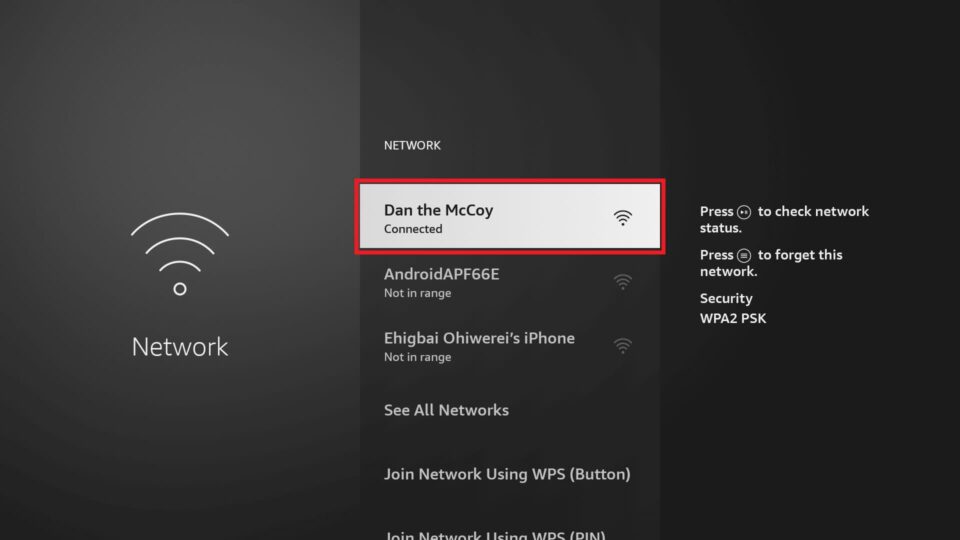
Troubleshooting Fire Stick Connectivity Issues with WiFi but No Internet Access
When your Fire Stick is connected to Wi-Fi but not the internet, there could be several reasons behind it. One possible cause is a weak Wi-Fi signal, which could be due to distance from the router, interference from other devices or walls, and obstructions blocking the signal. Another factor that could prevent your Fire Stick from connecting to the internet is a damaged Ethernet cable that connects your device to the router. In such cases, replacing the cable might solve the issue.
If you are using a VPN service on your Fire Stick, it could also be the cause of the problem. Sometimes, VPNs can conflict with your internet connection, which can lead to connectivity issues. In such cases, disabling the VPN service might help your Fire Stick connect to the internet.
Lastly, if your Fire Stick is not connecting to the internet, even though your internet connection is stable, then the problem may lie with your router. There could be several reasons for this, such as outdated firmware, incorrect configurations, or a faulty router. To fix this issue, you can try resetting your router, updating its firmware, or contacting your internet service provider for assistance.
Weak Wi-Fi signals, damaged Ethernet cables, VPN conflicts, and faulty routers can all cause connectivity issues with your Fire Stick. Troubleshooting these issues can help you get your device back online and streaming in no time.
Troubleshooting an Amazon Fire Device with No Internet Connection
If your Amazon Fire is saying no internet connection, it could be due to several reasons. One of the most common reasons is that your Wi-Fi is turned off or you are not within range of a Wi-Fi network. Another possibility is that your Wi-Fi network is experiencing connectivity problems or the signal is weak.
It is also possible that your router is blocking network traffic, which could be preventing your Amazon Fire from connecting to the internet. This can happen if you have set a maximum number of devices that can connect to the network, or if you have activated a firewall that is blocking incoming traffic.
To resolve the issue, you can try the following troubleshooting steps:
– Make sure your Wi-Fi is turned on and that you are within range of a Wi-Fi network.
– Restart your Wi-Fi router and modem to refresh the connection.
– Check if other devices are able to connect to the internet using the same Wi-Fi network. If not, there might be an issue with your internet service provider.
– Try forgetting the Wi-Fi network on your Amazon Fire and then reconnecting to it.
– Reset your Amazon Fire to its factory settings and try connecting to the internet again.
If none of these steps work, it might be a hardware issue with your Amazon Fire, in which case you should contact Amazon customer support for further assistance.
Troubleshooting Internet Connection Issues When WiFi is Connected
If you are experiencing an issue where your WiFi is connected but the Internet is not working, there could be several reasons for this problem. Here are some of the most common causes:
– Router Issues: The router is the central point connecting your device to the Internet. If the router is malfunctioning or experiencing connectivity issues, you may be able to connect to it but not access the Internet. Check if the router is properly plugged in and turned on. Also, try resetting the router by turning it off and then back on after a few seconds.
– Network Congestion: If too many devices are connected to the same network, it can cause network congestion, and as a result, the Internet may not work on all devices. Try disconnecting some of the devices from the network and see if that resolves the issue.
– Network Settings: Incorrect network settings can also prevent your device from accessing the Internet. Check if your device is using the correct IP address, subnet mask, and gateway settings. You can also try resetting your network settings to default.
– ISP Issues: If your Internet Service Provider is experiencing an outage or maintenance, your Internet may not work. Contact your ISP to check if there are any issues with your Internet connection.
If your WiFi is connected but the Internet is not working, it could be due to several reasons, including router issues, network congestion, network settings, or ISP issues. Try troubleshooting each of these areas to identify the root cause of the problem.
Conclusion
The Firestick is a fantastic device that offers a lot of entertainment options to its users. However, it can encounter some connectivity issues such as weak Wi-Fi signals, damaged Ethernet cables, or conflicts with VPNs. If your Firestick won’t connect to Wi-Fi, it could be due to your router blocking network traffic or a problem with your internet connection. It is essential to troubleshoot these issues to get the most out of your Firestick. With the right setup, the Firestick can provide you with a seamless entertainment experience that will keep you entertained for hours on end. So, whether you are a movie buff or a TV series fanatic, the Firestick is an excellent investment that is sure to enhance your entertainment experience.