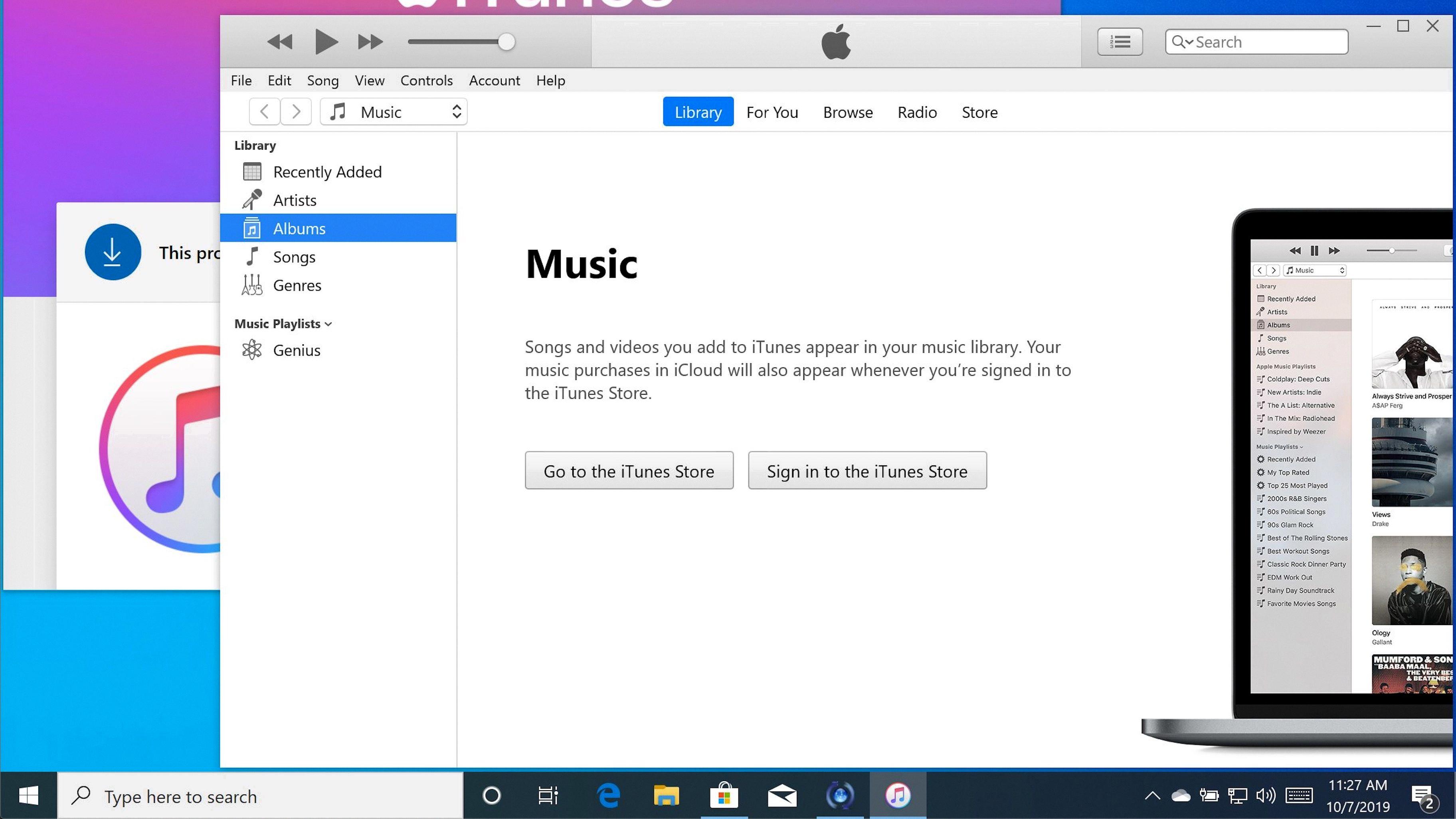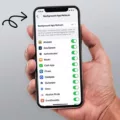The iPhone XR is the latest addition to Apple’s flagship lineup of smartphones, and it is packed with amazing features. One of these features is the ability to turn on a flashlight with just a few taps. Whether you need a bit of extra light in dark places or just want to impress your friends, this feature can come in handy.
Thankfully, turning off the flashlight on an iPhone XR isn’t difficult either. There are two ways to do it: by using Siri or by directly accessing the flashlight icon on the lock screen.
Firstly, if you have enabled Hey Siri, you can simply say “Hey Siri, turn off my flashlight” and the light will be switched off instantly. If Hey Siri isn’t working or isn’t enabled on your phone, then you can turn off the flashlight using the lock screen icon. To access it, pull down from the top of your screen to open up notifications and then find the toggle for Flashlight. Tap on it once and it will be switched off immediately.
You can also set up LED Flash for Alerts in Settings > Accessibility > Audio/Visual; this will allow your iPhone XR’s LED flash to blink when you receive notifications or calls even when your phone is in silent mode. To prevent LED flashes when iPhone is in silent mode, simply turn off Flash on Silent in Accessibility settings.
Using these two simple methods, you’ll be able to quickly and easily turn on and off your iPhone XR’s flashlight whenever you need it!
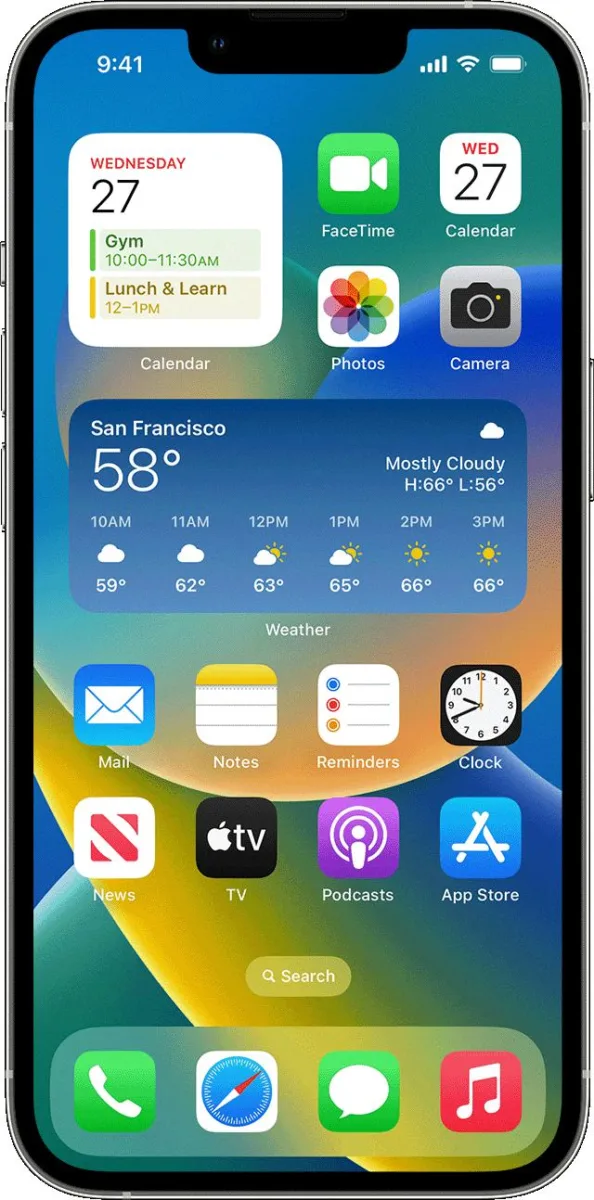
Locating the Flashlight on an iPhone XR
The Flashlight icon on an iPhone XR is located at the bottom left corner of the lock screen. To access it, simply tap to wake up the screen and press hard on the Flashlight icon. This will launch the flashlight feature and you can begin using it right away.
Turning Off the Flashlight on an iPhone
To shut off the flashlight on your iPhone, open the Control Center by swiping it up from the bottom of your screen. Tap the flashlight icon to turn it off, or press and hold the icon to adjust its brightness. You can also turn off the flashlight by going to Settings > Control Center > Customize Controls and tapping the green plus sign next to Flashlight.
Turning Off the iPhone Flashlight Without Swiping
To turn off the flashlight on your iPhone without swiping, press and hold the Home button or Side button and ask Siri to turn the flashlight off. Alternatively, you can open Control Center by swiping up from the bottom of the screen and tapping on the flashlight icon to turn it off.
Does the iPhone Flashlight Automatically Turn Off?
Yes, the iPhone flashlight will automatically turn off after a period of around 10-20 seconds. This happens when you turn on the flashlight from the control menu and then turn the screen off. The auto-off feature helps to preserve battery life and prevent any accidental illumination that could occur if the flashlight is left on for too long.
Accessing the Flashlight in Settings
The flashlight feature can be found in the Settings App under System. Gestures? Quick Tap. After opening the Settings App, turn on the Quick Tap feature by pressing the Use Quick Tap button, then scroll down and tap the Toggle flashlight option to enable it.