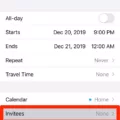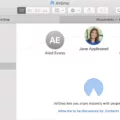If you want to share content with others, especially on your iPhone or iPad, enabling Home Sharing is a great way to do it. With Home Sharing, you can share music, videos, and other digital content across multiple devices connected to the same network. This is especially useful if you have multiple Apple devices in your home that you want to access the same media.
To enable Home Sharing on your iPhone or iPad, open your device’s Settings app and then select Music or Videos from the list. Once inside, toggle the switch next to Home Sharing to turn it on. You’ll be prompted to log in with your Apple ID. Enter your credentials and then tap Sign In.
Once you’re all set up, any apps that are compatible with Home Sharing will be able to access the shared content from all of the connected devices in the same network. To make sure this works properly, all of the devices should be signed in with the same Apple ID that was used for the Home Sharing setup.
By turning on Home Sharing on your iPhone or iPad, you can easily share music and videos with other Apple devices connected to the same network – no matter if they’re located at home or anywhere else!
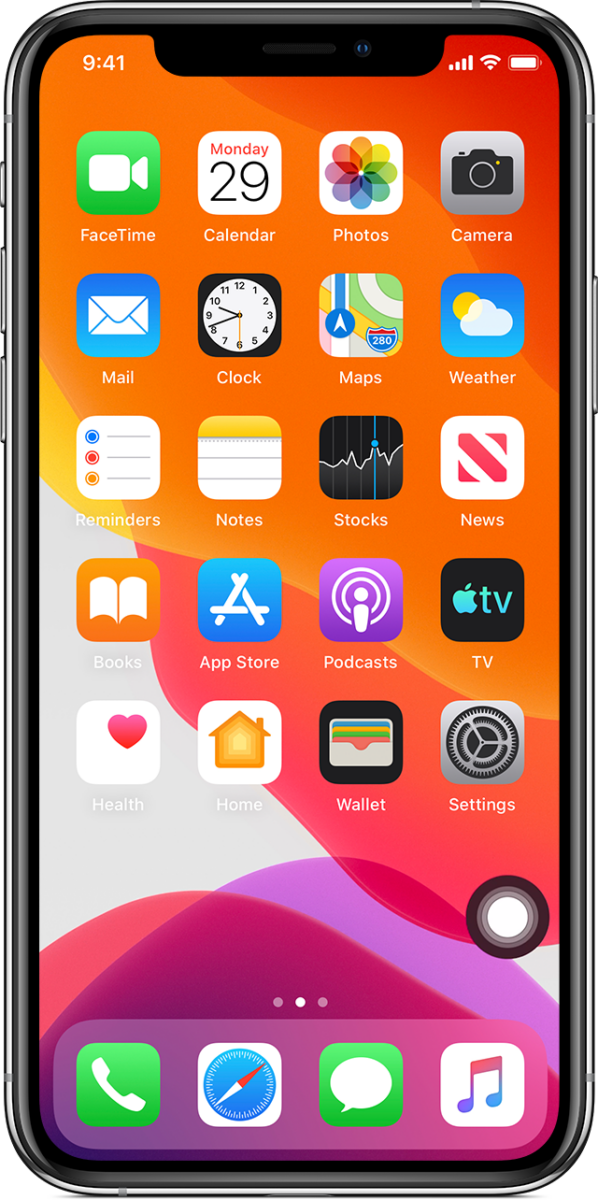
Troubleshooting Home Sharing on iPhone
There could be a few possible reasons why you can’t turn on Home Sharing on your iPhone. First, make sure that you have the latest version of iOS installed on your device. You also need to make sure that you are signed in to the same Apple ID across all of your devices. Lastly, you may need to restart your device and try again. If you are still having difficulty, contact Apple Support for further assistance.
Troubleshooting Issues with Phone Sharing
There could be several reasons why your phone is not sharing. Firstly, make sure that Nearby Sharing is enabled in the settings. Additionally, your phone needs to have Bluetooth and Wi-Fi turned on, and both devices need to be close enough for the connection to work. If the problem still persists, make sure that both devices are running the same version of Android and that you’ve granted permission for Nearby Sharing on both phones. Lastly, ensure that any security software installed on either device isn’t blocking the connection between them.
Troubleshooting Share Across Devices Issues
It’s possible that you may have an outdated version of iOS or a connection issue. To ensure the best experience with Share Across Devices, make sure you are running the latest version of iOS and check your internet connection. If these don’t seem to be the issue, try signing out and then signing into your Apple ID again. This can help reset any settings or preferences that could be causing the issue.
Conclusion
In conclusion, turning on Home Sharing on an iPhone or iPad is a simple process. All you need to do is go to Settings and then Music or Videos and turn on the Home Sharing toggle switch. Doing this will allow you to share files with other devices easily. It’s important to ensure that Nearby Share is also enabled in the Connection Preferences settings in order for it to work properly.