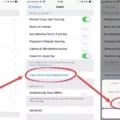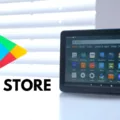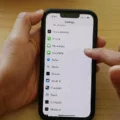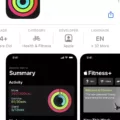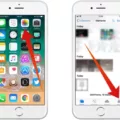Apple’s latest operating system, iOS 15, brings a multitude of exciting features and enhancements to your iPhone or iPad. One noteworthy addition is the ability to share music seamlessly with friends and family through SharePlay. In this article, we will delve into the intricacies of this feature and guide you on how to make the most of it.
To start a SharePlay music session in a FaceTime call, simply swipe up from the bottom edge of the FaceTime call interface. Next, open a music streaming app that supports SharePlay, such as Apple Music or Spotify. Once you’ve selected your desired song or album, you may be prompted to tap on SharePlay. This will initiate the music sharing session, allowing both you and the person on the other end of the FaceTime call to enjoy the music simultaneously.
Enabling the “Shared with You” feature is crucial for a seamless music sharing experience. To do this, open the Settings app on your iPhone, scroll down, and select “Messages.” Within the Messages settings, locate and tap on “Shared with You.” Here, you can set “Automatic Sharing” to “On.” By enabling this option, any music shared with you via SharePlay will be conveniently accessible within the Messages app, making it easy to revisit and enjoy later.
Another important aspect to consider is syncing your music library across all your devices. To ensure this, make sure that your iPhone or iPad is signed in with the same Apple ID that you use for your Apple Music subscription. Open the Settings app, scroll down, and tap on “Music.” Here, you can turn on the “Sync Library” feature. By enabling this option, your music library, including any songs or albums shared via SharePlay, will be synchronized across all your devices. Don’t forget to also enable “Sync Library” on your other devices to maintain consistency.
With iOS 15 and SharePlay, sharing music has become more immersive and enjoyable. Whether you want to introduce your friends to a new artist or simply listen to your favorite tunes together, this feature enhances the social aspect of music streaming. By following the steps outlined in this article, you can easily set up and make the most of SharePlay’s music sharing capabilities.
IOS 15 revolutionizes the way we share music with others. The SharePlay feature, combined with the “Shared with You” and “Sync Library” options, allows for a seamless and synchronized music sharing experience. So go ahead, explore the vast world of music and enjoy the journey with your loved ones through iOS 15’s innovative features.
How Do You Share Music On FaceTime iOS 15?
To share music on FaceTime in iOS 15, you can utilize the SharePlay feature. Here’s a step-by-step guide on how to do it:
1. Initiate a FaceTime call: Open the FaceTime app on your iOS device and start a call with the person you want to share music with.
2. Swipe up for the Control Center: While in the FaceTime call, swipe up from the bottom edge of the screen to access the Control Center.
3. Open a music streaming app: In the Control Center, locate and tap on the app icon of a music streaming service that supports SharePlay. Some popular choices include Apple Music, Spotify, and Pandora.
4. Play a song or album: Once you have opened the music streaming app, navigate to the song or album you want to share. Tap on it to start playing the music.
5. Prompt for SharePlay: If prompted, tap on the SharePlay button that appears on the screen. This will enable the SharePlay feature and allow the other person on the FaceTime call to listen to the music simultaneously.
Note: SharePlay allows both parties in the FaceTime call to have control over the playback, so both can pause, skip, or adjust the volume.
Please keep in mind that SharePlay availability may depend on the music streaming app and the region you are located in.
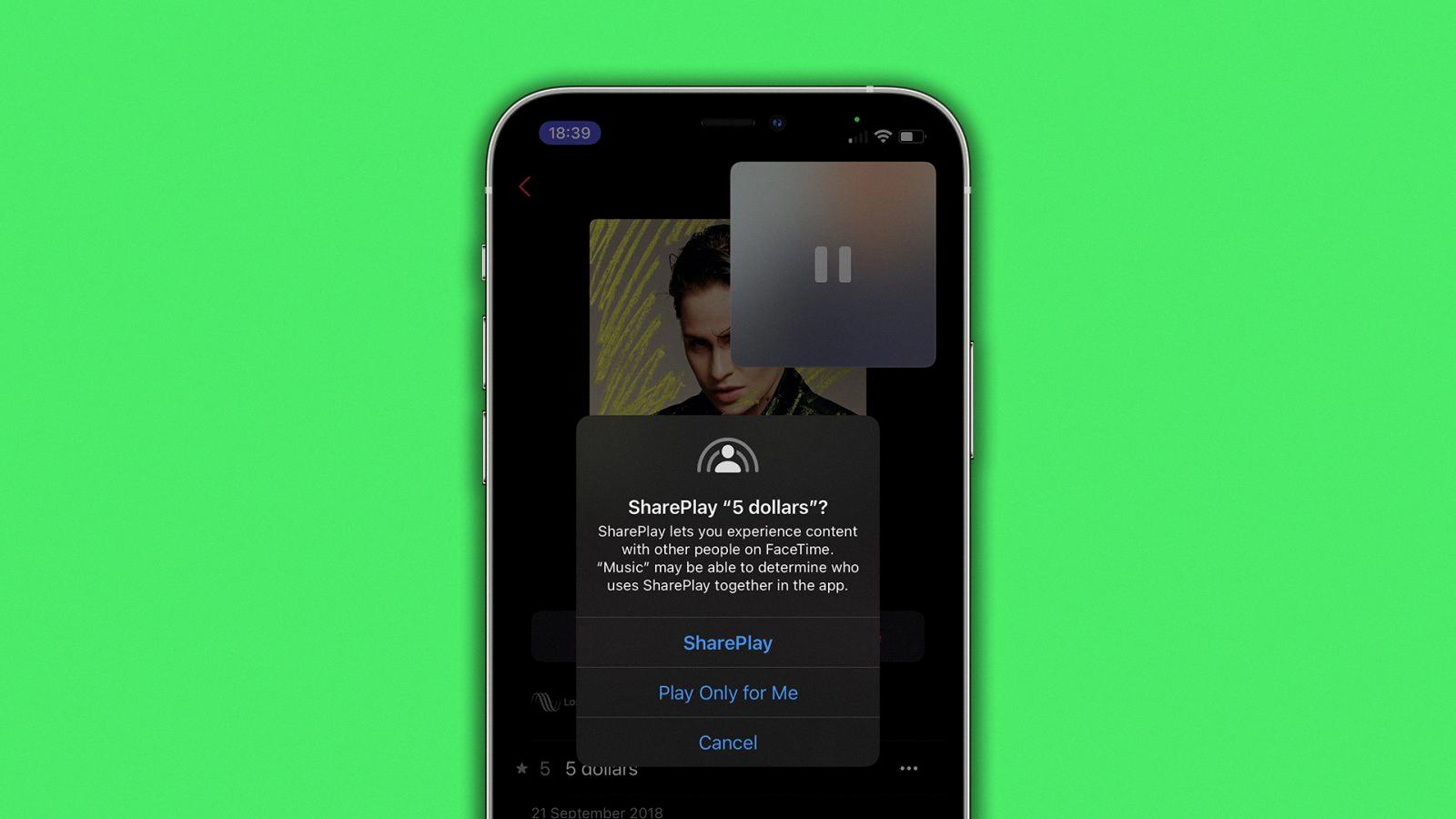
How Do You Turn On Sharing On iOS 15?
To turn on sharing on iOS 15, you can follow these steps:
1. Start by opening the Settings app on your iPhone. You can find the Settings app on your home screen, typically represented by a gear icon.
2. Once you’re in the Settings app, scroll down and look for the option labeled “Messages.” Tap on it to open the Messages settings.
3. In the Messages settings, you’ll find various options related to your messaging experience. Look for the option called “Shared with You” and tap on it.
4. Inside the Shared with You settings, you’ll see a toggle switch labeled “Automatic Sharing.” This toggle switch determines whether or not your iPhone automatically shares content received in Messages with other compatible apps on your device.
5. To enable sharing, simply tap on the toggle switch next to Automatic Sharing. Once the switch turns green and moves to the right, it means sharing is now turned on.
That’s it! You have successfully turned on sharing on iOS 15. Now, any content that you receive in Messages, such as photos, articles, or music, will be automatically shared with compatible apps on your iPhone. This makes it easier for you to access and enjoy the shared content across different applications.
Please note that the availability of the Shared with You feature may vary depending on the apps installed on your iPhone and their compatibility with iOS 15’s sharing capabilities.
How Can You Share Music With Another iPhone?
To share music with another iPhone, you can follow these steps:
1. Make sure both iPhones are signed in with the same Apple ID that you use for your Apple Music subscription.
2. On the iPhone that has the music you want to share, open the Music app.
3. Find the song, album, or playlist that you want to share.
4. Tap on the three dots (…) next to the item you want to share.
5. From the pop-up menu, select the “Share” option.
6. Choose the method you want to use to share the music. You can send it via AirDrop, Messages, Mail, or any other compatible app.
7. On the other iPhone, open the app or platform through which you received the shared music.
8. Accept the shared music file and it will be added to your library.
9. You can now enjoy the shared music on the second iPhone.
Note: Both iPhones need to have an active internet connection for the sharing process to work properly. Additionally, keep in mind that some music may have restrictions on sharing due to licensing agreements.
In summary, to share music with another iPhone, make sure both devices are using the same Apple ID, find the music you want to share, use the sharing options in the Music app, and accept the shared music on the receiving iPhone.
Conclusion
IOS 15 is a highly anticipated update for Apple users, bringing a plethora of new features and improvements to enhance the overall user experience. From redesigned notifications and Focus mode to enhanced FaceTime capabilities and SharePlay, this update aims to make daily tasks and interactions more seamless and personalized.
The new Focus mode allows users to customize their device’s notifications based on their current activity or location, ensuring that they stay focused and avoid distractions when needed. This feature is particularly helpful for those who struggle with managing their time and maintaining productivity.
FaceTime has also received significant upgrades with spatial audio, grid view, and portrait mode. These additions make video calls feel more immersive and engaging, bringing users closer to their loved ones even when they are physically apart. SharePlay, a new feature introduced in iOS 15, allows users to enjoy shared media experiences during FaceTime calls, such as listening to music together or watching a movie simultaneously.
Furthermore, iOS 15 introduces enhancements to various native apps, including Maps, Weather, and Photos. The new Maps app offers improved navigation with detailed 3D landmarks and enhanced road details, while the Weather app provides more comprehensive and dynamic weather information. Additionally, the Photos app now features a more intelligent and interactive Memories tab, making it easier for users to relive their precious moments.
IOS 15 also prioritizes user privacy with new features like Mail Privacy Protection, App Privacy Report, and improved Siri privacy. These additions give users more control over their data and provide transparency on how apps are accessing and using their personal information.
IOS 15 brings a host of exciting updates and features that enhance the user experience, improve productivity, and prioritize privacy. With its seamless integration across devices and the ability to personalize settings and notifications, this update sets the stage for a more intuitive and enjoyable Apple ecosystem.