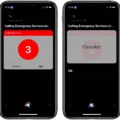If you own an iPhone, you may be wondering how to turn on clear history. Clearing your browsing history can help improve your security and privacy when using your device. It can also free up storage space and help make sure that the websites you visit are loading quickly. Luckily, it’s easy to do on an iPhone.
First, open the Settings app and scroll down until you find Safari. Tap on it to open the Safari settings page. Next, scroll down until you see the Clear History and Website Data option at the bottom of the page. Tap on it to open a dialog box asking if you want to clear your browsing history and website data. Select Clear History and Data to confirm your choice.
Once this is done, all of your browsing histories will be deleted from Safari as well as any cached website data or cookies stored by websites you have visited using Safari. This includes searches made through the search bar, autocomplete predictions, browsing history, and more. Note that this will not delete any bookmarks or passwords that have been saved in Safari; only information related to your browsing activities will be cleared from your phone’s memory.
Now that you know how to turn on clear history for the Safari browser on your iPhone, take some time once in a while to do this task regularly in order to keep your iPhone secure from potential privacy breaches or malicious software infections from webpages with malicious content. Stay safe!
Inability to Clear iPhone History
It’s possible that Content & Privacy Restrictions on your iPhone are preventing you from clearing Safari browsing data. These restrictions are typically used to protect children from harmful content or to enforce age limits. When these restrictions are turned on, the Clear History and Website Data button in the Safari app may be grayed out and not available to select. If you need to clear your history, you will need to adjust the Content & Privacy settings on your device.
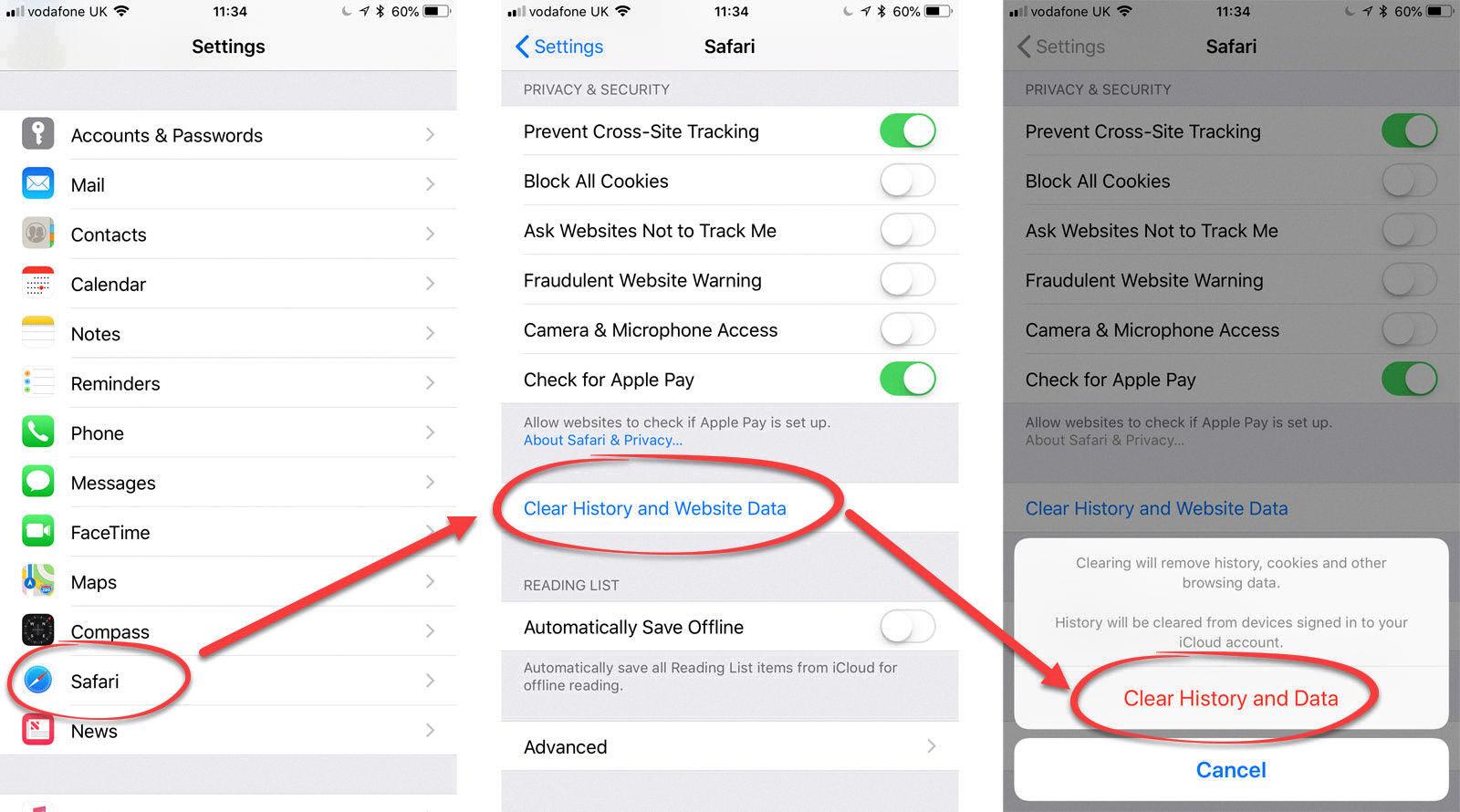
Source: techadvisor.com
Why Is the Clear History Option Greyed Out in Safari?
The reason your Safari Clear History option may be greyed out is due to the Screen Time feature on your iPhone being enabled and set to block adult content or certain websites. This is a security measure that prevents users from accessing inappropriate content. To enable this option, go to Settings > Screen Time > Content & Privacy Restrictions, and make sure the “Allow changes to privacy settings” option is turned on. Once this is done, you should be able to access the Clear History & Website Data option in Safari Settings again.