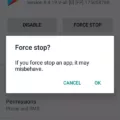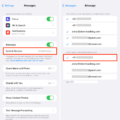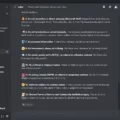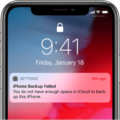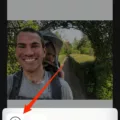In today’s digital age, privacy and security have become paramount concerns for smartphone users. With the increasing amount of personal data stored on our devices, it’s essential to know how to control and manage the information we share. One important aspect of this is managing our contacts and deciding who has access to them. In this article, we will discuss how to stop sharing iPhone contacts and regain control over your personal information.
To begin, let’s explore the steps to disable contact sharing on an iPhone. First, open the Settings app on your device. Scroll down and tap on the “Contacts” option. Within the Contacts settings, you will find a list of accounts that are currently enabled for contact sharing. Tap on the account for which you want to disable contact sharing.
Once you have selected the desired account, you will see a toggle switch labeled “Contacts.” To stop sharing contacts for that particular account, simply turn off the toggle switch. This action will prevent the account from accessing and syncing your iPhone’s contacts.
If you want to completely remove the contacts associated with that account from your iPhone, tap on the “Delete from My iPhone” option. This will remove all contacts associated with the account, ensuring that no information is shared with that specific account.
It’s worth noting that iOS offers additional privacy settings for contacts. To access these settings, go to Settings > Privacy > Contacts. Here, you will find a list of apps that have requested access to your contacts. To prevent any app from accessing your contacts, simply turn off the slider next to the respective app’s name. This action will revoke the app’s permission to access and sync your contacts.
For Android users, the steps to stop sharing contacts may vary depending on the device and operating system version. On a recent Android phone, such as the Samsung Galaxy S21, you can try the following steps:
1. Open the Settings app on your device.
2. Scroll down and look for the “Privacy” option.
3. Tap on “Permission Manager” or a similar option.
4. Within the permission settings, locate and tap on “Contacts.”
5. Here, you will find a list of apps that have access to your contacts. To revoke access, simply toggle off the slider next to the respective app’s name.
Now that we have discussed how to stop sharing contacts, let’s explore how to unmerge contacts on your iPhone. Sometimes, contacts may get merged or linked together, causing confusion and clutter in your address book. To separate contacts on an iPhone, follow these steps:
1. Open the Contacts app on your iPhone.
2. Locate the contact that you want to unmerge.
3. Tap on the contact to open its details.
4. Look for the “Edit” button in the top-right corner of the screen and tap on it.
5. On the next screen, you will see circles next to the contacts that are currently linked together.
6. Tap on the circles next to the contacts you want to move, selecting them.
7. Once selected, drag the contacts to a new location, such as a different account or a separate group.
8. After moving the contacts, tap on the “Done” button to save the changes.
By following these steps, you can easily unmerge and organize your contacts on your iPhone, ensuring that each contact remains separate and distinct.
Taking control of your contacts and deciding who has access to them is crucial for maintaining your privacy and security. Whether you want to stop sharing contacts with a specific account or unmerge contacts on your iPhone, the steps outlined in this article will help you achieve that. Remember to regularly review your privacy settings and manage your contacts to ensure that your personal information remains secure.
How to Unlink Your Contacts From Another iPhone?
To unlink your contacts from another iPhone, you can follow these steps:
1. Open the Settings app on the iPhone from which you want to unlink the contacts.
2. Scroll down and tap on “Contacts”.
3. In the Contacts section, you will see a list of accounts that are linked to your iPhone’s contacts.
4. Tap on the account that you want to unlink the contacts from.
5. You will see a toggle switch next to “Contacts”. If the toggle switch is green, it means the contacts from that account are currently linked to your iPhone. If it’s gray, it means the contacts are not linked.
6. To unlink the contacts, simply tap on the toggle switch to turn it off. This will remove the contacts from your iPhone.
7. If you want to completely remove the contacts from your iPhone, you can tap on “Delete from My iPhone” after turning off the toggle switch. This will delete all the contacts from that account on your iPhone.
By following these steps, you can easily unlink your contacts from another iPhone and manage your contacts according to your preference.
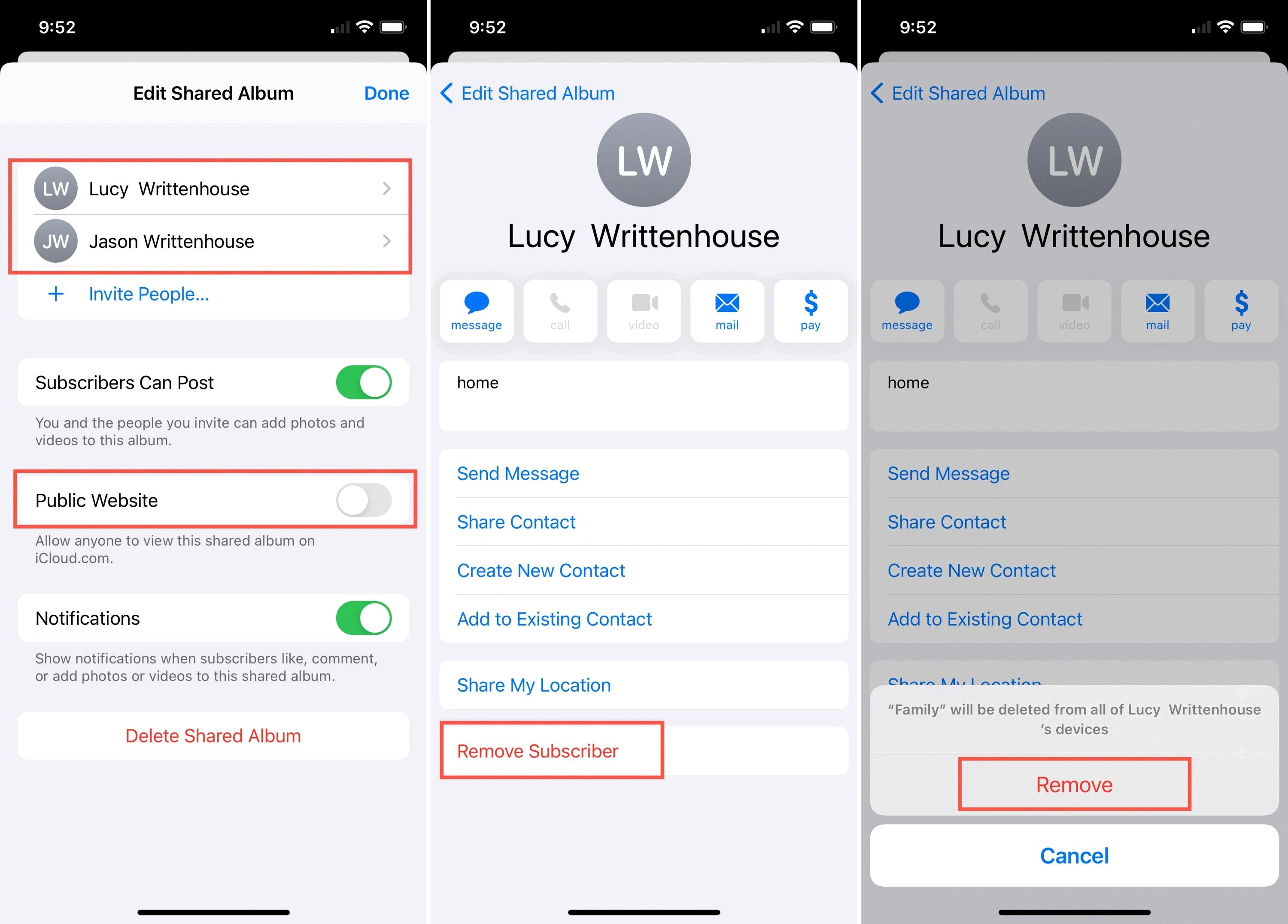
How Do You Stop Sharing Contacts With Family On iPhone?
To stop sharing your contacts with family members on your iPhone, you can follow these steps:
1. Open the “Settings” app on your iPhone.
2. Scroll down and tap on “Privacy”.
3. In the Privacy settings, tap on “Contacts”.
4. Here, you will see a list of apps that have access to your contacts. By default, some apps may have access to your contacts, including apps that are part of Apple’s ecosystem like Messages or FaceTime.
5. To prevent a specific app from accessing your contacts, simply toggle the switch next to the app’s name to the off position. This will disable the app’s ability to view or access your contacts.
6. Repeat this step for all the apps that you don’t want to share your contacts with.
By turning off the contact access for specific apps, you can ensure that your contacts remain private and are not shared with your family members or anyone else using your iPhone.
It’s important to note that some apps may require access to your contacts for certain functionalities. For example, a messaging app may need access to your contacts to suggest contacts when composing a message. In such cases, disabling contact access may limit certain features of the app. So, consider the app’s functionality and your personal preferences before disabling contact access.
How Do You Unmerge Contacts From Two iPhones?
To unmerge contacts from two iPhones, follow these steps:
1. On the first iPhone, open the Contacts app.
2. Find the contact you want to unmerge and tap on it to open it.
3. Tap the Edit button in the top-right corner of the screen.
4. Scroll down to the bottom of the contact’s information.
5. Look for the “Linked Contacts” or “Linked” section.
6. Tap on the contact’s name that is linked to the current contact.
7. A list of linked contacts will appear. Tap on the contact you want to unlink.
8. Tap the “Unlink” or “Remove Link” option.
9. The contact will now be unmerged from the current contact.
10. Repeat these steps for any other contacts you want to unmerge on the first iPhone.
11. On the second iPhone, repeat the same process to unmerge contacts.
12. Open the Contacts app and find the contact you want to unmerge.
13. Tap on it to open it and tap the Edit button.
14. Scroll down to the “Linked Contacts” or “Linked” section.
15. Tap on the contact’s name that is linked to the current contact.
16. Tap the contact you want to unlink and select “Unlink” or “Remove Link”.
17. The contact will now be unmerged on the second iPhone as well.
By following these steps on both iPhones, you can successfully unmerge contacts and separate them individually.
Conclusion
Stopping the sharing of iPhone contacts is a straightforward process that can be done in a few simple steps. On iOS, you can go to Settings, then Privacy, and select Contacts. From there, you can turn off the slider for any apps that you do not want to have access to your contacts. On recent Android phones, such as the Samsung Galaxy S21, you can try going to Settings, then Privacy, followed by Permission Manager, and finally Contacts.
Additionally, if you want to unmerge or separate contacts on your iPhone, you can open the Contacts app and find the specific contact you want to unmerge. From there, you can tap the Edit button and select the circles next to the contacts you want to move. Then, simply drag them to a new location.
By following these steps, you can easily control the sharing of your contacts on your iPhone, ensuring your privacy and data security. It is always a good practice to review which apps have access to your contacts and make necessary adjustments to protect your personal information.