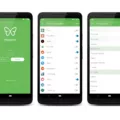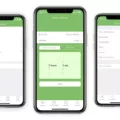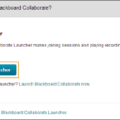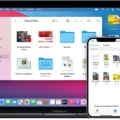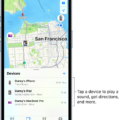Are you getting unwanted emails on your iPhone? It’s easy to block emails from certain addresses or even entire domains. This guide can help you get started blocking emails from both sources, so that you don’t have to deal with the hassle of dealing with spam.
Blocking Emails From Addresses
If you want to block emails from a specific address, it is a simple and quick process. All you need to do is open the message and tap on the sender’s name at the top of the email. This will bring up a contact card for them, which shows all their information including their email address. You can then tap “Block this Contact,” which will stop any future emails from coming through to your device.
Blocking Emails From Domains
If you want to block emails from an entire domain, such as a company or organization that is sending unwelcome messages, then this process is slightly more involved but still quite straightforward. To start, you need to access your iPhone’s settings menu by tapping “Settings” in the home screen. Then select “Mail, Contacts & Calendars” and select “Blocked Senders.” Here you can type in the domain name for any emails that you would like blocked in future.
Once you have completed these steps, all future messages from either addresses or domains will be blocked automatically! Keep in mind that if someone sends an email from a different address than one that is already blocked, then it will not be blocked unless it falls under a domain that has been blocked as well.
By following these simple steps, your iPhone will be free of annoying and potentially dangerous spam messages! With just a few clicks of your finger, you can protect yourself and stay secure online without having to worry aout any unwanted texts or emails coming through on your phone.
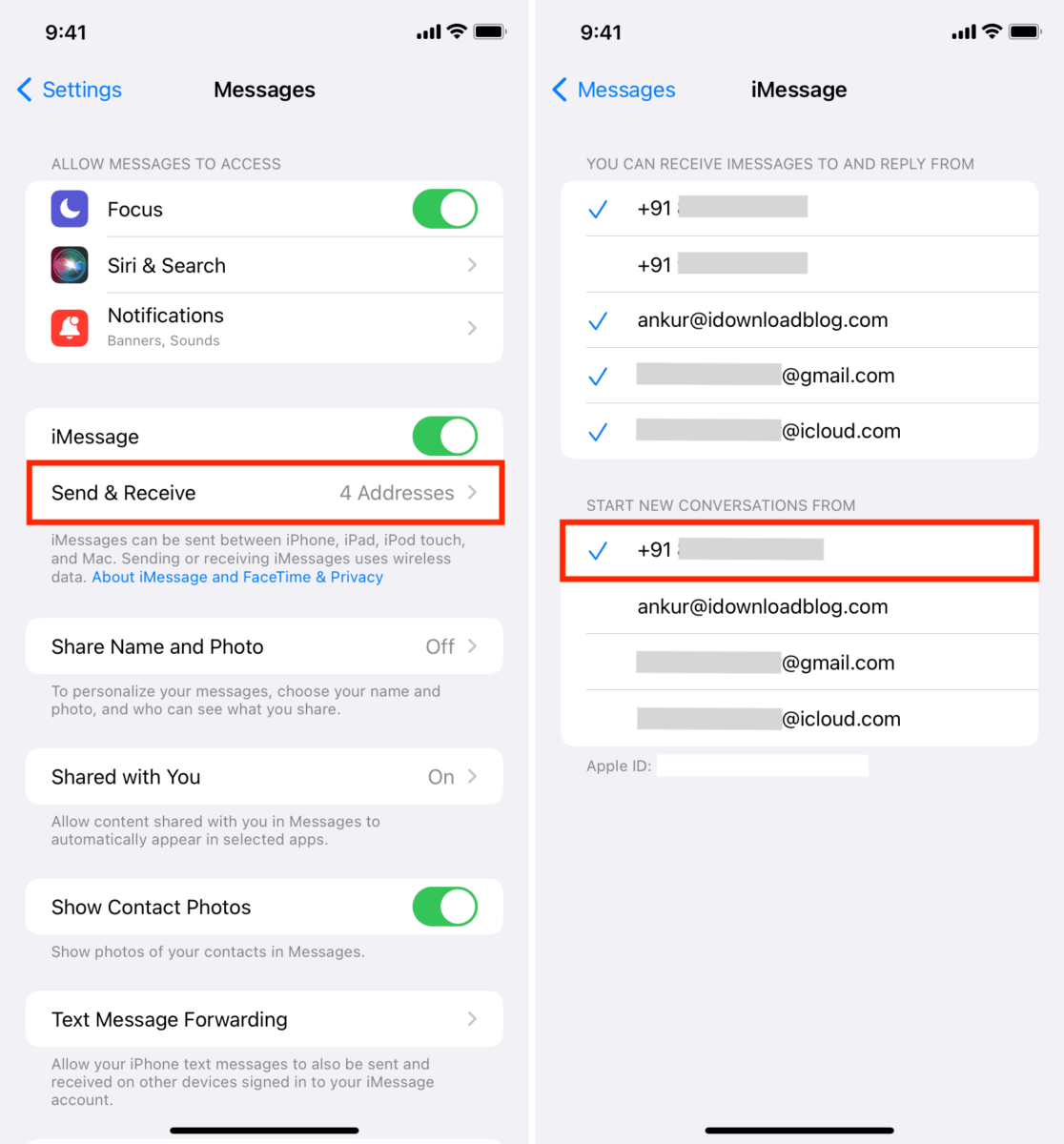
Blocking Text Messages From an Email Address
To block text messages that come from an email address, you will need to open your email app. Once you’re in the app, locate the message you want to block and select it. On the top right corner of the message, you sould see a three-dot icon. Tap on it and select “Block sender.” You will then be asked to confirm that you want to block the sender’s messages from coming into your inbox. Select “Block” and you’re all set! You can also delete the conversation from this same menu if you would like.
Blocking Text Messages from Email Addresses on an iPhone
To block text messages from email addresses on an iPhone, you can use the Messages app. First, open the Messages app and tap on the conversation with the spam text. Then, tap on the Contact at the top of the conversation and select the Info icon. From there, you can tap Block this Caller and select Block Contact to confirm your choice. This will prevent any future messages from that email address from appearing in your Messages app.
The Dangers of Receiving Spam Texts from Email Addresses
You are getting spam texts from email addresses because someone has obtained your email address and is using it to send out unsolicited emails, also known as spam. This could have happened in a variety of ways, such as when you signed up for a rewards program or online store, or when you provided your contact information online. Spammers may also use automated systems to collect email addresses from websites and other sources. Whatever the case may be, it’s important to remember that responding to these emails can only lead to more spam.