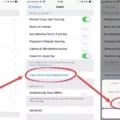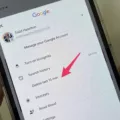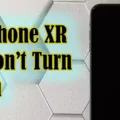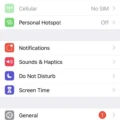Are you looking for a way to stop screen mirroring on your iPhone? Screen mirroring is a great feature that allows you to share content from your iPhone with other devices. Unfortunately, it can also be an annoyance if you don’t want your iPhone’s screen image shared with others. Fortunately, it’s easy to turn off screen mirroring when you don’t need it.
First, let’s take a look at what screen mirroring does and why it can be useful. Screen mirroring allows your iPhone to share its display with another device. This means that whatever appears on the screen of your iPhone will also appear on the other device, including apps, photos, videos, and more. It’s perfect for sharing content with friends or family members who have compatible devices such as Apple TVs or Smart TVs.
Now let’s look at how to turn off screen mirroring on your iPhone so that no one else can see what is on your device’s display. To do this, simply go to the Control Center by swiping up from the bottom of the display and then select “Screen Mirroring.” From here you will see whether or not you are currently mirrored to another device. If so, simply tap “Stop Mirroring” and your device will no longer share its display with any other device.
If you are using an Apple TV 4K or Apple TV HD with tvOS 11 or later, you can also turn off screen mirroring using AirPlay settings in the Settings app on your iOS device or in System Preferences on Mac computers running macOS Sierra 10.12 or later.
By taking these simple steps, you can ensure that unwanted users don’t access your private information through screen mirroring without permission!
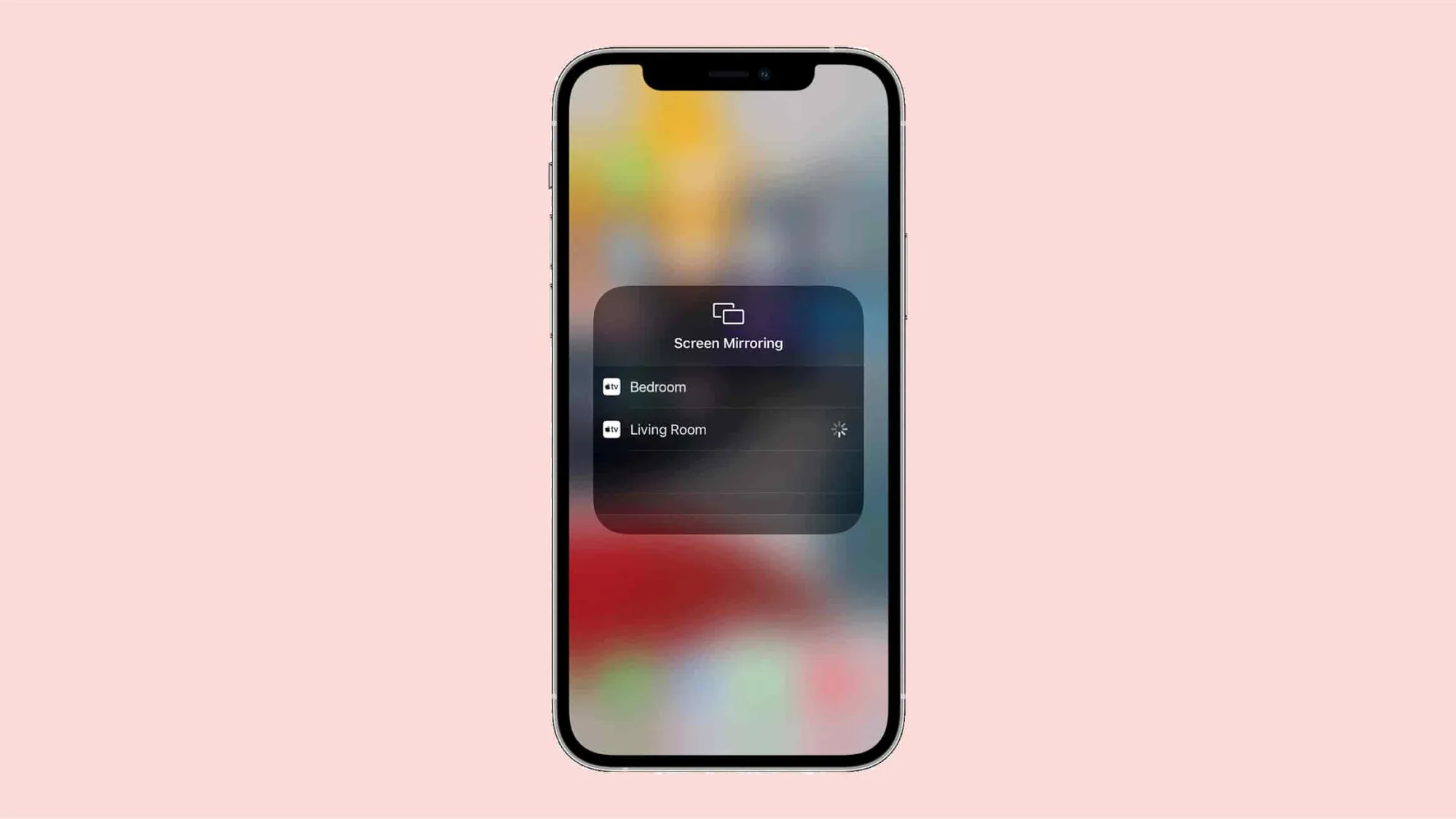
Turning Off Screen Mirroring on an iPhone
It is possible that the Screen Mirroring feature has been disabled on your iPhone. To check if this is the case, go to Settings > General > Restrictions and make sure that AirPlay Mirroring is enabled. If it is disabled, you can enable it by entering the restrictions passcode. Another possibility is that you are trying to turn off Screen Mirroring from a device other than your iPhone. In this case, you need to access the source device and disable Screen Mirroring from there. Finally, check for any software updates for your iPhone as this might help fix any issue causing Screen Mirroring to stay on.
Conclusion
In conclusion, the iPhone is an incredibly powerful and versatile device that can be used for a variety of tasks. It features a wide range of tools, including an intuitive user interface, a powerful processor, and access to millions of apps. In addition, the device has advanced features such as screen mirroring, allowing users to share their content with others in real time. The iPhone is a great choice for those looking for a reliable and capable device that can keep up with the demands of modern life.