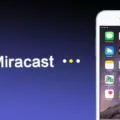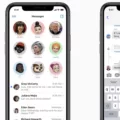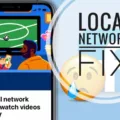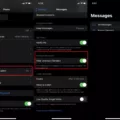Are you ready to take advantage of the advanced features of your Apple iPhone 6s? One popular feature is MMS messaging, which allows you to send and receive multimedia messages like photos, videos, and audio files. If you’re new to using an iPhone or just need a refresher, this guide will show you how to turn on MMS messaging on your iPhone 6s.
The first step is to open up the Settings app. Once it’s open, scroll down to the Messages option and tap it. From there, you’ll be brought to a page with several options related to messaging on your device. Look for an option labeled “MMS Messaging” and make sure that the indicator next to it is turned on by tapping it until it turns green.
Once that’s done, your device will automatically set up MMS messaging via either your SIM card or your wireless network connection, depending on which one is available in your area. If you want to send group messages with MMS enabled (which allows you to send messages with multiple recipients at once) then go back into Settings > Messages and turn on both the “MMS Messaging” and “Group Messaging” options.
That’s all there is to it! Enabling MMS messaging on your iPhone 6s is quick and easy, so don’t hesitate to take advantage of this great feature today! Just remember that if you don’t see an option for either of these settings in the Messages menu then that means that your carrier may not support them. In that case, contact them for more information about what services they offer for messaging on their network.
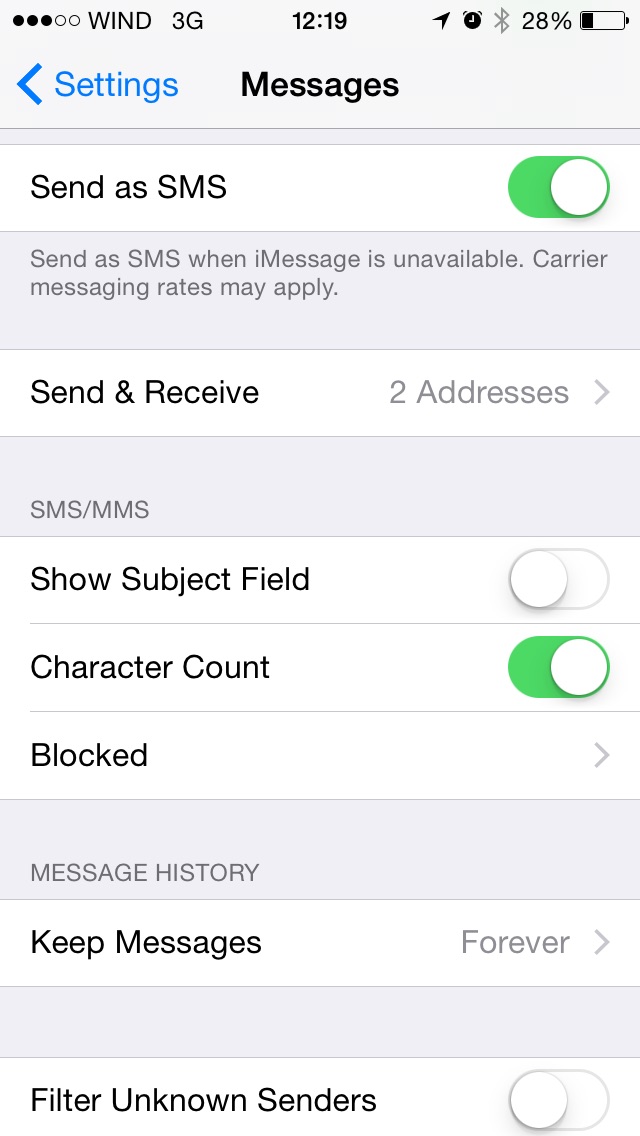
Accessing MMS Messaging on an iPhone 6s
MMS Messaging on the iPhone 6s can be found in the Settings menu. To access it, go to the home screen, tap on “Settings”, tap on “Messages”, and then turn on the toggle next to “MMS Messaging”. Once you have done that, press the Home key to return to the home screen.
Does the iPhone 6s Support MMS?
Yes, the Apple iPhone 6s supports MMS (Multimedia Messaging Service) for sending and receiving picture messages and videos. The iPhone 6s will automatically set up MMS using either your SIM card or via the network, so you don’t need to manually configure anything. You can access MMS from the Messages app on your phone.
Accessing MMS Settings on an iPhone 6
To turn on MMS messaging on your iPhone 6, first, open the Settings app. Then, scroll down and tap Messages. You should see a toggle switch next to MMS Messaging – make sure the switch is in the On position. Once this is done, you’ll be able to send and receive messages with multimedia content.
Enabling MMS on an iPhone
To enable MMS on your iPhone, first, make sure that your carrier supports this feature. To do this, go to Settings > Messages and look for an option to turn on MMS Messaging or Group Messaging. If the option is available, then simply toggle it on. If the option isn’t available, then unfortunately your carrier does not support this feature.
Troubleshooting MMS Issues on iPhone 6
MMS may not be working on your iPhone 6 for a few different reasons. Firstly, it’s possible that your carrier does not support MMS or Group Messaging. Secondly, make sure there is enough storage space on your device to receive images and videos. Finally, check that you have entered the correct phone number or email address for the contact you are sending a message. If none of these suggestions solve the issue, then you may have to contact your carrier for further assistance.
Changing SMS to MMS on iPhone
To change your SMS to MMS on an iPhone, you will need to open the Settings app and select Messages. Once you are in the Messages settings, scroll down until you find the SMS/MMS section. In this section, toggle the MMS messaging switch on so that it is enabled. After enabling MMS messaging, your SMS messages will be converted to MMS when needed.
Troubleshooting Issues with Sending MMS Pictures on an iPhone
MMS pictures may not be sent from your iPhone for several reasons. First, make sure you have MMS Messaging enabled in Settings>Messages. If it is already enabled, then your phone’s cellular data or Wi-Fi connection may be the problem. Try connecting to a different data or Wi-Fi network to see if that helps. If that doesn’t work, then try resetting your network settings by going to Settings>General>Reset and tapping “Reset Network Settings”. Additionally, check that the recipient of the message has MMS messaging enabled on their device as well. Lastly, if you are having trouble with picture messages sent outside of iMessage, try turning off and on Airplane mode to reset the connection.
Conclusion
The Apple iPhone 6s is a powerful and reliable device that offers a wide range of features and capabilities. It has excellent battery life, a high-quality camera, and a vibrant display. It also supports MMS messaging, so you can easily send group messages and multimedia attachments. With its advanced security features and intuitive user interface, the iPhone 6s is an excellent choice for anyone looking for a reliable smartphone.