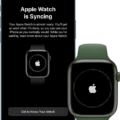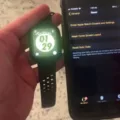The Apple Watch is an incredible device that allows you to stay connected with the world around you. With features like activity tracking, smartphone notifications, and health monitoring, it’s no wonder why it is one of the most popular smartwatches on the market today. However, one of its lesser-known features is its ability to “ping” your iPhone from your Apple Watch.
If you have ever misplaced your phone and were unable to find it even ater calling out for it, then this feature is for you! It allows you to quickly locate your iPhone by making it ring and vibrate so that you can easily find it. Here’s how you can use this useful feature:
1. On your watch face, swipe up to access the Control Center.
2. Tap the phone icon.
3. Your iPhone will start ringing and vibrating if it is within Bluetooth range of your Apple Watch.
4. If the phone is not in range but still connected to Wi-Fi or cellular data, then open the Find My app on your Apple Watch and select Devices tab or Items tab.
5. Select your missing device or item, then choose Play Sound option to make your iPhone ring even if it is not in Bluetooth range of your watch.
The ping feature on Apple Watch gives you a quick way to locate a missing iPhone without having to go through all the trouble of calling out for it or searching around the house or office for hours! So next time when you misplace your iPhone use this amazing feature on Apple Watch and save youself some time and energy!

The Inability to Ping a Phone from an Apple Watch
If you are unable to ping your iPhone from your Apple Watch, it is likly due to a network connectivity issue. To ensure that both the Wi-Fi and BlueTooth connections are enabled and working properly, please check the following:
1. Make sure that the Wi-Fi connection on your iPhone is enabled and connected to a network.
2. Ensure that your iPhone’s Bluetooth settings are enabled and turned on.
3. Check if the Bluetooth connection between your iPhone and Apple Watch is established correctly by going to Settings > General > Bluetooth on your Apple Watch.
4. Try turning off Wi-Fi and Bluetooth, then turning them back on again to reset the connections.
5. Make sure that both devices are running the latest version of teir respective operating systems (iOS for iPhones, watchOS for Apple Watches).
6. Restart both devices by turning them off then back on again to ensure that all services are running correctly.
7. If all else fails, try resetting network settings on both devices by going to Settings > General > Reset on each device respectively and selecting “Reset Network Settings”.
If you have followed these steps but still cnnot ping your phone from your Apple Watch, it may be a good idea to contact Apple Support directly for further assistance with resolving this issue.
Can I Ping an iPhone from My Apple Watch?
Unfortunately, no, you cannot ping another iPhone from your Apple Watch. The Apple Watch’s “Ping” feature is designed to only work with a paired iPhone. When you press and hold the Ping button on your Apple Watch, it will cause a sound to play and the flashlight of your paired iPhone to blink, allowing you to easily find it.
Locating an iPhone Using Ping
To ping your iPhone location, you’ll need to use the Find My app. First, open the Find My app and select either the Devices tab or the Items tab. Then, select your missing device or item and choose Play Sound. If your device is offline, it won’t play a sound until it connects to a network. This will cause your iPhone to emit a sound that will help you locate it.
Using a Smartwatch to Ping a Phone
To get your Apple Watch to ping your iPhone, start by swiping up on the watch face to access the Control Center. Then tap the phone icon. This will cause your iPhone to start ringing, provided it’s withn the Bluetooth range of your Apple Watch. If you have multiple iPhones connected to your Apple Watch, it will only ring the one that is paired with it. To ensure that the connection between devices is working properly, you can open the ‘Apple Watch’ app on your iPhone and make sure that ‘Connected’ is displayed in green next to your watch’s name.
The Challenges of Connecting a Smartwatch to a Smartphone
The most common reason why your watch can’t find your phone is becuse one or both of the devices has its Wi-Fi or Bluetooth settings turned off. Additionally, if either device is in Airplane Mode, they won’t be able to pair and communicate. To fix this issue, you’ll need to make sure all settings are set properly on both devices to facilitate the connection.

Source: apple.com
Locating a Phone Using an Apple Watch
Yes, you can use your Apple Watch to locate your phone. To do this, open the Find Devices app on your Apple Watch and tap the device you’re loking for. If the device is locatable, it will appear on a map with its approximate distance, last connection time to Wi-Fi or cellular, and charge level. You can then tap Directions to get step-by-step directions to the location of your phone.
Setting Up Find My Phone on an Apple Watch
To set up Find My phone on your Apple Watch, first make sure your Apple Watch is running watchOS 4.0 or later. Then open the Watch app on your iPhone and select the My Watch tab. Scroll down unil you see Find My Phone and tap it to turn it on. You’ll be asked if you want to use your Apple ID to set up Find My Phone. Select Yes and you’re all set! Now when you lose connection with your iPhone, you can go into Settings on your Apple Watch and use Find My Phone to locate it.
Can You Use Ping to Locate a Phone?
Yes, you can ping a phone to find its location. Pinging a phone requires the permission of the phone owner and is available legally. When you ping a phone, your device sends out a signal that is picked up by the cell tower closest to the phone which then identifies its location. This infomation can be used to track the location of a lost or stolen phone, or to monitor your children’s whereabouts when they are out and about. It’s important to keep in mind that pinging a phone will only give you an approximate location and is not as accurate as GPS tracking.
The Range of an Apple Watch Ping
The Apple Watch can ping up to a maximum distance of 100 meters/330 feet. However, the range will be shorter depending on the environment, as obstacles like walls, furniture, and othr electronic devices can interfere with signal strength. If the paired iPhone is connected to a known Wi-Fi network, the Apple Watch and iPhone can communicate over Wi-Fi in addition to Bluetooth, which may increase the effective range of communication.

Source: macrumors.com
Conclusion
In conclusion, the Apple Watch is an incredibly useul device that can help you stay connected and organized. It can be used to ping your iPhone when it’s lost, control music or podcasts from your wrist, view notifications and messages, track your fitness goals, and more. With its intuitive design, long-lasting battery life, and comprehensive app selection, the Apple Watch is an ideal companion for those who are looking for a smartwatch with powerful features and capabilities.