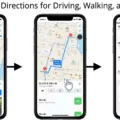The iPhone has become an essential part of our lives, serving as a communication device, entertainment hub, and personal assistant all in one. With its advanced features and capabilities, it’s no wonder why so many people rely on their iPhones on a daily basis. However, there may be times when we misplace or accidentally leave our iPhones behind, causing us unnecessary stress and worry. Thankfully, Apple has provided a solution to this problem with the Find My app and the ability to turn off iPhone left behind alerts.
The Find My app is a powerful tool that allows iPhone users to locate their devices, even when they are misplaced or lost. By enabling this feature, you can easily track the location of your iPhone on a map, increasing the chances of retrieving it quickly. Additionally, the Find My app offers the option to play a sound on your iPhone, making it easier to locate the device if it is nearby. This feature is particularly useful when your iPhone is misplaced within your home or office.
However, there may be instances when you want to turn off the alert that notifies you when your iPhone is left behind. This could be due to various reasons, such as temporarily leaving your iPhone behind intentionally or not wanting to receive constant notifications when you are in a specific location. Luckily, Apple has made it easy to disable this feature.
To turn off the iPhone left behind alert, follow these simple steps:
1. Open the Find My app on your iPhone. This app comes pre-installed on most iPhones and is represented by a green icon with a radar-like symbol.
2. Once you have opened the Find My app, you will see a list of devices associated with your Apple ID. Tap on the name of the iPhone for which you want to disable the alert.
3. Scroll down to the “Notifications” section and tap on “Notify When Left Behind.”
4. A toggle switch will appear next to this option. By default, it is turned on. Simply tap on the switch to turn it off. The switch will no longer be green, indicating that the left behind alert is disabled.
By following these steps, you have successfully turned off the left behind alert for your iPhone. It’s important to note that disabling this feature does not mean you won’t be able to locate your iPhone using the Find My app. You can still track its location on a map, but you won’t receive notifications when it is left behind.
In addition to turning off the left behind alert, you may also consider disabling the Find My app’s location services on your iPhone. This can be done by going to your iPhone’s Settings, selecting “Privacy,” tapping on “Location Services,” and toggling off the “Find My” option. However, keep in mind that by disabling location services, you may limit the functionality of other location-based apps on your iPhone.
The Find My app is a valuable tool for locating misplaced or lost iPhones. By enabling this feature, you can track your iPhone’s location on a map and play a sound to help locate it. However, if you prefer not to receive notifications when your iPhone is left behind, you can easily turn off this alert through the Find My app settings. Remember to consider your personal preferences and needs when deciding whether to disable the left behind alert or keep it enabled.
Why Does Your iPhone Tell You Have Left Your iPad Behind?
When your iPhone tells you that you have left your iPad behind, it is because you have set up an alert for this specific scenario. This feature is part of the device sharing functionality, where you can track the location of your devices and receive notifications when they separate from each other.
To set up this alert, you need to access the Devices section in the settings of your iPhone. After tapping on Devices, you will see a list of your connected devices. Choose the name of your iPad from the list.
Once you have selected your iPad, you will be presented with various options, including Notifications. Tap on Notify When Left Behind to enable this alert. By activating this feature, your iPhone will notify you whenever it detects that your iPad is no longer in close proximity.
This functionality can be useful in situations where you frequently use both devices together, such as when you are working on your iPad and want to ensure that you don’t accidentally leave it behind when you leave a location.
By setting up this alert, you can rely on your iPhone to keep you informed and help prevent the inconvenience of leaving your iPad behind.
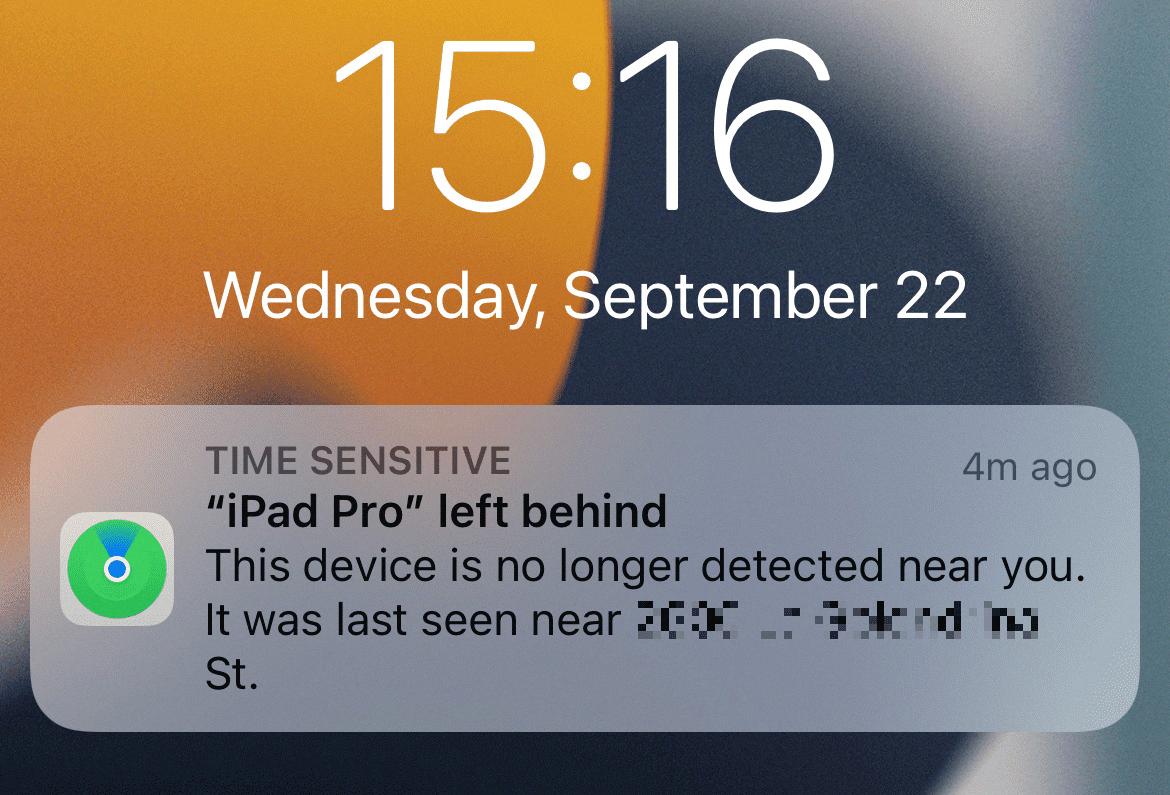
How Do You Turn Off Find My Notifications?
To turn off Find My notifications on your Android device, you can follow these steps:
1. Open the Settings app on your Android device.
2. Scroll down and tap on “Apps & notifications” or “Apps.”
3. Depending on your device, you may need to tap on “See all apps” or “App info” to view all installed apps.
4. Scroll through the list of apps and find “Find My” or “Find My Device.”
5. Tap on the app to open its settings.
6. Look for the “Notifications” option and tap on it.
7. You should now see a list of notification settings for the Find My app.
8. To turn off all notifications from Find My, toggle off the “Allow notifications” switch.
9. If you want to customize which types of notifications you receive, you can explore the available options and toggle them on or off according to your preferences.
10. After making your desired changes, exit the settings app.
By following these steps, you will be able to turn off Find My notifications on your Android device.
Can You Send An Alert to Another iPhone?
You can send an alert to another iPhone using the Find My app. To do this, follow these steps:
1. Open the Find My app on your iPhone.
2. Tap on the device to which you want to send an alert. This could be your own iPhone or another iPhone that is linked to your Apple ID.
3. Once you have selected the device, tap on the “Play Sound” option.
4. If the device you are trying to locate is online, a sound will start playing after a short delay. The sound will gradually increase in volume and play for approximately 2 minutes.
5. In addition to the sound, a Find My alert will also appear on the screen of the device you are trying to locate.
It is important to note that in order for this feature to work, the device you are trying to send an alert to must be connected to the internet. If the device is not online, the alert will not be delivered.
By following these steps, you can easily send an alert to another iPhone using the Find My app.
How Do You Find Your iPhone If It’s Offline?
To find your iPhone using Find My when it’s offline, follow these steps:
1. Open the Find My app on another Apple device, such as an iPad or another iPhone, or visit the iCloud website on a computer.
2. Sign in using your Apple ID and password. Make sure you use the same Apple ID that is associated with the offline iPhone.
3. Once signed in, you will see a map displaying the location of your devices. Look for your offline iPhone on the map.
4. If the iPhone is offline, it won’t be able to communicate its current location to Find My. However, the last known location will still be visible on the map. This can help you narrow down the search area.
5. If you suspect your iPhone is nearby, you can use the Play Sound feature. This will make your iPhone play a loud sound, even if it’s on silent or vibrate mode. The sound can help you locate the device within your vicinity.
6. If the iPhone is not nearby or you can’t hear the sound, you can use the Lost Mode feature. This allows you to remotely lock your iPhone with a passcode and display a custom message on the screen, including a contact number. If someone finds your iPhone, they can contact you using the provided information.
7. If you are concerned about the security of your data, you can also use the Erase iPhone feature. This will remotely erase all the data on your iPhone, preventing unauthorized access to your personal information. However, please note that once you erase your iPhone, you won’t be able to track its location anymore.
Remember, for these features to work, your offline iPhone must have Find My enabled and be connected to the internet at some point. So, if you’ve lost your iPhone and it’s offline, keep checking the Find My app or iCloud website periodically to see if it comes back online and updates its location.
Conclusion
The iPhone offers a wide range of features and functionalities that make it a highly desirable device for users. With its advanced Find My app, users can easily locate their device and receive alerts when it is left behind or separated from another device. This feature provides peace of mind and ensures that users can quickly find their device in case it is lost or misplaced.
The Find My app not only displays the location of the device on a map but also allows users to play a sound on the device to help locate it. This feature is particularly useful when the device is nearby but hidden from view. The sound gradually increases in volume, making it easier to pinpoint the device’s location. Furthermore, even if the device is offline, its last known location is still displayed in the app, providing valuable information for tracking purposes.
The Find My app is a testament to the iPhone’s commitment to user convenience and security. It enables users to have greater control over their devices and ensures that they can quickly locate them in various scenarios. Whether it’s finding a misplaced device at home or tracking it when left behind in public places, the Find My app proves to be an invaluable tool.
The iPhone’s Find My app offers an efficient and reliable solution for locating and tracking devices. Its intuitive interface, accurate location tracking, and audible alerts make it an essential feature for iPhone users. With this app, users can have peace of mind knowing that they can easily find their device and protect their valuable data.