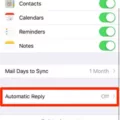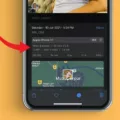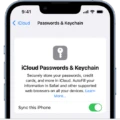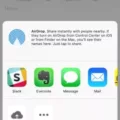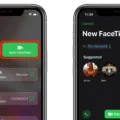In today’s digital age, our smartphones have become an integral part of our lives. From capturing precious memories to sharing them with our loved ones, our smartphones have revolutionized the way we document our experiences. However, with this convenience comes the risk of inadvertently sharing our location information through geotagging. Geotagging is a feature that embeds location data into the photos we take, allowing others to know where the photo was taken. While this can be useful for personal reference, it can also pose privacy and security risks. In this article, we will explore how to turn off geotagging on your iPhone to protect your privacy.
To begin, open your iPhone’s Settings and tap on “Privacy.” From there, select “Location Services.” This will display a list of all the apps on your iPhone that have access to your location. Scroll down and find the “Camera” app. Tap on it to access its location settings.
Within the “Camera” settings, you will see three options: “Never,” “While Using the App,” and “Always.” By default, the camera’s location permission is set to “While Using the App.” This means that the camera will only have access to your location when you are actively using the camera app. This setting strikes a balance between privacy and convenience, as it allows you to use location-based features like augmented reality without constantly revealing your whereabouts.
If you wish to completely turn off geotagging on your iPhone, select the “Never” option. This will prevent the camera app from accessing your location data altogether. Keep in mind that disabling geotagging may limit certain features or functionalities that rely on location information.
Once you have adjusted the camera’s location permission to your desired setting, you can rest assured that your photos will no longer contain geotag information. However, if you have previously taken photos with geotags enabled, it’s important to remove this information from those photos as well. Fortunately, there are several apps available on the App Store that can help you with this.
One such app is deGeo, which allows you to remove geotag information from your photos with just a few taps. Simply download the app, select the photos you want to degeotag, and let deGeo do the rest. Another option is Pixelgarde, which not only removes geotag information but also provides additional privacy features like blurring faces and removing metadata.
It’s worth noting that geotag information can also be removed using photo privacy apps that can process multiple photos at once. These apps can be particularly useful if you have a large number of photos that need to be degeotagged.
Turning off geotagging on your iPhone is a simple yet effective way to protect your privacy. By adjusting the camera’s location permission settings, you can prevent your photos from revealing your whereabouts. Additionally, utilizing apps like deGeo or Pixelgarde can help remove geotag information from your existing photos. Remember to regularly review your privacy settings and take proactive steps to safeguard your personal information in this increasingly connected world.

Can You Remove Geotags On Photos?
It is possible to remove geotags or location information from photos. Geotags are metadata embedded in photos that contain details about the location where the photo was taken. This information can be useful for organizing and categorizing photos, but it can also pose privacy risks if shared unintentionally.
To remove geotags from photos on your phone, you can use various apps specifically designed for this purpose. Some popular options include deGeo and Pixelgarde. These apps help you protect your privacy by easily removing the location information from your photos.
Here’s a step-by-step guide on how to remove geotags from photos using these apps:
1. Install the desired app (deGeo or Pixelgarde) from your phone’s app store.
2. Launch the app and grant it necessary permissions to access your photos.
3. Select the photos from which you want to remove geotags. These apps usually provide options to select multiple photos at once, which can save time if you have a large number of photos.
4. Once you have selected the photos, look for an option to remove or strip the geotags. This option is typically found in the settings or editing options within the app.
5. Enable the geotag removal option and proceed with the process. The app will then remove the location information from the selected photos.
6. After the geotags have been removed, you can save the edited photos back to your phone’s gallery or share them as desired.
It’s important to note that removing geotags from photos will permanently delete the location information. Therefore, if you wish to retain this information, make sure to create a backup of the original photos before editing them.
By using photo privacy apps like deGeo or Pixelgarde, you can easily remove geotags from your photos, ensuring your privacy and security when sharing or storing them.
How Do You Turn On Geolocation On Your iPhone Photos?
To enable geolocation on your iPhone photos, you need to adjust the location services settings. Here’s a step-by-step guide:
1. Unlock your iPhone and go to the home screen.
2. Locate and tap on the “Settings” app. It is represented by a gear icon.
3. In the Settings menu, scroll down and tap on “Privacy.” It is usually found in the third group of options.
4. Within the Privacy menu, you should see “Location Services” near the top. Tap on it to proceed.
5. In the Location Services menu, you will find a list of apps that can access your location information. Scroll down and locate “Camera” in the list.
6. Tap on “Camera” to access the location permission settings for the Camera app.
7. You will see three options: “Never,” “Ask Next Time,” and “While Using the App.” To enable geolocation on your iPhone photos, select “While Using the App.” This means that the Camera app will only have access to your location when you are actively using it.
8. Once you have selected “While Using the App,” you can exit the Settings app. Your changes will be automatically saved.
From now on, whenever you take a photo using your iPhone’s Camera app, it will automatically tag the photo with your location information, as long as the app is actively being used and has permission to access your location. This can be useful for organizing and remembering the places where your photos were taken.
Conclusion
Controlling whether your iPhone camera adds location information is an important aspect of protecting your privacy and ensuring the safety of your personal data. By following the simple steps outlined above, you can easily turn off geotagging on your iPhone and prevent your camera from embedding location information in your photos. By doing so, you can have peace of mind knowing that when you share or upload your photos, you are not inadvertently revealing your exact location. This is especially important in today’s digital age where privacy concerns are increasingly prevalent. Taking control of your geotagging settings on your iPhone is a proactive step towards safeguarding your personal information and maintaining your privacy.