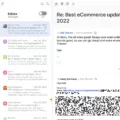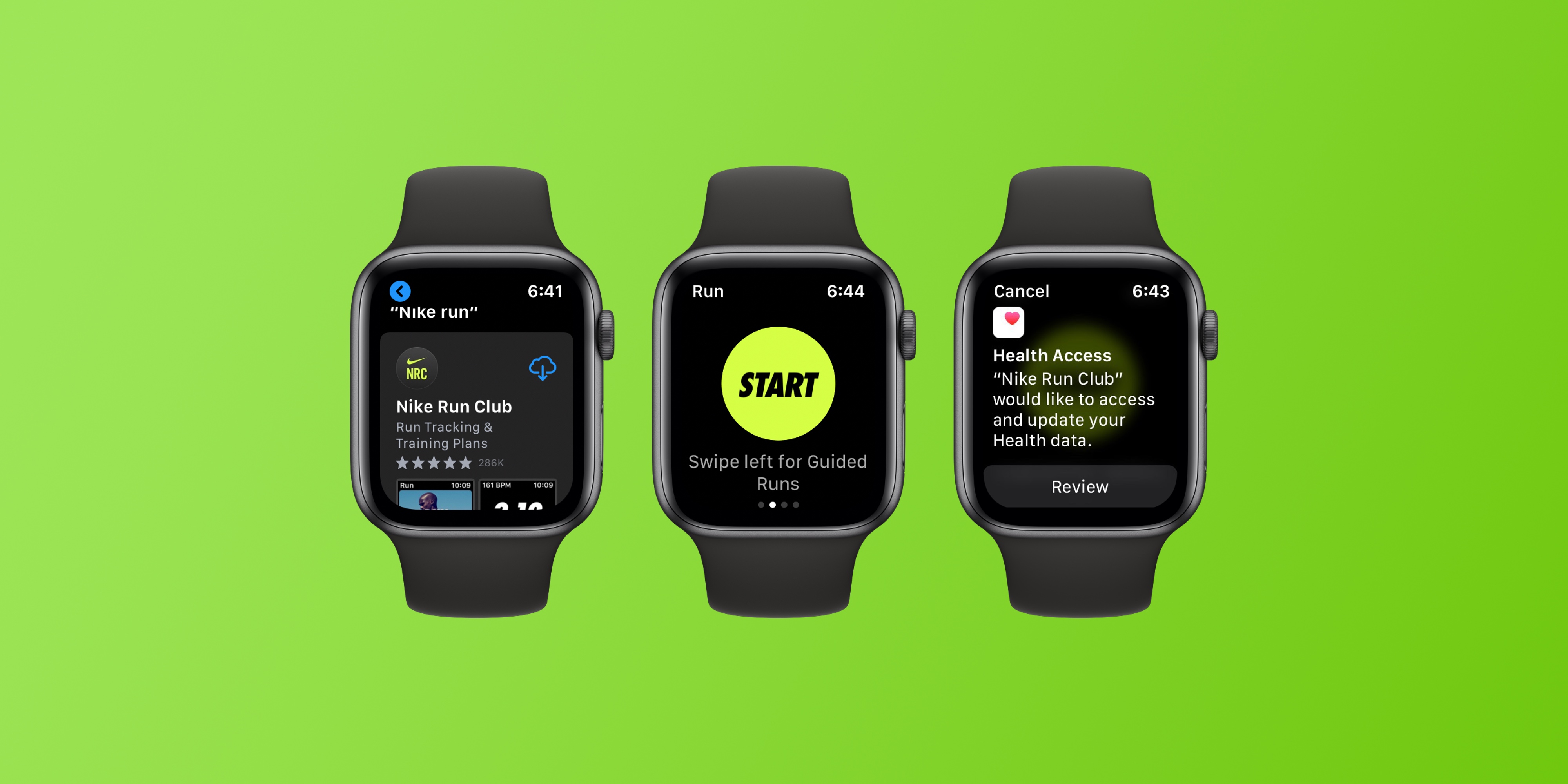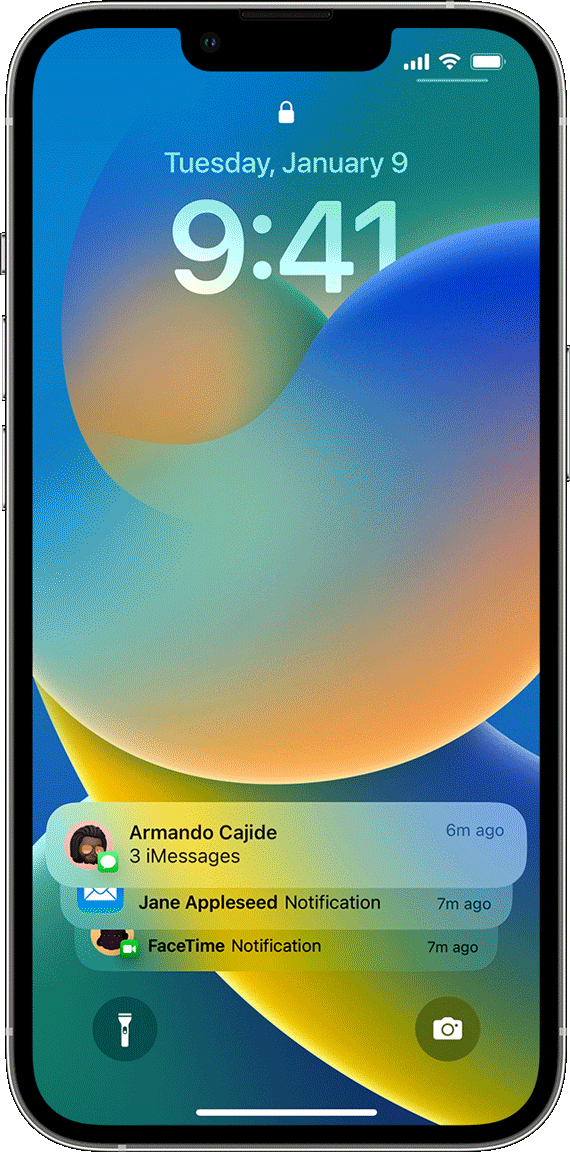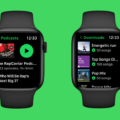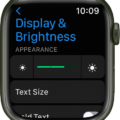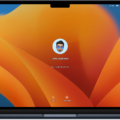The Apple Watch has become a popular accessory for many individuals, offering a range of features and functionalities right on your wrist. One of these features is the ability to control and play music through the Now Playing app. However, there may be times when you want to turn off the Now Playing feature on your Apple Watch. In this article, we will guide you through the steps to easily disable Now Playing on your Apple Watch.
To begin, you’ll need to access the settings on your Apple Watch. Start by tapping on the “General” option, which is typically located near the top of the screen. Once you’ve selected General, scroll down a bit until you find the “Auto-Launch” option. Tap on Auto-Launch to proceed.
Within the Auto-Launch settings, you’ll notice a toggle switch for “Auto-Launch Audio Apps.” By default, this toggle is turned on, indicated by the switch being green. To turn off the Now Playing feature, simply tap on the toggle to switch it to the off position. When the toggle is turned off, it will appear gray.
Now that you’ve disabled the Auto-Launch Audio Apps setting, the Now Playing feature will no longer automatically open when you begin playing music on your Apple Watch. This can be particularly useful if you find the Now Playing app to be unnecessary or if you prefer to use other music control methods.
However, if you still wish to access the Now Playing app on your Apple Watch, there are a few alternative methods to consider. Firstly, you can open the Now Playing app directly from the app screen on your Apple Watch. Simply locate the Now Playing app and tap on it to access your music controls.
Alternatively, you can access the Now Playing app through the Dock on your Apple Watch. To do this, press the side button on your Apple Watch, then swipe through the Dock until you see the Now Playing option. Tap on the Now Playing option to open the app.
Another option is to add the Now Playing complication to your Apple Watch face. This allows you to quickly access the Now Playing app by tapping on the complication. To add the complication, simply customize your Apple Watch face and select the Now Playing option from the available complications.
Lastly, if you find that the Now Playing app still appears on your lock screen even after disabling the Auto-Launch Audio Apps setting on your Apple Watch, there is a simple workaround. Open the music app on your Apple Watch and play a song for a few seconds. Then, click on the Now Playing display to open the music app fully. Once the music app is open, simply close it completely, and the Now Playing feature should no longer appear on your lock screen.
In addition to disabling the Now Playing feature on your Apple Watch, you may also want to consider adjusting the settings on your iPhone. On your iPhone, navigate to the Watch app and select the “My Watch” tab. From there, choose “Display & Brightness.” If you see a setting for “Auto-launch Audio apps,” make sure to turn it off as well.
By following these simple steps, you can easily turn off the Now Playing feature on your Apple Watch. Whether you find it unnecessary or prefer alternative methods for controlling your music, these steps allow you to customize your Apple Watch experience to suit your preferences.
Can You Disable Now Playing On Apple Watch?
To disable the Now Playing feature on your Apple Watch, follow these steps:
1. On your Apple Watch, go to the home screen by pressing the Digital Crown.
2. Tap on the Settings app, which is represented by a gear icon.
3. In the Settings app, scroll down and select the option for General. It is usually located near the top of the screen.
4. Once you are in the General settings, scroll down a bit and look for the option called Auto-Launch. Tap on it to access its settings.
5. In the Auto-Launch settings, you will find a toggle switch for Auto-Launch Audio Apps. This feature automatically launches the Now Playing app when audio is playing on your iPhone. To disable this feature, simply tap on the toggle switch to turn it off.
6. After turning off the toggle, it should appear grayed out, indicating that the Auto-Launch Audio Apps feature is now disabled.
By following these steps, you have successfully disabled the Now Playing feature on your Apple Watch. This means that the Now Playing app will no longer automatically launch when audio is playing on your iPhone.
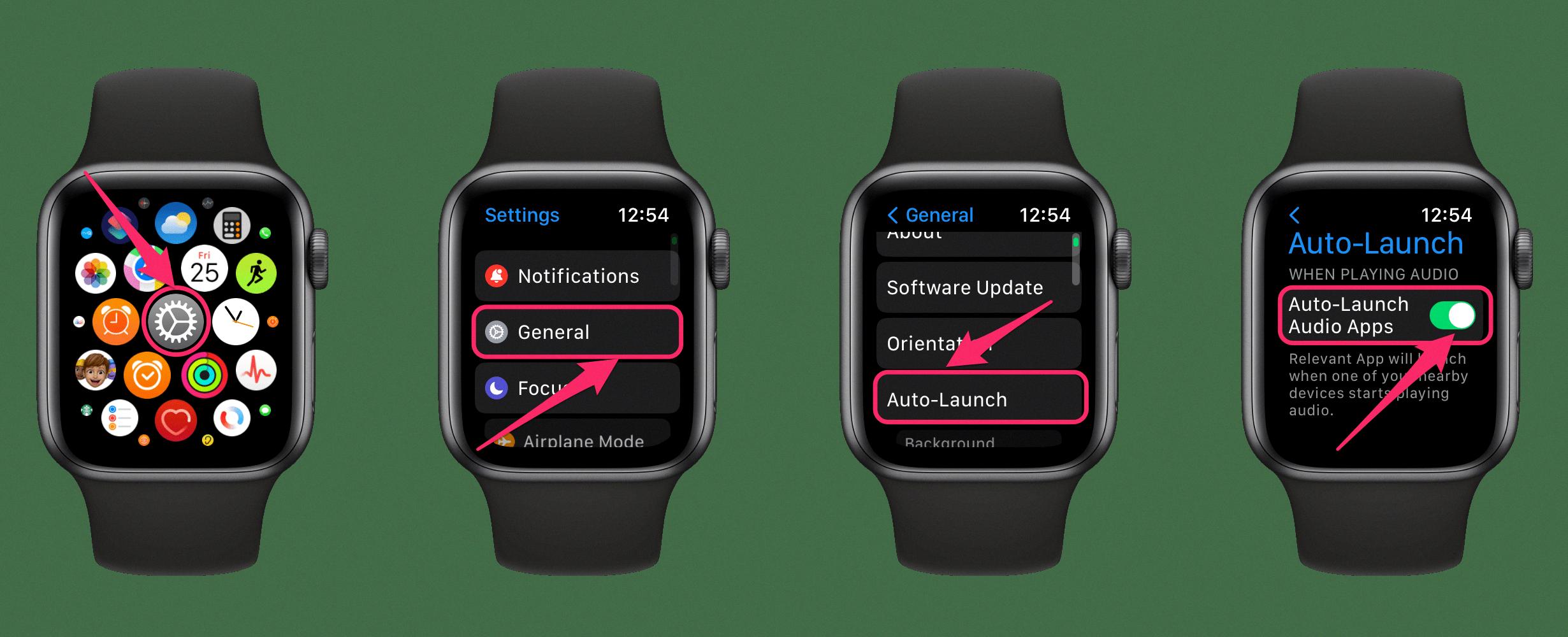
How Do You Turn On Now Playing On Your Apple Watch?
To turn on Now Playing on your Apple Watch, you have a few options:
1. Open the Now Playing app on your Apple Watch. You can do this by tapping on the app icon, which looks like a musical note on a white background. This will open the app and display the currently playing media.
2. Use the Dock on your Apple Watch. To do this, press the side button on your Apple Watch to open the Dock. Now Playing should appear as the first item in the Dock. You can then tap on it to open the app.
3. Add the Now Playing complication to your watch face. A complication is a small widget that can be added to your watch face for quick access to certain apps or features. If you have already added the Now Playing complication to your watch face, simply tap on it to open the app.
By following these steps, you will be able to turn on Now Playing on your Apple Watch and easily control your media playback.
How Do You Turn Off Music Control On Your Apple Watch?
To turn off music control on your Apple Watch, follow these steps:
1. Start by opening the Watch app on your iPhone.
2. Tap on the “My Watch” tab at the bottom of the screen.
3. Scroll down and select “Display & Brightness”.
4. In the Display & Brightness settings, look for the option labeled “Auto-launch Audio apps”.
5. If this option is enabled (turned on), tap on the toggle switch to disable it (turn it off).
6. Once disabled, the music control feature will no longer automatically launch when you start playing audio on your iPhone.
7. You can now exit the settings and the changes will be applied to your Apple Watch.
Following these steps will help you turn off the music control feature on your Apple Watch, ensuring that it no longer automatically launches when you play audio on your iPhone.
Conclusion
The Apple Watch is a versatile and highly functional device that offers a wide range of features and capabilities. From fitness tracking to communication and entertainment, this smartwatch seamlessly integrates with your iPhone and enhances your daily life.
One of the standout features of the Apple Watch is its ability to control and play music. With the Now Playing feature, you can easily access and control your music right from your wrist. However, if you prefer to disable this feature, you can do so by following a few simple steps in the settings.
By turning off the Auto-Launch Audio Apps toggle, you can prevent the Now Playing app from automatically opening when you start playing music. This can be particularly helpful if you find the Now Playing display appearing on your lock screen when you don’t need it.
Additionally, you have various options to access the Now Playing app on your Apple Watch. Whether it’s through the dedicated app, the Dock, or a complication on your watch face, you can quickly and conveniently control your music playback.
Furthermore, if you want to remove the Now Playing display from your lock screen entirely, you can open the music app on your Apple Watch for a few seconds and then close it. This will remove the display from your lock screen and give you a clean and clutter-free interface.
The Apple Watch provides a seamless and integrated music experience. Whether you want to control your music from your wrist or remove the Now Playing display from your lock screen, the Apple Watch offers customization options to suit your preferences. With its sleek design, intuitive interface, and extensive features, the Apple Watch is undoubtedly a top choice for tech-savvy individuals looking for a smartwatch that can do it all.