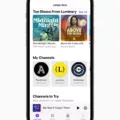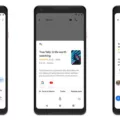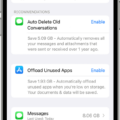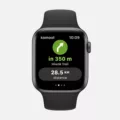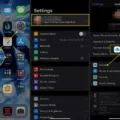Are you looking to turn off iCloud Photos? If so, you’ve come to the right place! iCloud Photos makes it easy to store, access, and share photos and videos from all your Apple devices. But if you’re running out of storage space or want to save money on your cloud storage plan, it might be time to turn off iCloud Photos. Here’s a comprehensive guide on how to do just that.
First things first: understand what turning off iCloud Photos means. When you turn off iCloud Photos, any photos or videos in your Photo Library that weren’t taken on the specific device you’re using will be removed from that device. But don’t worry, they’ll still be available on iCloud and any oher devices with the same Apple ID.
If you want to keep all your photos and videos while still freeing up some storage space on your device, start by reducing the storage for iCloud Photos. To do this, delete any pictures or videos that you don’t need anymore from either your iOS devices or on iCloud.com – they’ll be imediately removed from both locations and won’t be available in your Recently Deleted album. As long as you have enough space in iCloud, you can store as many photos and videos as needed without worrying about storage limits.
Now that we’ve got that out of the way, let’s move onto turning off iCloud Photos:
1) Open Settings
2) Tap [your name]
3) Tap iCloud
4) Tap Photos
5) Turn off the toggle for iCloud Photos (this will remove photos from your device that weren’t taken on it).
And there you have it! That’s all there is to it when it comes to turning off iCloud Photos without deleting everything stored in it. Just make sure you delete any unnecessary photos and videos bfore disabling this feature so that you can free up more space while keeping all of your memories safe!
Will Turning Off iCloud Photo Library Result in Loss of Photos?
No, you will not lose your photos if you turn off iCloud Photo Library. However, any photos that were taken on your iPhone and were stored in iCloud Photo Library will be removed from the device. To ensure this doesn’t happen, make sure to download all photos stored in iCloud Photo Library onto your device before turning off the service. You can do this by goig to Settings > [your name] > iCloud > Photos, and disabling the “iCloud Photo Library” toggle. Once it’s disabled, you’ll be able to access the photos stored in iCloud and save them on your device before they are removed from iCloud.
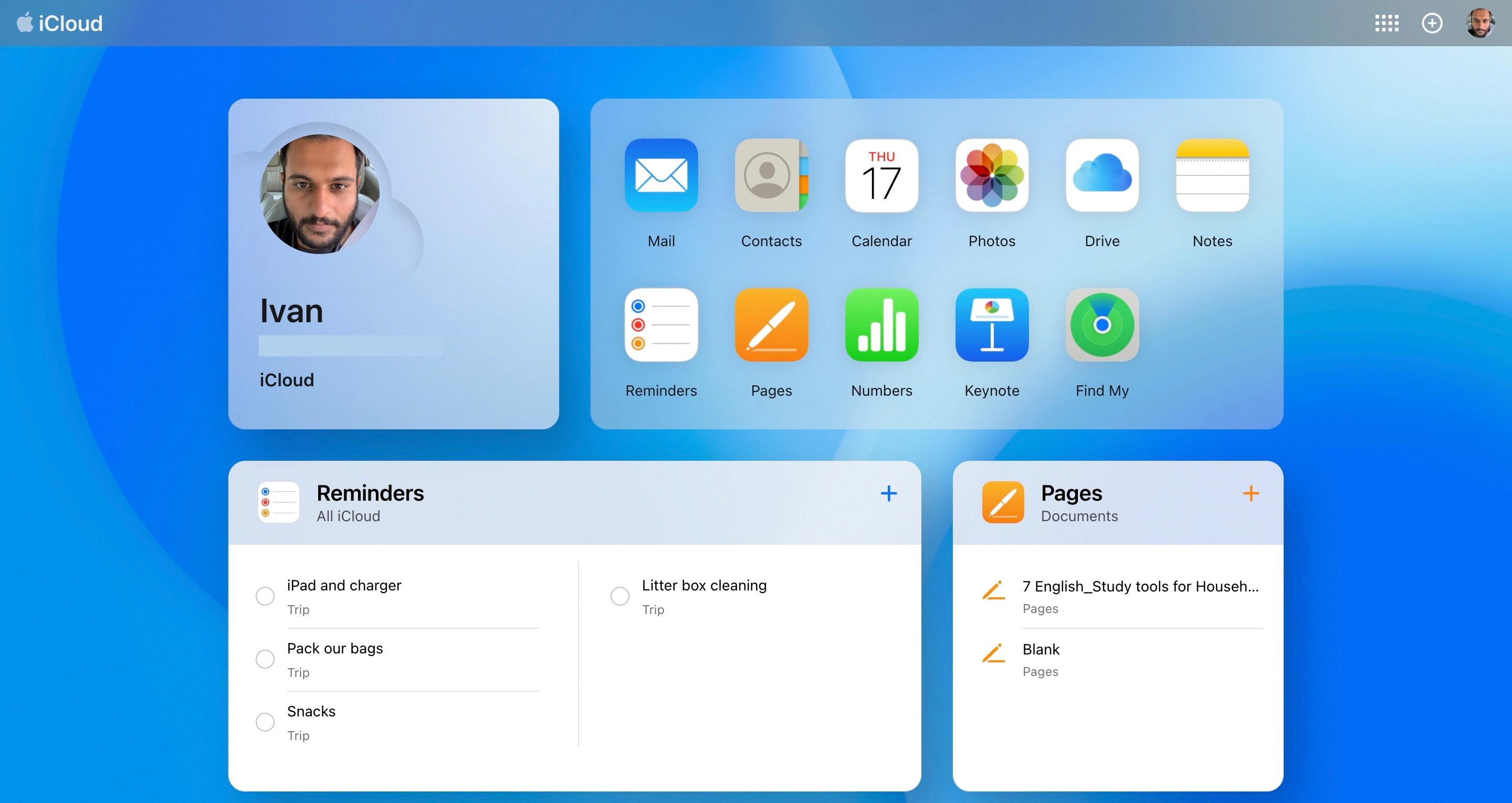
Source: techcrunch.com
Disabling and Deleting iCloud Photos: What to Expect
If you disable and delete your iCloud Photos, all of the photos and videos stored in iCloud will be removed from your devices. This includes any photos or videos that were uploaded to iCloud from iOS devices or Macs. The photos and videos will also be removed from any shared albums or folders that you have shared with othr people. The photos and videos will no longer show up in the Photos app, but they will remain in the Recently Deleted album for 30 days, allowing you to recover them during that time if needed. After 30 days, the photos and videos will permanently be deleted and cannot be recovered.
Turning Off iCloud Photos
If you’d like to turn off iCloud Photos, you can do so by following thse steps:
1. Open the Settings app on your iPhone or iPad.
2. Tap your name at the top of the screen.
3. Select iCloud.
4. Tap Photos.
5. Toggle the switch beside iCloud Photos to Off (white).
6. Your photos and videos will now no longer be backed up to iCloud, but they will remain stored on your device until you delete them manually, or until your device’s storage is full and iOS automatically removes them for you in order to free up space.
Does Deleting iCloud Photos Also Delete Photos From Phone?
Yes, deleting iCloud photos will also delete them from your phone. The process works in reverse too – wheever you delete a photo from your phone, it will be deleted from your iCloud account as well.
To do this, simply select the photos you wish to delete from either your device or iCloud, then click the trash can icon to delete them. Once you’ve confirmed the deletion, the photos will be removed from both locations.
Checking if Photos are on iCloud
To determine if your photos are on iCloud, go to Settings > [your name] > iCloud. Then, tap Photos. If iCloud Photos is turned on, then your photos are being stored in iCloud. You can also check the storage of your device to confirm that the photos have been synced to iCloud. To do this, go to Settings > [your name] > iCloud > Storage and then select Manage Storage to view how much space is available and how much space is being used by Photos.
Turning Off iCloud Photos
It’s possible that you may not be able to turn off iCloud Photos because it’s already being used by another device. If you have multiple devices that are synced with the same iCloud account and are using iCloud Photos, then all devices will need to have it disabled before you can turn it off. Additionally, if you’re using a shared album with other people, you won’t be able to turn off iCloud Photos until those albums are removed or shared with someone else.
Understanding Why ICloud Storage Is Still Full After Deleting Photos
Your iCloud storage may still be full even after deleting photos because iCloud holds backups of your old iOS devices. To delete files from backups, you can go to your iCloud storage settings and tap “Backups.” By doing this, you can effectively free up more space on your iCloud so that you can use it for other data such as photos, videos, etc.
Using iPhone Storage Instead of iCloud
To use your iPhone storage intead of iCloud, go to Settings > General > Storage & iCloud Usage. Tap on Manage Storage under iCloud. Choose the device being used. Toggle off all the apps you don’t want to store in iCloud and tap on ‘Turn Off & Delete’ when prompted. Then, toggle back on only the apps you want to store locally on your iPhone and choose ‘Keep On My [Device]’ when prompted. This will allow you to use your iPhone storage for these apps instead of iCloud.
Deleting iCloud Photos from an iPhone
To delete iCloud photos from your iPhone, open the Photos app on your device and select the photos or videos you want to delete. Tap the trash can icon at the bottom of the screen, then tap Delete. This will delete the photos or videos both from your device and from iCloud.
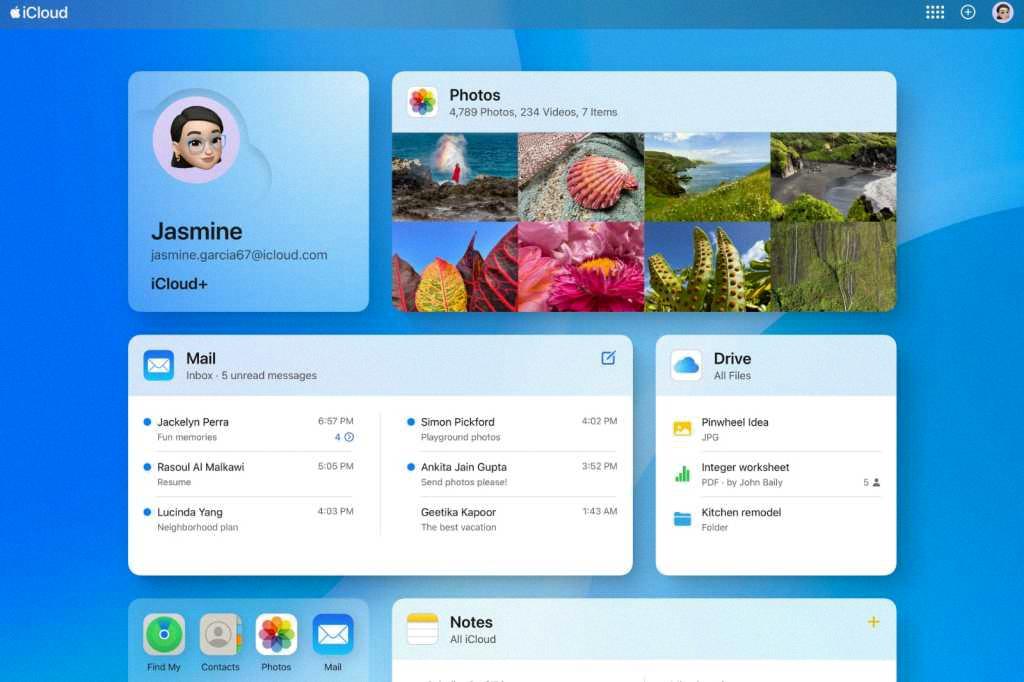
Source: macworld.com
Conclusion
In conclusion, iCloud Photos is a convenient way to store and share photos and videos across your devices. It allows you to save space on your device by optimizing storage, while still keeping all of your photos and videos in the cloud. It also provides an easy way to delete photos and videos that you don’t need anymore without having to worry about them being lost forever. With iCloud Photos, you can keep all of your memories close at hand no matter where you are or what device you’re using.