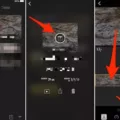Are you experiencing greyed out files in GarageBand? It can be very frustrating when you’re trying to import files, but they’re grayed out. Usually, the reason for this is file compatibility issues. If you’re using unsupported audio formats in GarageBand, you might see them greyed out. Read on to learn the solution.
How to Convert Unsupported Files to GarageBand-Compatible Formats
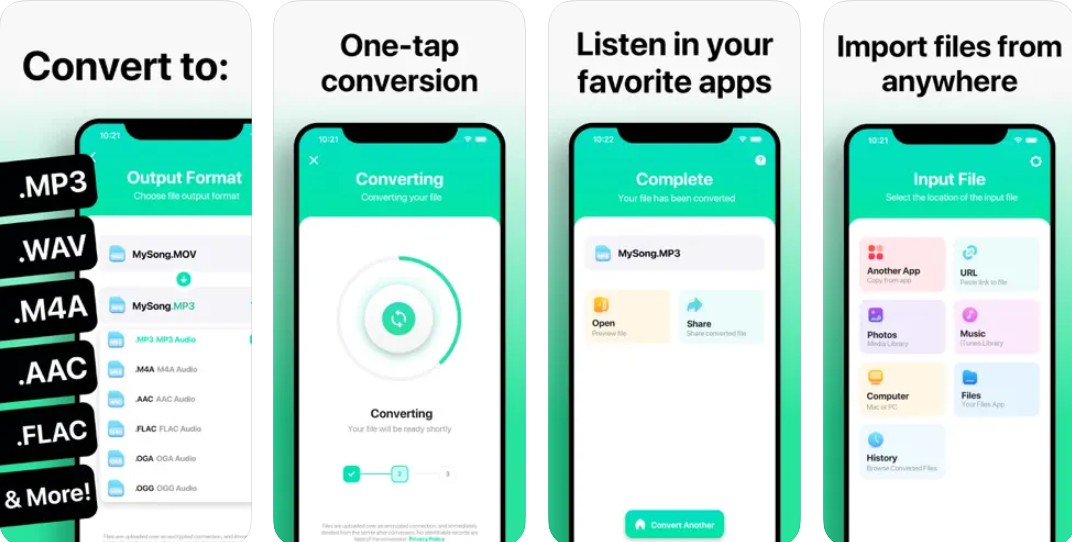
GarageBand only allows you to import AIFF, WAV, Apple Loops, AAC, and MP3 files. You can convert files into the proper format to make sure they work in GarageBand. There are many online tools that you can use to convert files to the proper format, including:
On your iPhone or iPad, you can use The Audio Converter, a useful app for converting audio to and from different file formats.
Troubleshooting Greyed-Out MP3 Files in GarageBand
Sometimes, you might still see greyed out files, even if they’re MP3 files. This can occur if the file is corrupted or if it was not properly formatted as an MP3 file. This can happen if you use a third-party YouTube to MP3 file converter or an audio to MP3 file converter, and it doesn’t do a good job of creating the MP3 file.
Another possibility is that the files are in iCloud storage and not stored locally on your device.
Fixing Greyed-Out Files in GarageBand on iPhone
To fix greyed out files in GarageBand, try converting the original files to MP3 files using one of the converter tools mentioned above. Another possible fix is to download the files from iCloud storage onto your physical device.
Why Apple Music and iTunes Files Are Not Compatible with GarageBand
Apple Music files are incompatible with GarageBand. In general, copyright-protected AAC files will not work in GarageBand. However, if you legally purchased music from iTunes, you may be able to use it in GarageBand. If it is a “purchased” audio file, it should work. However, if it’s a protected audio file, it won’t.
Conclusion
Usually, by converting the files to the proper file format, you can fix greyed out files in GarageBand. If that doesn’t resolve GarageBand file issues, try redownloading the file or uninstalling and reinstalling GarageBand.