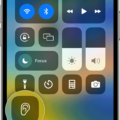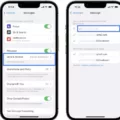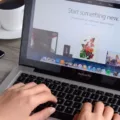Wide Spectrum is an iPhone feature that makes it easier for your phone to pick up background noise when you’re on a call. It’s useful when you are on speaker, as it will allow the other person to hear you better. In this article, we’ll help you troubleshoot a common problem – Wide Spectrum being unavailable when using FaceTime or another app.
Why Is Wide Spectrum Unavailable on iPhone?
If Wide Spectrum is unavailable, it’s probably because you have an older iPhone model that is not supported. Since Wide Spectrum is a newer feature, it’s only available on newer iPhones and iOS versions. In addition, in some older versions, it is only available for FaceTime but not for other voice call apps.
Wide Spectrum will also be unavailable when on an actual phone call. It is only available in FaceTime and certain other apps. It’s possible that you are using an app that doesn’t support it.
It’s also possible that you are using a headset or earphones that are not compatible with Wide Spectrum. Wide Spectrum is meant for when you are on speakerphone. If you are using AirPods, for example, it won’t be available, since AirPods do not have built-in support for Wide Spectrum.
How to Fix “Voice Isolation” and “Wide Spectrum” Unavailable?
To fix the problem of Wide Spectrum being unavailable, make sure you have upgraded to the latest iOS version. Voice Isolation and Wide Spectrum need iOS 15 or later to work.
Also, make sure you are using FaceTime or another supported app. If you are on a regular phone call, Wide Spectrum will not work, although Voice Isolation will work if you have iOS 16.4 or later.
You also need to make sure you have a supported iPhone. It only works on iPhone XR, iPhone XS models, and later models. If you have an earlier model, it won’t be available, so consider upgrading.
How to Enable Wide Spectrum on FaceTime?

To enable Wide Spectrum on an iPhone, follow these steps:
- Make a call on FaceTime.
- While on the call, swipe up from the bottom-right corner to open the Control Center.
- Click on FaceTime Controls.
- Under Audio & Video, you’ll see available Mic Modes, including Wide Spectrum and Voice Isolation.
- Select Wide Spectrum.
Wide Spectrum will continue to be used every time you use FaceTime on speakerphone until you change it. It won’t affect other apps, as you have to adjust the settings manually for each app that supports it.
How to Use Voice Isolation as an Alternative to Wide Spectrum
Voice Isolation is the opposite of Wide Spectrum. While Wide Spectrum allows background noise to be heard, Voice Isolation isolates your voice and blocks background noise.
You can use Voice Isolation in FaceTime to improve your FaceTime call audio when on speaker phone if there is a lot of background noise, such as construction or traffic. You can select it instead of Wide Spectrum in the Mic Modes in the Control Center using the process outlined above.
Conclusion
Voice Isolation lets you get better sound when using FaceTime if you only want your voice to be heard. Wide Spectrum does the opposite; it improves audio quality on FaceTime if you do want background noise to be heard – for example, if you’re in the room with a group of friends, and you want them to be heard on the call too.