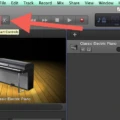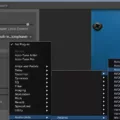Garageband is a powerful, yet easy-to-use digital audio workstation (DAW) created by Apple. It has been around since 2004 and has become extremely popular among musicians, DJs, and music producers alike. Garageband enables you to quickly create songs, record instruments or vocals, edit audio, mix tracks, and much more. It is the perfect tool for anyone looking to make music with their Mac or iOS device.
One of the great features of Garageband is its ability to easily fade out music. This can be done in just a few steps and is a great way to give your song an interesting dynamic. Here’s how to do it:
1. Open Garageband on your Mac or iOS device and select the project you want to work on.
2. Choose Track > Show Master Track from the menu bar at the top of the screen. This will display the master track at the bottom of your window.
3. Choose Mix > Show Automation from the menu bar at the top of the screen. This will open up automation options in your master track section at the bottom of your window.
4. Choose Volume from the Automation menu in the master track header at the top of this section. This will show a volume curve that represents all of your tracks in relation to each other throughout your song’s timeline.
5. To add a fade-out effect, simply add volume points to the end of this curve as desired until you get your desired effect. Make sure these points are placed before or after any key points (such as chorus sections) for maximum effect!
6 . To add a fade-in effect, simply add volume points to the beginning of this curve as desired until you get your desired effect. Similar to step 5, make sure these points are placed before or after any key points (such as chorus sections) for maximum effect!
7 . Once you have added all desired volume points, choose File > Export Song To Disk from the menu bar at the top of GarageBand. You can then choose which file format you would like for your exported song and save it accordingly.
Fading out music with GarageBand is incredibly easy once you know how! With just a few clicks, you can give any track an interesting dynamic that will make it stand out from others. So get creative and start experimenting with fading effects today!
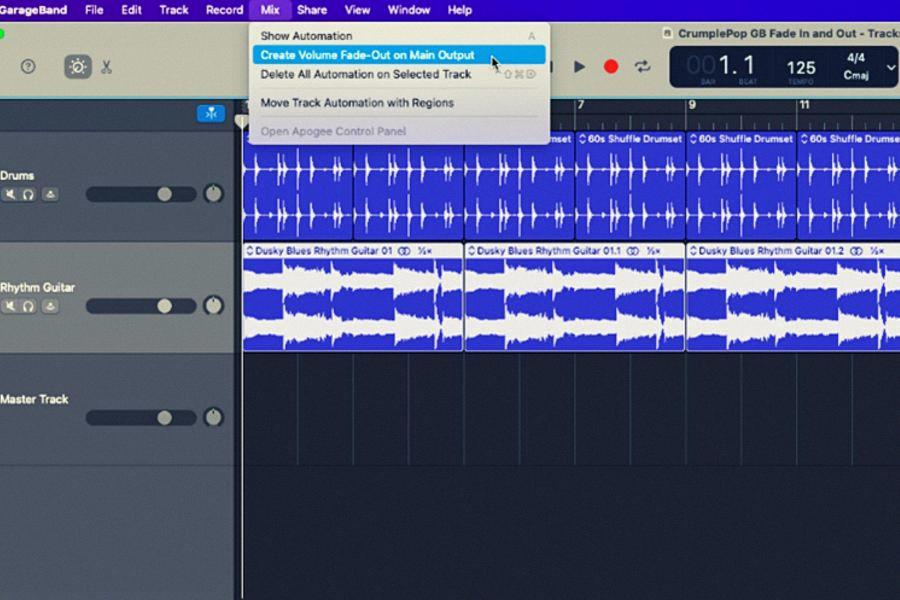
Source: podcastrocket.net
Fading Music in GarageBand
To fade music in GarageBand on Mac, the first step is to open the track you would like to fade and choose Track > Show Master Track. Then, select Mix > Show Automation. This will bring up a menu at the top of the track that allows you to adjust the volume of the track. To create a fade-in, add volume points to the beginning of the curve; for a fade-out, add points to the end of the curve. You can also adjust these points to customize your fade-in or fade-out effect. Additionally, you can use key commands such as Command-L for a linear fade and Command-O for an exponential one.
Fading Out Audio on a Macbook
Fading out audio on a Macbook is simple and easy. Firstly, open your audio clip in the program you are using (such as GarageBand or Logic Pro). Then, select the audio clip and open the Keyframe and Volume controls. You will then set Keyframes for Fade-In and Fade-Out. On the first frame, lower the volume all the way to 0%. Next, move to the end of your clip and set another Keyframe. From here you can use your mouse cursor to drag down the volume level until it reaches 0%. Finally, you can preview your audio clip to make sure that everything sounds perfect before exporting.