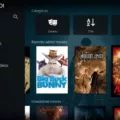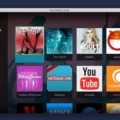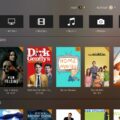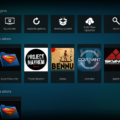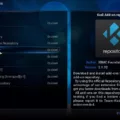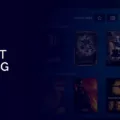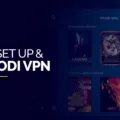Kodi is one of the most popular open-source media players that allows users to stream movies, TV shows, music, and other content from a wide range of sources. It is available on many platforms such as Windows, Mac OS X, Linux, Android, iOS, and Raspberry Pi. With Kodi, you can customize your viewing experience with the help of various add-ons. If you have a Macbook Air and would like to install Kodi on it then this blog post will guide you through the process step-by-step.
First off, we need to download the Kodi application from the official website – https://kodi.tv/download/. Once you’ve reached the website click on the ‘Choose your weapon’ section and select macOS from the list. This will start downloading an installer file for your Macbook Air which can take a few minutes depending on your internet speed. Now open this installer file in order to start installing Kodi on your Macbook Air.
Next up is launching Kodi itself once it has been successfully installed. For this go to Finder > Applications > Kodi and double-click on it in order to launch it for use. You’ll be presented with a welcome screen where you can customize some of its settings such as language selection etc. After that simply click the ‘OK’ button and move on to the next step which involves adding media sources like movies or TV shows etc.
To do so head over to System > File Manager > Add Source and select either the ‘Browse’ or ‘Search’ option depending upon what kind of content you want to add to the Kodi library (e.g movies or TV shows). After selecting either of these options simply add all content sources one by one in order to access them via Kodi later on after refreshing the media library indexing process completes.
Finally, you should be all set with everything having been configured properly as per your preferences so now just sit back and enjoy streaming media content directly via your Macbook Air using Kodi!
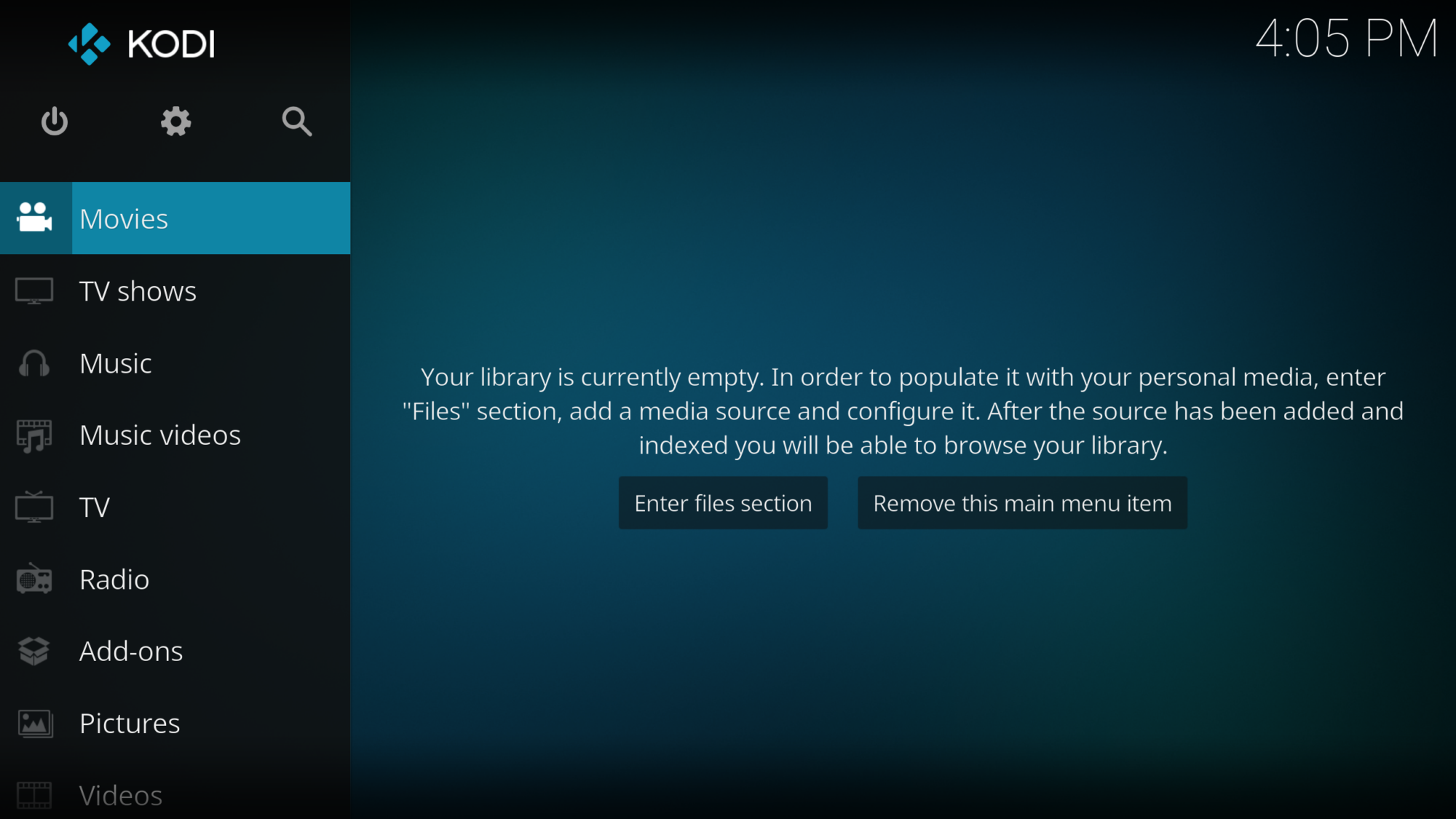
Downloading Kodi on a Macbook
To download Kodi on your Macbook, begin by navigating to the official website, Kodi. tv (opens in a new tab). Once the page has loaded, click the Download icon in the top right-hand corner and scroll down to the ‘Choose your weapon’ section. From there, click on the macOS icon to start downloading the installer for Kodi.
Once you have clicked on the macOS icon, a .dmg file should begin downloading onto your Macbook. When it has finished downloading, double-click on it and drag the Kodi app into your Applications folder. This will install it onto your Macbook so that you can open it whenever you like.
Once you have installed Kodi on your Macbook, you can launch it by double-clicking its icon from within your Applications folder. Afterward, follow any setup instructions that appear on the screen to get started with using Kodi!
Can Kodi Be Run on a Macbook?
Yes, you can run Kodi on a Macbook. Kodi is available for macOS and is compatible with any Mac device running OS X 10.7 or later. To install Kodi on your Macbook, simply open the App Store and search for ‘Kodi’, or visit the Kodi website and download the macOS version of the application. Once installed, you will be able to access all of Kodi’s features such as add-ons, skins, remote control, media library management, and more.
Updating Kodi on a Macbook Air
Updating Kodi on your Macbook Air is easy and straightforward. First, you’ll need to open Safari and visit www.kodi.tv/downloads. Scroll down and click the MacOS icon to begin the download process. The Installer (64Bit) file will then be downloaded, which you can open by double-clicking it in your downloads folder. Finally, click Install to finish the installation of Kodi on your Macbook Air. Once this is done, launch Kodi and enjoy streaming media content with ease!
Conclusion
Kodi is an amazing open-source media center that allows users to play and view a wide variety of media including movies, TV shows, music, podcasts, pictures, and more. It supports most of the popular operating systems, including Windows, MacOS, Linux, Android, and iOS. Kodi is easy to install and use thanks to its user-friendly interface. With Kodi, users can stream content from various sources and even customize their experience with add-ons. Kodi is highly customizable and offers an amazing experience for all types of media consumption. Whether you’re a beginner or an experienced user, Kodi is an excellent choice for streaming media on any device.