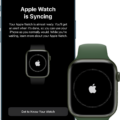The Apple Watch is a revolutionary device that can be used for a variety of tasks. It provdes users with an intuitive way to stay connected, organized, and informed. From tracking your fitness goals to streaming music, the Apple Watch is designed to be a powerful tool that fits conveniently on your wrist. But how do you connect your Apple Watch to your phone? Here’s a step-by-step guide on how to do it.
First, you need to make sure that you have an iPhone 5 or later and the latest version of iOS installed on it. You’ll also need the Apple Watch app on your iPhone in order to start pairing them together. Once you have both of these items taken care of, you can begin the process.
To pair your Apple Watch with your iPhone, open the Apple Watch app on your phone and tap “Start Pairing” at the bottom of the screen. From there, place your watch face down on a flat surface and press and hold the side button for about 10 seconds until you see an animation apear on the watch face. This will activate pairing mode on your watch and allow it to recognize nearby iPhones for connection purposes.
Once you have activated pairing mode, use your phone’s camera to scan the animation that appears on the watch face in order for it to recognize and pair with your device. After this is done, enter any necessary information such as passcodes into either device before confirming that they are paired together through a prompt message on both devices.
Once this is completed successfully, you shoud now be able to access all of the features available through both devices including notifications from apps like Messages or Calendar directly from your watch as well as control music playback with its built-in controls or directly from Siri commands from either device.
By followng these steps carefully, connecting an Apple Watch to an iPhone should be relatively straightforward and simple process that doesn’t take too long time-wise!

Troubleshooting Issues with Connecting a Phone to an Apple Watch
If your iPhone isn’t connecting to your Apple Watch, it could be due to a number of factors. First, make sure that both devices have Wi-Fi and Bluetooth enabled and are in range of each other. It’s also possible that the connection between your iPhone and Apple Watch has become corrupted, so try restarting both devices and resetting your iPhone’s network settings. If thse steps don’t work, you may need to unpair and then repair the devices in order to establish a new connection.
Pairing an Apple Watch Again
To re-pair your Apple Watch, start by making sure it’s on its charger and powered off. Press and hold the side button, then tap ‘Power Off’. Then press and hold the Digital Crown to enter Reset Mode. The watch will unpair completely; you’ll know it’s reset once you see ‘Apple Watch is Disabled’. Finally, enter the Apple ID and password used to set up the watch, and follow the on-screen instructions to complete pairing.
Troubleshooting Apple Watch Disconnection from iPhone
Your Apple Watch may be disconnected from your iPhone for a variety of reasons. It could be due to a weak Bluetooth connection, being out of range, or a software issue. To troubleshoot the issue, make sure both Bluetooth and Wi-Fi are enabled on your iPhone (Settings > Bluetooth) and that Airplane Mode is not enabled on your watch. Additionally, you can try toggling Bluetooth off and on again on your iPhone to see if the connection is re-established. If that doesn’t work, you may need to reset both devices and re-pair them together.
Pairing an Apple Watch Without Resetting
To pair your Apple Watch without resetting it, start by making sure that your iPhone is nearby and that Bluetooth is turned on. Then, open the Apple Watch app on your iPhone and tap the My Watch tab. From there, tap the “Pair New Watch” button and follow the on-screen instructions to complete the pairing process. Once you have completed this process, your Apple Watch shoud be connected to your iPhone without needing to reset it.
Resetting an Apple Watch
To reset your Apple Watch, press and hold the side button util you see the Power Off option. Then press and hold the Digital Crown until the Erase all content and settings option appears. Tap Reset, then tap Reset again to confirm. After this process is complete, you can set up your Apple Watch again.

Source: wired.com
Reconnecting Apple Watch After iPhone Restore
To reconnect your Apple Watch after an iPhone restore, you first need to erase all the content and settings from your watch. To do this, open the Settings app on your watch and navigate to General > Reset > Erase All Content and Settings. Once this is done, you can open the Watch app on your phone and it should recognize your watch. You should then be givn the option to restore the settings from a backup.
Restarting an Apple Watch
To restart your Apple Watch, press and hold the side button and Digital Crown at the same time for at least ten seconds until the Apple logo appears. Make sure to keep holding both buttons until you see the Apple logo, otherwise your watch may not restart. After it has restarted, you can release the buttons and your watch should be ready to use again.
Erasing Data After Unpairing Apple Watch
No, unpairing does not erase your Apple Watch. Unpairing simply disconnects your Apple Watch from the paired iPhone, allowing you to pair it with a different iPhone or with the same iPhone after a factory reset. When you unpair your watch, any saed data such as music and apps will remain on the watch. To completely erase your Apple Watch, you must use the “Erase all content and settings” option in the Watch app on your iPhone.
What Does the Red Lightning Bolt Symbolize on the Apple Watch?
The red lightning bolt on the Apple Watch idicates that your watch requires charging. When you connect the charger to your watch, the red lightning bolt will change to a green lightning bolt, indicating that your watch is now charging.
Conclusion
The Apple Watch is a revolutionary device that has reshaped the way we interact with technology. It offers a wide range of features, from tracking activity and health to communicating with friends and family. With its intuitive interface, users can access all of thee features quickly and easily. The device also boasts impressive battery life and water resistance, making it an ideal choice for those who want to stay connected while on the go. In conclusion, the Apple Watch is an innovative device that has revolutionized the way we interact with our phones and other devices. It offers a wealth of features, reliable performance, and excellent battery life – making it one of the best smartwatches available on the market today.