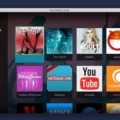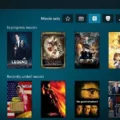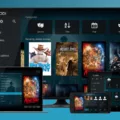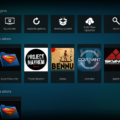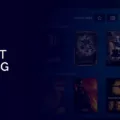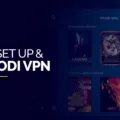Kodi is one of the most popular media streaming devices on the market, and it’s no wonder why. Kodi allows users to access a wide variety of content from all over the world, from movies and TV shows to music and sports. It’s highly customizable and provides an experience that’s unique to each user. To make things even better, Kodi comes with a wide range of add-ons that allow users to expand their media library even further.
The Kodi add-on repository is where these add-ons come from, and it’s an essential part of using Kodi. If you want to really get the most out of your device, then you need to take some time to explore the various repositories available for your device. Here we’ll take a look at what repositories are available for Kodi, how you can access them, and how you can install them on your device.
Kodi repositories are essentially app stores for addon developers. They are a place where developers can store their add-ons so that anyone using Kodi can easily find them and install them on their device. Each repository contains its own collection of add-ons with different categories like TV shows, movies, sports, etc., so you should be able to find something that suits your needs in each repository.
The first step in accessing Kodi repositories is finding the ones that are available for your device. You can do this by searching online or by checking out forums dedicated to Kodi users where people share information about their favorite repositories. Once you have found one or more repositories that work with your device then you will need to “add” them in order to access them via Kodi. This process is relatively straightforward and just involves entering the repository URL into the “Add Source” option in the Settings menu of Kodi.
Once you have added a repository then you can browse its contents from within Kodi itself or use an external app such as Ares Wizard or Fusion Installer which allows for easier browsing and installation of add-ons from multiple repositories at once. When you finally find an addon that looks interesting then all you have to do is click “Install” and it will be added to your device!
Using the various repositories available for Kodi can really enhance your media streaming experience by giving you access to more content than ever before! So if you want to get more out of your device then make sure you take some time to explore all of the options available through these repositories!
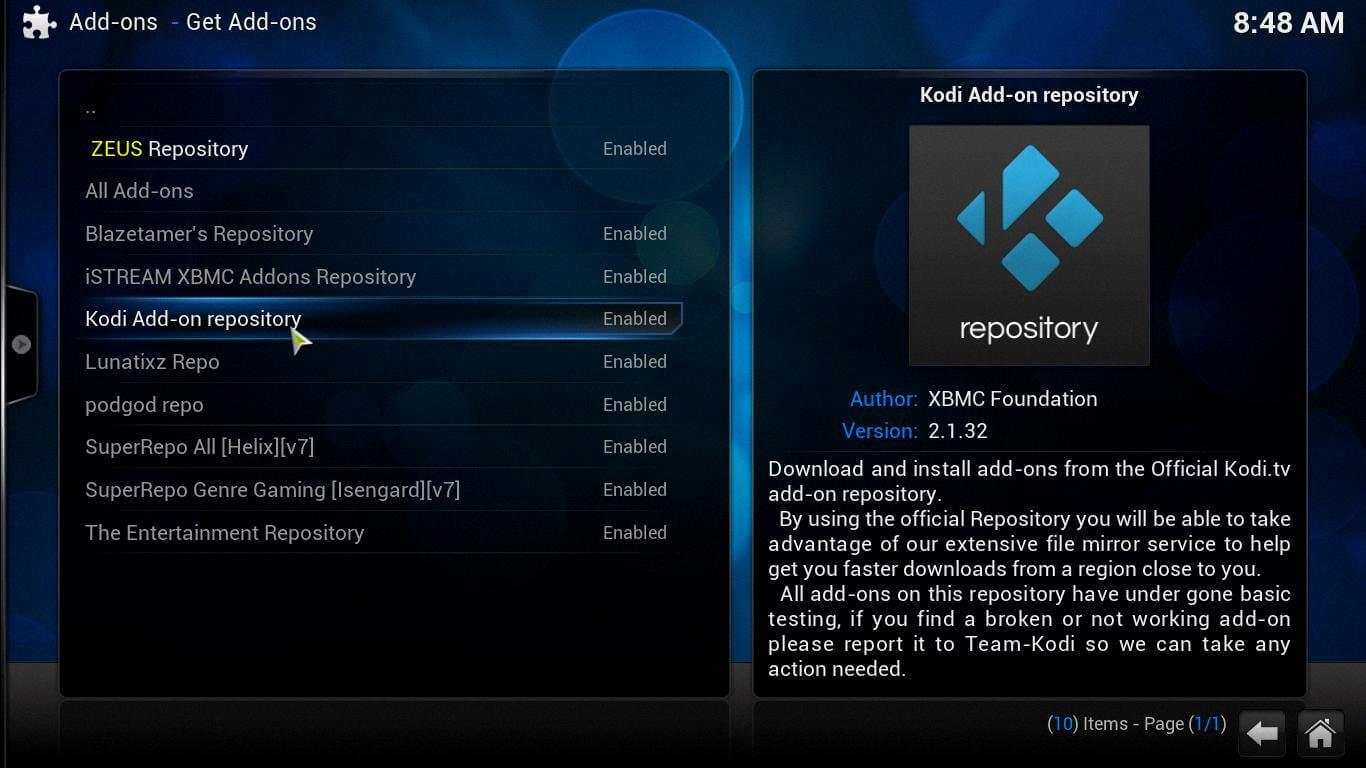
Source: smarthomebeginner.com
Finding the Best Repository for Kodi
The best repository for Kodi is the Narcacist Repository. It offers a wide selection of top-notch add-ons, including Asgard, Rogue 1, Q Continuum, Black Lightning, and Q Sports. Additionally, you can find several great Kodi builds in the Program add-ons section such as cMan Wizard, Narcacist Wizard, and BreezzWizard. The content is regularly updated and provides reliable streaming for an enjoyable viewing experience. Plus, it’s free to use so you don’t have to worry about spending money on content. All in all, if you’re looking for a comprehensive repository that offers quality content with an easy-to-navigate interface then Narcacist Repository is your best bet.
Adding a Repository to Kodi Zip
Adding a repository to Kodi Zip is a simple process. First, you need to open the Add-ons menu on the main page of Kodi. Then, select “Install from Zip file” and a file browser window will appear. Navigate to where the repository ZIP file is located on your device and select it. The repository will then be installed onto Kodi and you can access it through the Add-ons menu.
Adding a Repository to Kodi’s Crew
Adding a repository to the Crew on Kodi is simple and straightforward. First, open up Kodi, and from the main menu, click on the “System Settings” gear icon at the top left. Then, click “File Manager”. On the left side of the next window, click “Add Source”. In the box that appears, type in the URL for your desired repository, then rename it as “Crew” and click “Ok”.
Go back to the main menu and select “Add-ons”. Then, click “Install from zip file” and select your newly added repository. Select your desired add-on or plugin from within that repository and click to install it onto Kodi. Once this process is complete, you will be able to access your new plugin or add-on from within Kodi’s Add-ons section.
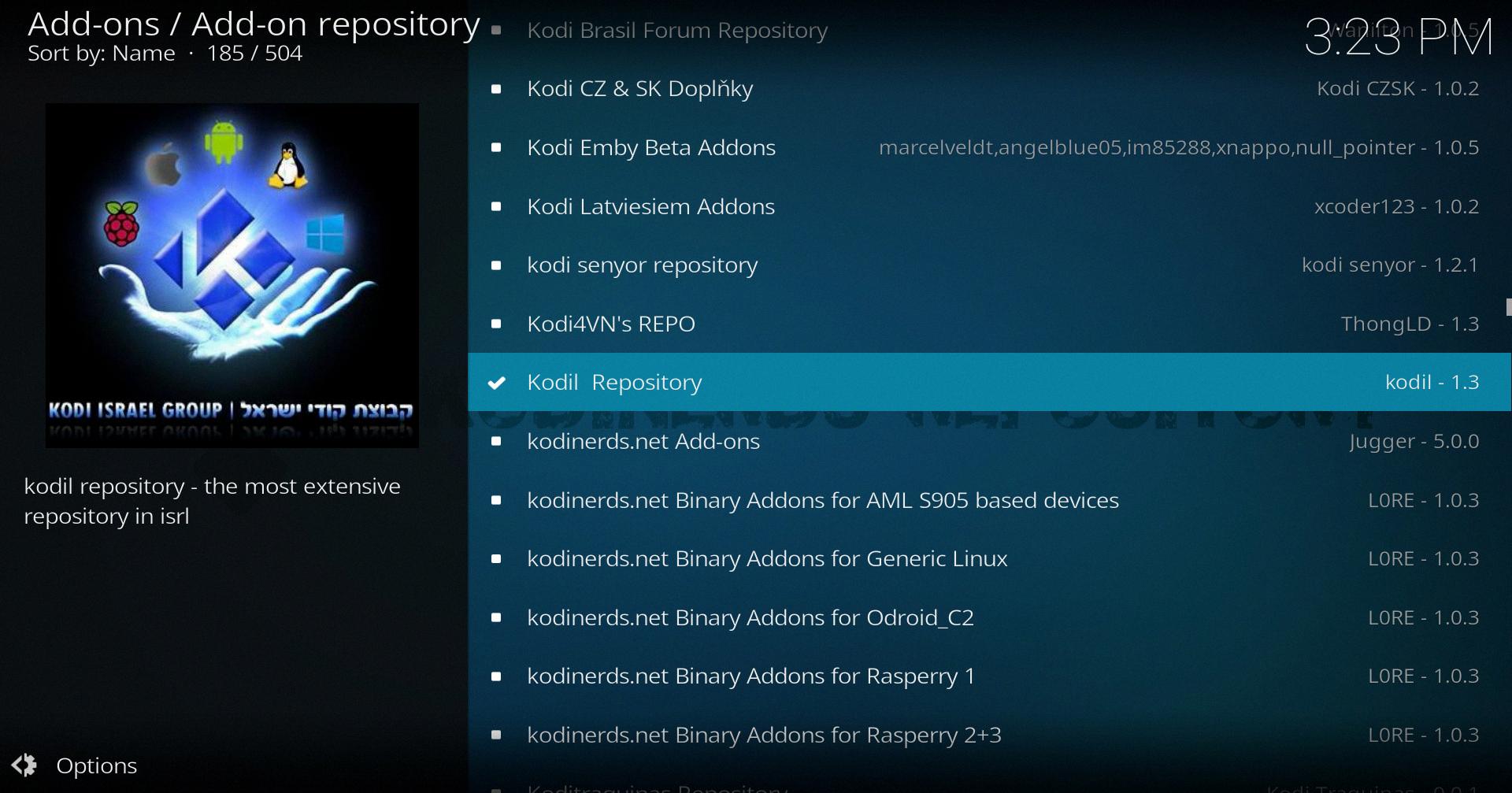
Source: iwf1.com
The Official Kodi Repository
The official Kodi repository, maintained by Team Kodi, is a collection of add-ons available for download through the Kodi media center. It includes two repositories: Kodi.tv Add-ons and Kodi.tv PVR Add-ons. The Kodi.tv Add-ons repository contains a wide variety of content, including video and music streaming services, program extensions, and more. The Kodi.tv PVR Add-ons repository is specifically for applications related to personal video recordings (PVR), such as digital TV tuners and TV guide services. The official Kodi repository is the best place to find reliable add-ons that have been tested and verified by Team Kodi members.
Adding Items to the Kodi Library
To add items to your Kodi library, follow these steps:
1. Select the VIDEOS option in the home screen menu (or select the Enter files section if it is visible).
2. Select FILES.
3. Select ADD VIDEOS.
4. Select BROWSE.
5. Browse to locate your Source folder.
6. Either use the default name or rename the Source file as desired.
7. Click OK to add the item(s) to your Kodi library or click CANCEL to go back and make changes.
Troubleshooting Kodi’s Connection to Repositories
The Kodi “Could not connect to repository” error can be caused by a variety of issues such as an outdated Kodi version, incorrect repository URL, a slow or unstable internet connection, server maintenance, corrupted files, etc. Therefore, it is important to check all these factors before attempting to troubleshoot the issue.
If you are using an older version of Kodi, then it is highly recommended that you update it to the latest version. Older versions of Kodi may be vulnerable to potential data breaches from unofficial third-party add-ons and bugs.
Additionally, make sure that the repository URL you are using is correct and up-to-date. If your internet connection is slow or unstable, then this could also cause the “Could not connect to repository” error. Furthermore, if the repository server is undergoing maintenance or if any files related to the repository have become corrupted, then this might also lead to this error message appearing in Kodi.
Conclusion
In conclusion, the Kodi Repository is an invaluable resource for streaming media and installing add-ons to your device. It offers a wide variety of popular and powerful add-ons, including Asgard, Rogue 1, Q Continuum, Black Lightning, Q Sports, and more. Additionally, it also includes several decent Kodi builds such as cMan Wizard, Narcacist Wizard, and BreezzWizard. Installing add-ons from the Kodi Repository is easy and can be done by following a few simple steps. With its extensive selection of add-ons, powerful builds, and easy-to-use interface, the Kodi Repository is a great source for all your streaming needs.