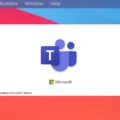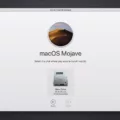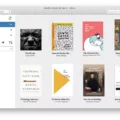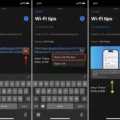Mac computers are known for their reliability and ease of use. However, like any other system, they are not immune to errors and issues that can disrupt your workflow. One common problem that Mac users may encounter is an error occurring while installing selected updates. This error message can be frustrating, but there are several steps you can take to resolve the issue.
The first step is to redownload the installer and try again. Sometimes, the installer file may have been corrupted during the initial download, leading to installation errors. By downloading the installer again, you can ensure that you have a fresh copy of the file. Make sure to delete the previous downloaded file before attempting to download it again.
Another important step is to verify permissions and repair disk issues. Incorrect permissions or disk errors can cause installation problems. To verify permissions, go to the “Applications” folder, then the “Utilities” folder, and open “Disk Utility”. Select your Mac’s startup disk and click on “First Aid”. This process will check and repair any disk issues that may be affecting the installation.
If the above steps do not resolve the issue, it is advisable to contact Apple support for further assistance. Apple support can provide you with personalized troubleshooting steps based on your specific Mac model and software version. They may also be able to identify any underlying issues that could be causing the installation error.
In some cases, the error may be more severe, and you may need to contact a recovery service to get your Mac back up and running. These services specialize in recovering data and fixing more complex issues that may be affecting your Mac’s performance. They have the expertise and tools necessary to diagnose and repair the problem.
It is important to note that the cause of the error can vary, and sometimes it may be a temporary issue that resolves itself. Make sure that your Mac is online and functionally connected to the internet. Sometimes, a dropped internet connection or DNS issue can cause installation errors. Restarting your Mac and router can help resolve these temporary issues.
Encountering an error while installing selected updates on your Mac can be frustrating. However, by following the steps outlined above, you can increase your chances of resolving the issue. Remember to redownload the installer, verify permissions, and repair disk issues. If the problem persists, reach out to Apple support or consider contacting a recovery service.
How Do I Fix An Error Occurred While Installing The Selected Updates Mac?
To fix the “An Error Occurred While Installing The Selected Updates” issue on your Mac, follow these steps:
1. Redownload the installer: Sometimes, the error may occur due to a corrupted installer file. Visit the official Apple website or the App Store and download the updates again. Make sure to download the correct update for your macOS version.
2. Verify permissions: Incorrect permissions can cause installation errors. To verify permissions, go to the “Applications” folder and right-click on the app you’re trying to update. Select “Get Info” and then expand the “Sharing & Permissions” section. Check if your user account has “Read & Write” privileges. If not, click on the lock icon, enter your administrator password, and click on the “+” button to add your user account with “Read & Write” privileges.
3. Repair disk issues: Disk errors or issues can interfere with the update process. Open the “Disk Utility” application (located in the Utilities folder within the Applications folder) and select your startup disk. Click on the “First Aid” tab and then click on “Run” to repair any disk errors.
4. Restart your Mac: Sometimes, a simple restart can resolve temporary glitches. Go to the Apple menu and select “Restart.” After your Mac restarts, try installing the updates again.
5. Contact Apple support: If the issue persists, it’s best to contact Apple support for further assistance. They can provide personalized help and guidance based on your specific situation.
6. Consider a recovery service: In rare cases, if none of the above solutions work, it may indicate a more severe issue with your Mac’s hardware or software. In such cases, it might be necessary to contact a professional data recovery service or take your Mac to an authorized service center to get it back up and running.
By following these steps, you should be able to resolve the “An Error Occurred While Installing The Selected Updates” issue on your Mac.
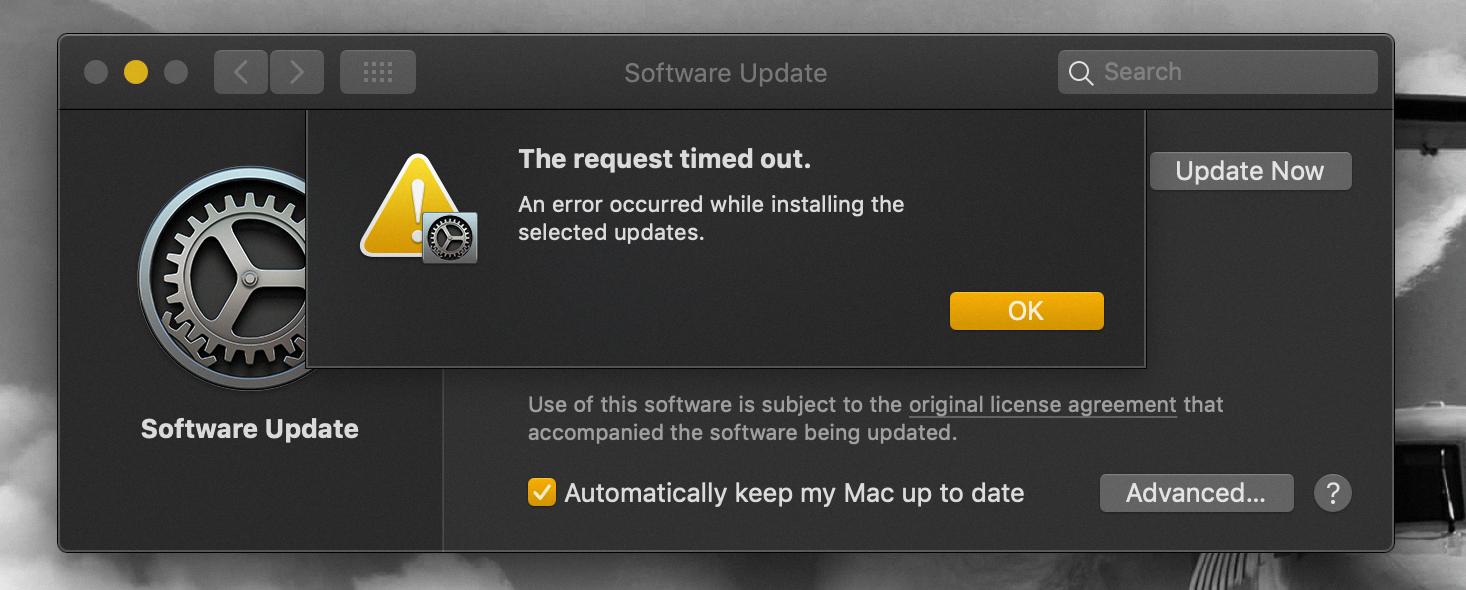
Why Does My Mac Say An Error Occurred During Update?
When encountering the message “an error occurred during update” on your Mac, it indicates that a problem occurred while attempting to install the update for your operating system or software. This error message can appear due to various reasons, including the following:
1. Network connectivity issues: If your internet connection is unstable or interrupted during the update process, it can lead to errors. Ensure that you have a stable internet connection before initiating any updates.
2. Insufficient disk space: Sometimes, your Mac may not have enough free storage space to accommodate the update. Check your available disk space and make sure you have ample room for the update to be installed.
3. Software conflicts: Conflicts between existing software and the update being installed can cause errors. This can happen if you have incompatible third-party software or if certain system settings are not compatible with the update.
4. Damaged update files: Occasionally, the downloaded update files may become corrupted or incomplete during the downloading process. This can prevent the update from being installed properly.
5. Authentication or verification issues: Mac updates are digitally signed by Apple to ensure their authenticity and integrity. If the update package fails to pass the verification process, your Mac will display an error message.
6. Hardware-related problems: In some cases, hardware issues such as faulty RAM or a failing hard drive can interfere with the update process and result in errors.
To troubleshoot the issue, you can try the following steps:
1. Check your internet connection: Ensure that you have a stable and reliable internet connection before attempting to update your Mac.
2. Free up disk space: Delete unnecessary files or transfer them to an external storage device to create more space on your Mac.
3. Restart your Mac: Sometimes, a simple restart can resolve temporary glitches or conflicts that may be causing the error.
4. Disable third-party software: Temporarily disable or uninstall any third-party software that may be interfering with the update process. You can reinstall them after the update is successfully installed.
5. Download the update manually: If the error persists, you can try downloading the update package directly from Apple’s website and install it manually.
6. Reset PRAM/NVRAM and SMC: Resetting the PRAM (Parameter RAM) or NVRAM (Non-Volatile RAM) and the System Management Controller (SMC) can help resolve certain update-related issues. Consult Apple’s support documentation for instructions specific to your Mac model.
7. Seek professional assistance: If none of the above steps resolve the issue, it is recommended to contact Apple Support or visit an Apple Authorized Service Provider for further assistance. They can diagnose and address any hardware-related problems that may be causing the error.
By following these steps, you can potentially resolve the error occurred during update message on your Mac and successfully install the desired updates.
Why Does My Installation Keep Failing Mac?
There are several possible reasons why your installation keeps failing on your Mac. Here are some potential causes:
1. Internet Connection: Ensure that your Mac is online and has a stable internet connection. If your internet connection drops during the installation process, it can cause the installation to fail. Check your Wi-Fi or Ethernet connection and make sure it is functional and properly connected.
2. DNS Issues: Domain Name System (DNS) is responsible for translating website addresses into IP addresses. If there are DNS issues, your Mac may not be able to access the necessary files for installation, leading to failure. To fix this, you can try changing your DNS settings or using a different DNS server.
3. Insufficient Disk Space: Check if your Mac has enough free disk space to accommodate the installation. If your disk is nearly full, there may not be enough space for the installation files, causing the process to fail. Delete unnecessary files or transfer them to an external storage device to free up space.
4. Software Compatibility: Ensure that the software you are trying to install is compatible with your Mac’s operating system version. If the software is not designed for your OS version, it may not install correctly. Check the software requirements and verify if your Mac meets them.
5. Security Settings: Sometimes, security settings on your Mac can prevent certain installations. Check your Mac’s security preferences and make sure they are not blocking the installation process. You may need to temporarily disable certain security features, such as Gatekeeper, to allow the installation.
6. Corrupted Installer: If the installer file itself is corrupted, it can cause the installation to fail. Try re-downloading the installer from a trusted source and attempt the installation again. If the issue persists, contact the software developer for further assistance.
7. Insufficient Permissions: Make sure you have the necessary permissions to install software on your Mac. If you are logged in as a standard user, you may need to switch to an administrator account or provide the administrator password during the installation process.
By considering these potential causes, you can troubleshoot the installation failure on your Mac and hopefully resolve the issue.
Conclusion
When encountering the error message “An Error Occurred While Installing The Selected Updates” on your Mac, there are several steps you can take to resolve the issue.
First, try redownloading the installer and attempting the installation again. This can sometimes solve any temporary issues with the installer file.
Next, verify the permissions on your Mac and repair any disk issues that may be causing the error. You can do this by accessing the Disk Utility tool and running a permissions repair and disk repair.
If the issue persists, it may be best to contact Apple support for further assistance. They will be able to provide personalized guidance and troubleshoot the specific issue you are facing.
In more severe cases, where the error is persistent and none of the above solutions work, you may want to consider contacting a professional recovery service. These services specialize in recovering data and getting your Mac back up and running smoothly.
It’s worth noting that sometimes these error messages can occur due to temporary issues, such as a dropped internet connection or a DNS problem. Therefore, make sure your Mac is online and properly connected to the internet before attempting any updates or installations.
By following these steps and seeking the appropriate support when needed, you can effectively troubleshoot and resolve the “An Error Occurred While Installing The Selected Updates” issue on your Mac.