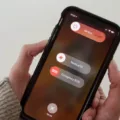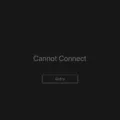Apple’s iOS 15 is the latest operating system update for iPhone and iPad devices, offering a host of exciting features and improvements. However, users may sometimes encounter issues while downloading or installing the update. One common error message that may appear is “An error occurred downloading iOS 15.” In this article, we will explore the potential causes of this error and provide troubleshooting steps to help you overcome it.
Insufficient Storage Space:
One of the primary reasons for encountering the “An error occurred downloading iOS 15” message is insufficient storage space on your device. Before attempting to download and install the update, ensure that you have enough available storage. You can check this by going to Settings > General > iPhone Storage. If your device is running low on storage, consider deleting unnecessary apps, photos, videos, and other files to free up space.
Network Connection Issues:
A stable and reliable network connection is crucial for a successful download and installation of iOS 15. If your network is experiencing issues, you may encounter the download error. Make sure that you are connected to a stable Wi-Fi network or have a strong cellular signal. If possible, try switching to a different network to see if the issue persists.
Reset Network Settings:
Sometimes, network settings can cause problems with downloading and installing iOS updates. To fix this, you can reset your network settings. Go to Settings > General > Reset > Reset Network Settings. Keep in mind that this will remove saved Wi-Fi passwords, so make sure to have them handy. After resetting network settings, reconnect to your Wi-Fi network and try downloading the iOS 15 update again.
Device Compatibility:
Another reason for the download error could be that your device does not support iOS 15. Apple often releases updates that are only compatible with newer devices, leaving older models unable to install the latest software. To check if your device supports iOS 15, go to Settings > General > Software Update. If your device is not listed as eligible for the update, it means it is not compatible.
Server Issues:
At times, the error message may be caused by server issues on Apple’s end. When millions of users are trying to download the update simultaneously, it can overwhelm the servers and result in download failures. In such cases, you can try downloading the update at a later time when the server load is lower.
Contact Apple Support:
If you have tried all the troubleshooting steps mentioned above and are still unable to download iOS 15, it is advisable to contact Apple Support for further assistance. They can provide personalized guidance and help resolve any underlying issues that may be causing the download error.
Encountering the error message “An error occurred downloading iOS 15” can be frustrating, but there are several steps you can take to troubleshoot the issue. Ensure you have enough storage space, check your network connection, reset network settings, and verify device compatibility. If the problem persists, reach out to Apple Support for expert assistance. Happy updating!
Why Does My IPhone Say Error When I Try To Update To IOS 15?
There could be several reasons why your iPhone is displaying an error when you attempt to update to iOS 15. Here are some possible explanations:
1. Device compatibility: Not all iPhones are capable of running the latest software updates. If your iPhone model is not supported by iOS 15, you won’t be able to update to that version. Apple usually provides a list of compatible devices for each software update, so you can check if your device is included.
2. Insufficient storage space: Updating your iPhone requires a certain amount of free space on your device. If you don’t have enough storage available, the update process may fail and trigger an error message. To resolve this, you can try deleting unnecessary files, apps, or media to free up space before attempting the update again.
3. Network issues: A stable and reliable internet connection is crucial for a successful update. If your iPhone encounters network problems during the update process, it may result in an error. Ensure that you have a strong and uninterrupted Wi-Fi or cellular connection before initiating the update.
4. Software glitches: Sometimes, software bugs or glitches can cause errors during the update process. These issues can be temporary and may be resolved by restarting your device and attempting the update again. If the problem persists, you can try resetting your iPhone’s settings or contacting Apple Support for further assistance.
5. Beta software: If you have previously installed beta versions of iOS on your iPhone, it may interfere with the regular update process. Beta software is pre-release versions meant for testing purposes and can cause conflicts when updating to the stable iOS version. In this case, you may need to remove the beta profile from your device and then attempt the update.
It’s important to note that these are just potential reasons for encountering an error when updating to iOS 15. For specific troubleshooting steps or more accurate information, it is recommended to consult Apple support resources or reach out to their customer support directly.
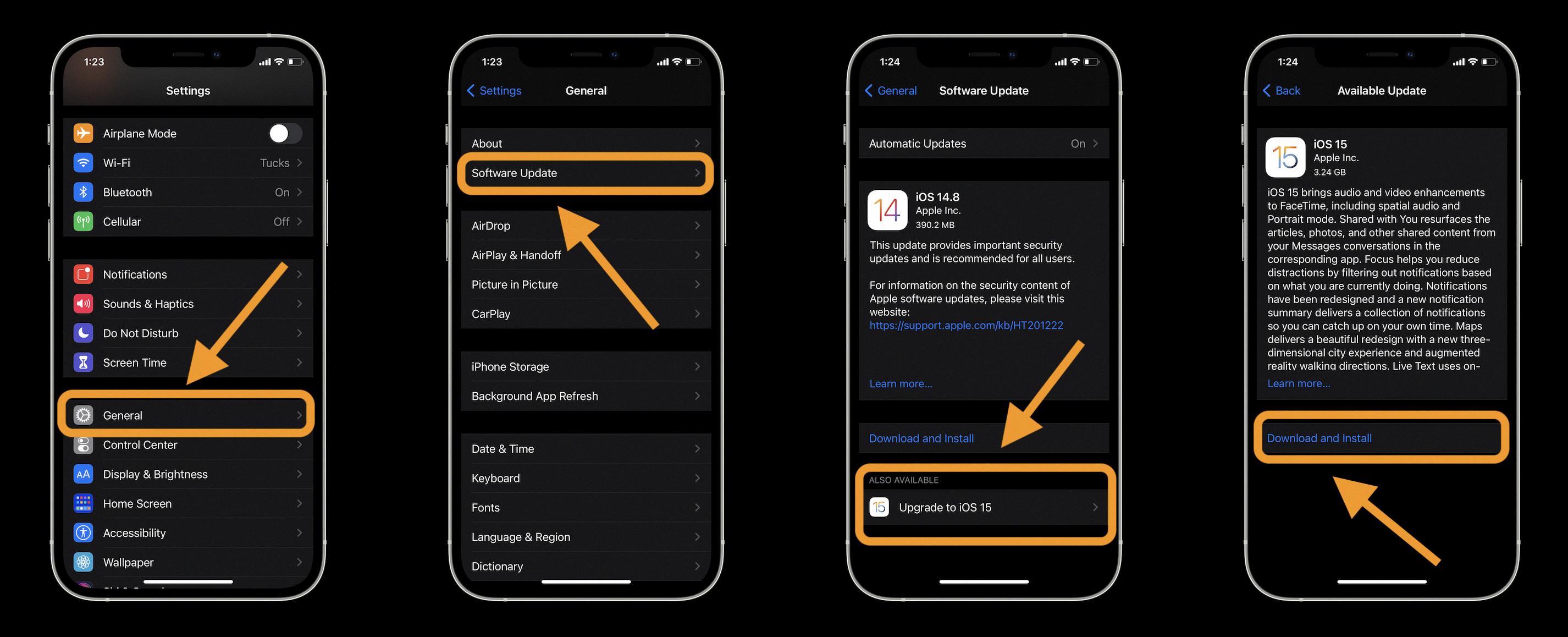
Why Does IOS 15 Download Keep Failing?
IOS 15 download can fail due to various reasons. Here are some possible causes:
1. Insufficient storage space: The iOS 15 update requires a certain amount of free space on your device. If your device doesn’t have enough storage, the download may fail. You can check your available storage in the Settings app under “General” > “iPhone Storage.” If the storage is low, consider deleting unnecessary apps, videos, photos, or other large files to free up space.
2. Weak or unstable internet connection: A stable and robust internet connection is necessary for a successful download. If your internet connection is weak or keeps dropping, it can interrupt the download process and lead to failure. Ensure that you are connected to a reliable Wi-Fi network or use cellular data with a strong signal.
3. Server congestion: When a new iOS update is released, millions of users try to download it simultaneously. This can result in server congestion, causing download failures or slow download speeds. In such cases, it’s recommended to wait for some time and try downloading the update later when the server load is reduced.
4. Software compatibility issues: Sometimes, certain apps or software installed on your device may not be compatible with the new iOS version. This can cause conflicts and result in a failed download. To resolve this, ensure that all your apps are up to date and compatible with iOS 15. You can check for app updates in the App Store.
5. Software update verification failure: Occasionally, the iOS update verification process may fail due to various reasons, such as an interrupted download or corrupted update file. If this happens, you can try restarting your device and initiating the update again. If the issue persists, you may need to contact Apple Support for further assistance.
To summarize, iOS 15 download can fail due to insufficient storage space, weak internet connection, server congestion, software compatibility issues, or verification failures. By addressing these potential causes, you can increase the chances of a successful download and installation of iOS 15.
Why Does IOS 15.5 Keep Failing To Install?
There can be various reasons why iOS 15.5 fails to install on your iPhone. Let’s explore some possible causes:
1. Insufficient storage space: iOS updates require a certain amount of free space to install properly. If your iPhone doesn’t have enough storage available, the installation may fail. To fix this, you can try deleting unnecessary apps, photos, or videos to free up space.
2. Weak or unstable internet connection: A stable and reliable internet connection is crucial for downloading and installing iOS updates. If your connection is weak or keeps dropping, the installation process may fail. To ensure a stable connection, you can try switching to a different Wi-Fi network or using cellular data if Wi-Fi is not available.
3. Software conflicts or glitches: Sometimes, conflicts between existing software or glitches within the iOS can prevent the update from installing. To troubleshoot this, you can try restarting your iPhone and then attempting the installation again. If the problem persists, you may need to restore your iPhone using iTunes or Finder on a computer.
4. Network settings issues: Incorrect network settings can also cause installation failures. Ensure that your iPhone is connected to a stable cellular network or Wi-Fi, and check that your network settings are properly configured. You can try resetting network settings by going to Settings > General > Reset > Reset Network Settings.
5. Apple server issues: At times, Apple’s servers may experience high traffic or technical difficulties, leading to update installation failures. In such cases, you can try installing the update at a later time when server congestion is reduced.
6. Incompatible device: iOS updates are not compatible with all iPhone models. Ensure that your device is eligible for the iOS 15.5 update. Older devices may not receive the latest updates, as Apple tends to prioritize newer models.
If none of these solutions work, it is recommended to contact Apple Support or visit an Apple Store for further assistance. They can provide more specific guidance based on your device and situation.
Why Does It Say An Error Occurred Installing IOS?
When you encounter the error message “An error occurred installing iOS,” it indicates that there was a problem during the installation process of the iOS update on your device. Several factors can lead to this error message, including:
1. Insufficient storage space: If your device doesn’t have enough free space to accommodate the update, it can result in installation errors. Check your device’s storage settings and ensure that you have enough space to download and install the iOS update.
2. Weak or unstable internet connection: A poor network connection can interrupt the update process and cause installation errors. Make sure you have a stable and reliable internet connection before attempting to install the iOS update.
3. Software conflicts or compatibility issues: In some cases, certain software or apps on your device may conflict with the iOS update, leading to installation errors. It is recommended to update all your apps to their latest versions before installing the iOS update to avoid any compatibility issues.
4. Device settings or restrictions: If you have enabled certain settings or restrictions on your device, such as parental controls or device management profiles, they can interfere with the installation process. Check your device settings and disable any unnecessary restrictions or profiles that could potentially cause conflicts.
5. Server issues or corrupt update files: Sometimes, the error message can occur due to temporary server issues on Apple’s end or if the downloaded update file is corrupted. In such cases, you can try again later or re-download the update file from a reliable source.
To resolve the “An error occurred installing iOS” issue, you can try the following steps:
1. Restart your device: A simple restart can often fix temporary glitches or conflicts that may be causing the installation error.
2. Update your apps: Make sure all your apps are updated to their latest versions to ensure compatibility with the iOS update.
3. Free up storage space: Delete unnecessary files, apps, or media from your device to create more free space for the iOS update.
4. Check your network connection: Connect to a stable and reliable Wi-Fi network or enable cellular data on your device to ensure a smooth installation process.
5. Reset network settings: If you’re experiencing network-related issues, you can reset your network settings to default. This will remove any saved Wi-Fi passwords and VPN settings, so make sure to note them down before performing the reset.
6. Try updating via iTunes: If you’re still unable to install the iOS update on your device, you can try updating it using iTunes on a computer. Connect your device to the computer, open iTunes, and follow the on-screen instructions to update your device.
If none of these steps resolve the issue, you may need to contact Apple Support for further assistance.
Conclusion
IOS 15 is the latest software update for iPhone and iPad devices. It brings a range of new features and improvements to enhance the user experience. However, users may encounter issues when trying to install the update wirelessly.
One common problem is the lack of support for the latest software on older devices. If your device is not compatible with iOS 15, you will be unable to install the update. In such cases, it may be time to consider upgrading your device to a newer model.
Another issue that can prevent the installation of iOS 15 is insufficient storage space. It is important to free up space on your device by removing unnecessary apps, videos, cache, and junk files. By doing so, you will have enough space to accommodate the update.
Network settings can also play a role in the installation error. Ensure that you have a stable cellular network connection and check your network settings to make sure everything is properly configured. Resetting your network settings can sometimes resolve any issues related to the network.
While iOS 15 brings exciting new features and improvements, it is important to address any potential obstacles that may prevent its installation. By understanding the reasons behind the installation error and taking the necessary steps to resolve them, you can ensure a smooth and successful update to iOS 15.