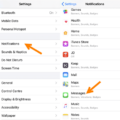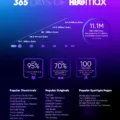In today’s digital age, privacy has become a paramount concern for many individuals. With smartphones being an integral part of our lives, it is essential to ensure that our personal messages remain private and secure. One way to achieve this is by hiding messages on the lock screen. In this article, we will explore why hiding messages is important and provide step-by-step instructions on how to do it.
The lock screen of our smartphones displays various notifications, including messages, which often contain sensitive information. This can be a problem if someone else gets hold of our phone or if we leave it unattended. Hiding messages on the lock screen adds an extra layer of security, ensuring that the contents of our messages remain confidential.
To begin hiding messages on the lock screen, follow these simple steps:
Step 1: Navigate to the Settings menu on your smartphone. This can usually be found as an app icon on your home screen.
Step 2: In the Settings menu, locate and tap on the “Notifications” option. This will open a list of notification settings for various apps on your device.
Step 3: Look for the “Messages” app in the list and tap on it. This will take you to the notification settings specifically for the Messages app.
Step 4: Within the Messages notification settings, you will find an option called “Show Previews” or something similar. Tap on this option.
Step 5: You will be presented with several options for displaying message previews on the lock screen. Select the option “Never” to completely hide message contents on the lock screen.
By following these steps, you have successfully hidden message previews on your lock screen. Now, only the app name and time of arrival of new messages will appear, providing an added layer of privacy and security.
It is worth noting that by hiding message previews, you might need to unlock your phone to view the contents of new messages. This inconvenience is a small price to pay for the peace of mind that comes with knowing your personal messages are protected from prying eyes.
Hiding messages on the lock screen is a crucial step in safeguarding your privacy and ensuring the confidentiality of your personal information. By following the step-by-step instructions provided in this article, you can easily hide message previews on your lock screen and enjoy a greater sense of security. Remember to regularly review your notification settings to ensure that your privacy preferences are up to date.
How Do You Make Your Messages Private On Your Lock Screen?
To make your messages private on your lock screen, you can follow these steps:
1. Open your device’s Settings.
2. Scroll down and tap on “Notifications.”
3. Look for the option called “Sensitive Notifications” and toggle it off.
4. By turning off “Sensitive Notifications,” you ensure that only the app name and time of arrival of new messages will appear on your locked screen, without displaying the contents of the notifications.
By following these steps, you can enhance the privacy of your messages and prevent others from easily viewing their content when your device is locked.
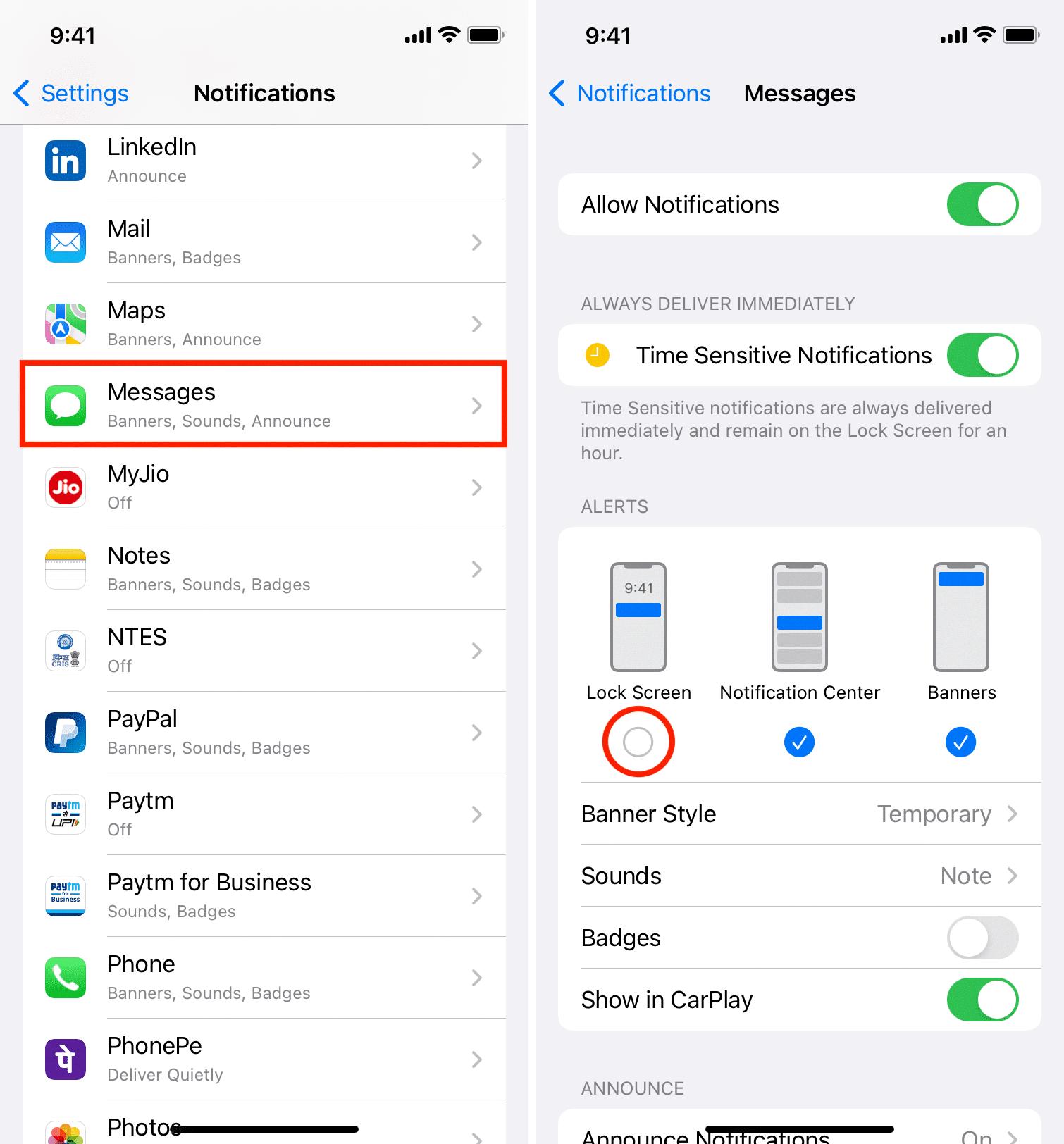
How Do You Hide Your Messages On iPhone?
To hide your messages on an iPhone, you can follow these steps:
1. Start by opening the Settings app on your iPhone.
2. Within the Settings menu, scroll down and tap on the “Messages” option.
3. In the Messages settings, locate and select the “Notifications” option.
4. Once you’re in the Notifications settings, find the “Show Previews” option and tap on it.
5. From the available choices, select “Never” to ensure that message previews are never displayed on your device.
By following these steps, you will successfully hide your messages on your iPhone, preventing message previews from appearing on your device’s lock screen or notification center. This provides an added layer of privacy and keeps your messages discreet.
Conclusion
Hiding message notifications on your locked screen is a simple yet effective way to enhance privacy and protect sensitive information. By following the steps mentioned above, you can ensure that only the app name and time of arrival are displayed, without revealing the contents of the notifications.
This feature is particularly useful in situations where you may not want others to see the content of your messages, such as when your phone is left unattended or when you’re in a public place. It adds an extra layer of security and prevents prying eyes from accessing your personal conversations.
Additionally, by disabling message previews, you can also prevent potentially embarrassing or confidential information from being inadvertently exposed to others. It allows you to maintain a level of discretion and control over your notifications, ensuring that only you have access to the content of your messages.
Taking the time to adjust your notification settings and hide message previews can greatly enhance your privacy and protect your sensitive information. It’s a simple yet effective step towards maintaining your digital security and ensuring that your personal conversations remain private.