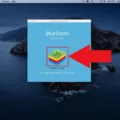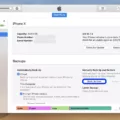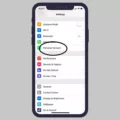The iPhone has become an integral part of our lives, serving as a communication tool, an entertainment device, and a productivity tool all in one. With millions of apps available on the App Store, there is something for everyone. Whether you want to gift a game, a productivity app, or a photography tool, the process is quite simple.
To start, make sure the recipient of the gift has an Apple device. This is crucial because iOS apps are not compatible with Android devices. It would be pointless to gift an app to someone who cannot use it.
Next, ensure that you have a valid payment method linked to your Apple account. When you gift an app, the price of the app will be deducted from your payment method. This could be a credit card or even an Apple Store gift card.
Now, let’s dive into the process of gifting an app. Open the App Store app on your iPhone or iPad. You can find it on your home screen, usually represented by a blue icon with a white letter “A.”
Once you’re in the App Store, find the app you want to gift. You can browse through different categories or use the search bar to find a specific app. Once you’ve located the app, tap on it to view its details.
On the app’s page, you’ll find a share icon. It looks like a square box with an arrow pointing upwards. Tap on this icon, and a menu will appear with various sharing options.
Among the sharing options, you’ll find the “Gift” icon. It usually looks like a wrapped present. Tap on this icon to initiate the gifting process.
At this point, you may be prompted to sign in with your Apple ID if you haven’t already. Enter your credentials to proceed.
Once you’re signed in, you’ll be asked to enter the recipient’s email address. Make sure to double-check the email address to ensure it’s correct. You can also add a personal message to accompany the gift if you’d like.
After entering the recipient’s email address and personal message, you’ll be prompted to choose the amount you want to gift. Unlike some other platforms, Apple allows you to gift apps by amount rather than by the specific app’s price. This gives the recipient the flexibility to choose the app they want within the gifted amount.
Select the desired gift amount and proceed to the payment page. Here, you’ll see the total amount that will be deducted from your payment method. Review the details and confirm the payment to complete the gifting process.
The recipient will receive an email notifying them of the gifted app. They can then redeem the gift by clicking on the link provided in the email. This will redirect them to the App Store, where they can download the app of their choice using the gifted amount.
Gifting apps on the iPhone is a simple and thoughtful way to share your favorite apps with friends and family. Whether it’s a game to keep them entertained or a productivity app to help them stay organized, the App Store offers a wide range of options to choose from. So go ahead, spread the joy of apps with your loved ones!
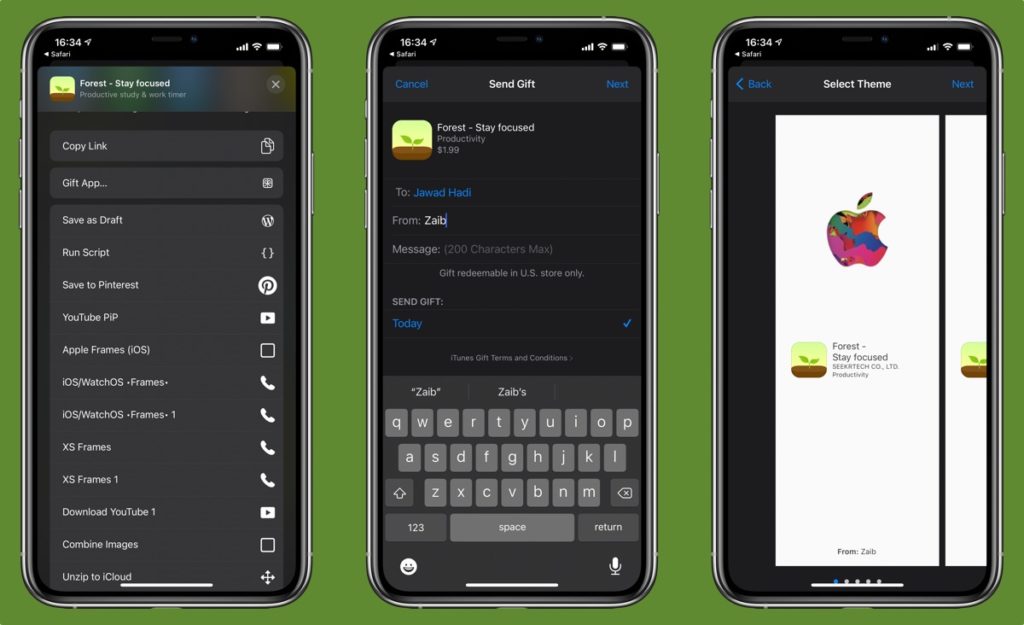
Why Can’t You Gift An App On Your iPhone?
When it comes to gifting apps on your iPhone, there is a limitation that only paid apps can be gifted from the App Store. This means that free apps cannot be gifted to others. The reason behind this restriction is that gifting a free app would essentially allow the recipient to download the app for free directly from the App Store, making the gifting process unnecessary.
To gift a paid app from your iPhone, you need to open the App Store app on your device. From there, search for the app that you wish to gift, or browse through the different app categories to find it. Once you have located the app, tap on it to access its details page.
On the app’s details page, you should see a button labeled “Share” or “Gift” (the exact wording may vary). Tap on this button to proceed with gifting the app. You will then be prompted to enter the recipient’s email address and a personalized message. After providing this information, you can choose whether to send the gift immediately or schedule it to be sent at a later date.
It is important to note that both you and the recipient need to have an Apple ID and be in the same country or region to successfully gift an app. Additionally, you will be charged for the cost of the app, which will be billed to your payment method associated with your Apple ID.
By understanding the limitations of gifting apps on your iPhone, you can make informed decisions when it comes to sharing paid apps with others.
Can You Gift Apps Through Apple?
It is possible to gift apps through Apple. However, there are a few important things to keep in mind when gifting apps.
1. Compatibility: Before gifting an app, it is essential to ensure that the recipient has an Apple device. This is because iOS apps are only compatible with Apple devices, such as iPhones, iPads, and iPod Touch. If the recipient uses an Android device or any other non-Apple device, gifting them an iOS app would be meaningless.
2. Valid Payment Method: To send a gift, a valid payment method needs to be added to your Apple account. This typically involves linking a credit card to your account. When you send a gift, the price of the app will be deducted from this payment method.
Where is The Gift Icon in the App Store?
To find the gift icon in the App Store, follow these steps:
1. Open the App Store on your device.
2. Search for the app that you want to gift to someone.
3. Once you have found the app, tap on it to open its page.
4. On the app’s page, look for the share icon. This icon typically looks like a square with an arrow pointing upward.
5. Tap on the share icon to bring up a menu of options.
6. In the menu, locate and tap on the gift icon. This icon is specifically used for gifting apps.
7. You will then be prompted to enter the recipient’s email address and a personalized message (optional).
8. After entering the required details, select the method of delivery for the gift. You can choose to send the gift via email or through a messaging app like iMessage.
9. complete the gift purchase by following any additional instructions or prompts from the App Store.
Note: The gift recipient will receive a notification with instructions on how to redeem the gifted app. They can then download and enjoy the app on their device.
Conclusion
The iPhone is a highly popular and advanced smartphone that offers a wide range of features and functionalities. From its sleek design to its powerful performance, the iPhone has become a symbol of innovation and excellence in the mobile industry.
One of the key advantages of the iPhone is its seamless integration with the iOS ecosystem. Users can easily access and download apps from the App Store, which offers a wide selection of both free and paid apps. It’s important to note that while free apps can be downloaded by anyone, paid apps can only be gifted to other users. This means that if you want to share a paid app with a friend or family member, you’ll need to have a valid payment method added to your account.
The process of gifting an app is relatively simple. Just open the App Store app on your iPhone or iPad, find the app you want to gift, tap the “share” icon, and then locate the “Gift” icon. Follow the onscreen instructions to complete the gift purchase, and the recipient will receive a notification with instructions on how to redeem the app.
It’s worth mentioning that when gifting an app, it’s important to ensure that the recipient has an Apple device compatible with the app. Sending an iOS app to someone who uses an Android phone would be ineffective. Additionally, the gift price will be deducted from your payment method, so make sure you have a valid credit card or payment option linked to your account.
The iPhone continues to be a top choice for smartphone users due to its cutting-edge technology, user-friendly interface, and extensive app ecosystem. Whether you’re looking for productivity tools, entertainment apps, or utilities, the App Store offers a vast array of options to enhance your iPhone experience.