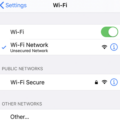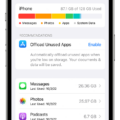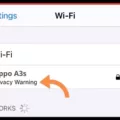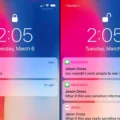The iPhone 12 Pro Max is Apple’s flagship smartphone, boasting a stunning display, powerful performance, and a range of cutting-edge features. However, like any device, it may encounter connectivity issues, particularly when it comes to connecting to Wi-Fi networks. In this article, we will explore the potential reasons why your iPhone 12 Pro Max might not be connecting to Wi-Fi and offer some troubleshooting tips to help you resolve the issue.
One of the most common reasons for Wi-Fi connectivity problems is a weak signal. This can be caused by several factors, including the distance between your device and the Wi-Fi router, physical obstacles like walls or furniture, or interference from other electronic devices. To improve your Wi-Fi signal strength, try moving closer to the router, ensuring that there are no obstructions in the way, and minimizing the number of devices that are connected to the same network.
Another possible cause for Wi-Fi connection issues is an incorrect Wi-Fi password. Double-check that you are entering the correct password for your Wi-Fi network. It’s easy to make a typo or confuse similar-looking characters, so take your time when entering the password. If you’re unsure of the correct password, you can contact your internet service provider or the person responsible for managing the network.
In some cases, the issue may lie with your Wi-Fi or mobile data settings. Start by toggling the Wi-Fi off and then on again in your iPhone’s settings. You can also try resetting your network settings by going to Settings > General > Reset > Reset Network Settings. Keep in mind that this will remove any saved Wi-Fi networks and passwords, so you will need to re-enter them afterward.
Restricted network settings can also prevent your iPhone from connecting to Wi-Fi. Head to Settings > Screen Time > Content & Privacy Restrictions and make sure that there are no restrictions in place that might be blocking network connections. Additionally, check if any VPN or proxy settings are enabled, as they can interfere with Wi-Fi connectivity.
Sometimes, a bulky phone case can interfere with the Wi-Fi antenna’s ability to receive a strong signal. If you’re using a case on your iPhone 12 Pro Max, try removing it and see if that improves the Wi-Fi connection. If it does, consider using a different case or going without one altogether.
If none of the previous steps have resolved the issue, it’s worth checking if there are any software updates available for your iPhone. Outdated firmware can sometimes cause connectivity problems. Go to Settings > General > Software Update and install any available updates.
There are several potential reasons why your iPhone 12 Pro Max may not be connecting to Wi-Fi. These include a weak signal, an incorrect password, incorrect network or mobile data settings, restricted network settings, or even a bulky phone case. By following the troubleshooting tips outlined in this article, you should be able to resolve the issue and enjoy a stable Wi-Fi connection on your iPhone 12 Pro Max.
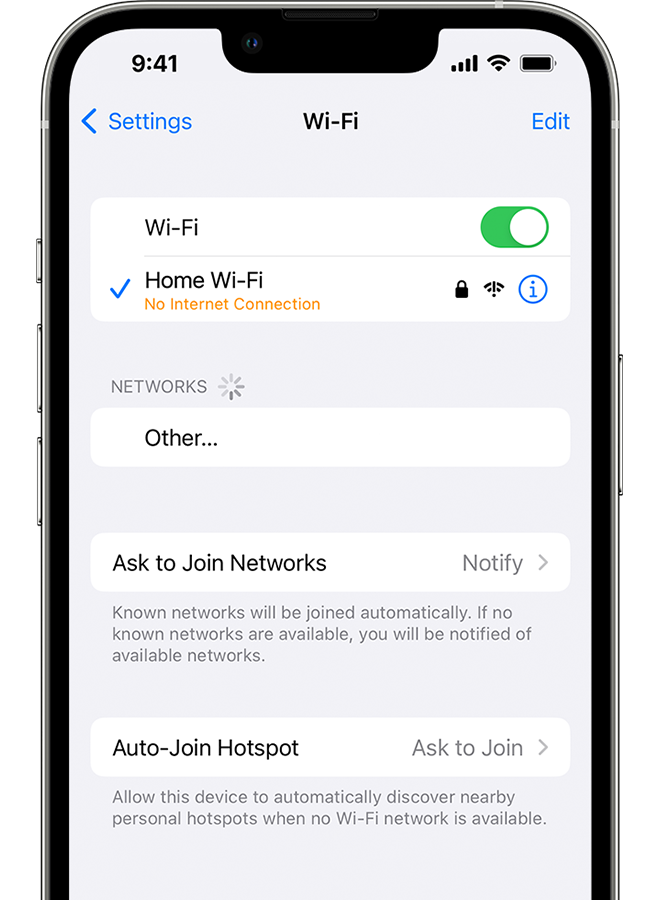
Why Has Your iPhone Stopped Connecting to Wi-Fi?
There could be several reasons why your iPhone has stopped connecting to Wi-Fi. Here are some possible explanations:
1. Poor connection signal: If you are far away from the Wi-Fi router or there are physical barriers like walls or furniture obstructing the signal, your iPhone may have trouble connecting to Wi-Fi. Try moving closer to the router or removing any obstacles that could be interfering with the signal.
2. Incorrect Wi-Fi password: Double-check that you are entering the correct Wi-Fi password on your iPhone. If you recently changed the password on your router, you’ll need to update it on your iPhone as well.
3. Wi-Fi or mobile data settings: Make sure that Wi-Fi is turned on in your iPhone’s settings. Additionally, check that your mobile data is turned off, as having it enabled may prevent your iPhone from connecting to Wi-Fi.
4. Restricted network settings: If you have enabled any network restrictions or parental controls on your iPhone, they may be preventing your device from connecting to certain Wi-Fi networks. Review your settings and make any necessary changes.
5. Bulky phone case: In some cases, a thick or metallic phone case can interfere with Wi-Fi signals and cause connectivity issues. Try removing the case and see if your iPhone can connect to Wi-Fi without it.
6. Internet speed issues: If your Wi-Fi connection is weak or slow, your iPhone may struggle to connect to it. Consider upgrading your internet plan or contacting your internet service provider to address any speed issues.
If none of these solutions work, you may want to try resetting your network settings on your iPhone or contacting Apple Support for further assistance.
Why is The Wi-Fi Not Working On Your Phone But Working On Other Devices?
There could be several reasons why the Wi-Fi is not working on your phone while it is working on other devices. Here are some possible explanations:
1. Network connectivity issues: Make sure that your phone is connected to the correct Wi-Fi network. Check if the network’s settings, such as the password and security type, are correct. You can try forgetting the network on your phone and then reconnecting to it to see if that resolves the issue.
2. Signal strength: Check the signal strength of the Wi-Fi network on your phone. If the signal is weak, your phone may have trouble connecting or maintaining a stable connection. Move closer to the router or try connecting to a different Wi-Fi network with a stronger signal.
3. Phone settings: Verify that the Wi-Fi feature on your phone is enabled. Sometimes, accidentally turning off Wi-Fi or enabling Airplane mode can prevent your phone from connecting to the network. Also, ensure that your phone’s firmware is up to date, as software updates can sometimes fix connectivity issues.
4. Router issues: The problem may lie with the router itself. Restarting the router can often resolve temporary glitches. If other devices are able to connect to the Wi-Fi network without any problems, it could indicate an issue specific to your phone.
5. IP conflict: It is possible that there is an IP conflict on your network, where multiple devices are assigned the same IP address. This can cause connectivity issues. Restarting the router or assigning static IP addresses to your devices may help resolve this problem.
6. Phone-specific issues: Some phones have known Wi-Fi connectivity issues due to hardware or software limitations. Check if there are any known issues with your phone model and see if there are any recommended solutions or updates available from the manufacturer.
Troubleshooting Wi-Fi connection issues on your phone involves checking network settings, signal strength, phone settings, router issues, IP conflicts, and phone-specific issues. By going through these steps, you should be able to identify and potentially resolve the problem.