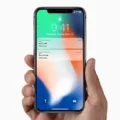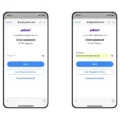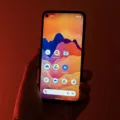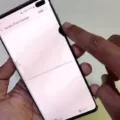One common issue that Android users may encounter is touch sensitivity problems. Whether your touch responses are too fast or too slow, it can be frustrating to navigate your device. Fortunately, there are ways to adjust the touch sensitivity on your Android smartphone and improve your overall user experience.
To begin with, let’s explore some of the reasons why touch sensitivity issues may arise. One possible cause is poor calibration. Over time, your device’s touch screen may become less accurate, leading to incorrect or delayed touch responses. Additionally, if you have recently installed a screen protector, particularly a thick one, it may interfere with the touch sensitivity.
Another factor that can affect touch sensitivity is the refresh rate settings on your device. Some Android smartphones offer the option to adjust the refresh rate, which can impact how quickly the screen responds to touch inputs. If the refresh rate is set too low, it may result in slower touch responses.
Moisture can also impact touch sensitivity. If your device or your fingers are damp or wet, it can cause erratic touch behavior. It is important to ensure that both your device and your hands are dry when using your Android smartphone.
Now, let’s delve into the solutions to address touch sensitivity issues on your Android device. The first step is to go to the settings menu. On most Android smartphones, you can find the touch sensitivity settings under the Accessibility option. You can access this by typing “Touch & hold delay” in the search box in the settings menu.
Once you have located the touch sensitivity settings, you will likely find various options to customize the touch response. Different Android OEMs may offer different settings, but common options include adjusting the touch sensitivity level or increasing the touch sensitivity when wearing gloves. By experimenting with these settings, you can find the configuration that works best for you.
If you are still experiencing touch sensitivity problems after adjusting the settings, it may be worth recalibrating your device. Some Android smartphones have a built-in calibration tool that allows you to realign the touch screen. This can help improve the accuracy and responsiveness of your touch inputs.
In conclusion, touch sensitivity issues on Android devices can be frustrating, but there are ways to address them. By adjusting the touch sensitivity settings and considering factors such as calibration, refresh rate settings, screen protectors, and moisture, you can enhance the touch responsiveness of your Android smartphone. Experiment with the available options on your device to find the optimal touch sensitivity level for your needs.

How Do You Stop Your Phone From Being Too Sensitive?
To adjust the touch sensitivity on your Android phone and prevent it from being too sensitive, you can follow these steps:
1. Open the Settings app on your Android device.
2. In the Settings menu, look for the option labeled “Accessibility” and tap on it.
3. Within the Accessibility settings, search for the option called “Touch & hold delay” or something similar. This option might have a different name depending on your device’s manufacturer or Android version.
4. Tap on the “Touch & hold delay” option to access its settings.
5. Here, you will find a slider or numerical value that determines the touch sensitivity of your device. Adjust this slider or value according to your preference. Moving it towards the “Fast” or “Short” side will make your device less sensitive, while moving it towards the “Slow” or “Long” side will make it more sensitive.
6. After making the desired adjustments, exit the settings menu.
By following these steps, you should be able to modify the touch sensitivity on your Android phone and prevent it from being too sensitive. Experiment with different settings until you find the sensitivity level that suits you best.
If you are unable to locate the “Touch & hold delay” option in the Accessibility settings, you can also try searching for “Touch sensitivity” or a similar term in the Settings search bar. This can help you find the relevant option faster.
Note: The exact steps and names of settings may vary slightly depending on your Android device model and software version.
Why is Your Touch Sensitivity So Low?
There are several reasons why your touch sensitivity may be low on your Android device. Here are some possible causes:
1. Poor calibration: Sometimes, the touch screen may not be properly calibrated, leading to reduced sensitivity. This can be due to a software glitch or a hardware issue.
2. Low-refresh rate settings: Some Android phones allow you to adjust the display’s refresh rate. If it’s set to a lower value, it can result in slower touch response.
3. Thick screen protector: If you have a thick or poorly installed screen protector, it can interfere with the touch sensitivity. Consider removing or replacing it to see if it improves the responsiveness.
4. Moisture or dirt on the screen: Any moisture or dirt on the screen can create a barrier between your finger and the touch sensors, causing reduced sensitivity. Clean the screen with a microfiber cloth and ensure it is dry.
5. Software issues: Outdated software, incompatible apps, or system bugs can also impact touch sensitivity. Make sure your device is up to date with the latest software updates and consider uninstalling any recently installed apps that may be causing the issue.
How to Improve Touch Sensitivity on Your Android Phone?
– Check the touch sensitivity settings: Some Android devices offer touch sensitivity settings that can be adjusted to increase responsiveness. Look for these settings in the device’s display or accessibility options.
– Enable developer options: Android’s developer options provide additional settings that can enhance touch sensitivity. Enable developer options by going to Settings > About phone > Software information and tapping on the build number multiple times. Then, go to Settings > Developer options and explore the available settings.
– Calibrate the touch screen: Some Android phones have a built-in touch screen calibration tool. Check your device’s settings or user manual to see if this option is available. Follow the instructions to calibrate the touch screen accurately.
– Perform a factory reset: If all else fails, you can try performing a factory reset on your device. This will erase all data and settings, so make sure to back up your important files before proceeding. A factory reset can help resolve any software-related issues that may be affecting touch sensitivity.
Remember, if the touch sensitivity issue persists or worsens, it may indicate a hardware problem. In such cases, it is recommended to contact the manufacturer or seek professional assistance for further troubleshooting and repair.
Conclusion
Adjusting touch sensitivity on Android devices is a straightforward process that can greatly enhance the user experience. Whether the touch responses are too fast or too slow, there are various factors that can be responsible, such as poor calibration, low-refresh rate settings, a thick screen protector, or moisture. To address this issue, Android users can go to their device settings, search for “Touch & hold delay,” and make the necessary adjustments.
It is important to note that the exact location of this setting may vary depending on the Android device and its manufacturer. However, it is commonly found within the Accessibility options. By increasing the touch sensitivity, users can ensure that their device responds accurately and promptly to their touch inputs.
Additionally, it is worth mentioning that many Android OEMs offer specific options to increase touch sensitivity on their smartphones. This further demonstrates the emphasis on providing a customizable and user-friendly experience. Therefore, if you are experiencing touch sensitivity issues on your Android device, it is recommended to explore the settings and options provided by your device’s manufacturer to fine-tune the touch response to your liking.
Adjusting touch sensitivity on Android devices is a valuable feature that allows users to personalize their device’s responsiveness. By being aware of the various factors that can affect touch sensitivity and utilizing the available options, users can ensure a smooth and accurate touch experience on their Android smartphones.