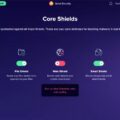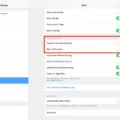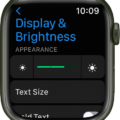The Apple Watch is an incredibly powerful and useful device, allowing you to stay connected, informed, and entertained while on the go. However, one of the most important features that the Apple Watch has to offer is its ability to lock itself after a set period of time. This feature is incredibly important, as it can help keep your data secure and protect your watch from unauthorized access.
However, did you know that you can customize the Apple Watch auto-lock feature and adjust how long it takes for your Apple Watch’s screen lock to kick in after inactivity? In this article, we will show you how.
Customizing Auto-Lock Time on Apple Watch
To change the auto-lock time on Apple Watch, open your settings on your Apple Watch. Then, go to Display & Brightness. Scroll down until you see the “Wake Duration” option at the bottom. Click on it. There, you can choose between two options: 15 seconds and 70 seconds.
This option controls the Apple Watch screen timeout duration when you tap on your Apple Watch. You can have it set to kick in at either 15 or 70 seconds. However, what if you want to keep your watch unlocked whenever you are wearing it?
Managing Wrist Detection for Enhanced Security
Apple Watch Wrist Detection is a security measure that locks your watch automatically when it is off your wrist. It’s best to keep this setting in place, as securing your Apple Watch with Wrist Detection is one of the best ways to make sure it remains locked when not in use.
However, you can turn it off by navigating to Settings > Passcode > Wrist Detection. You will then be able to lock it manually by clicking on the lock icon in the control center on your watch. However, if it is turned off, it won’t be unlocked automatically when you wear it, which means you will have to enter your passcode when making payments with your watch. It also means you should make sure you lock it manually every time you take off your watch.
Adjusting Always On Display Settings
If you turn on the Apple Watch Always On display setting, you will be able to glance at your watch and see the time (and other information) at any time, even when your wrist is down. This is convenient, but it also takes up more battery. You can manage this setting in your Apple Watch display settings. Go to Settings > Display & Brightness > Always On to turn it on or off and to manage which data gets displayed constantly on the screen.
Maximizing Battery Life While Managing Lock Settings
It’s important to optimize your Apple Watch settings to extend your Apple Watch’s battery life. If you turn on Always On, it will drain your Apple Watch’s battery.
Another option is only allowing Apple Watch screen visibility when you raise your wrist towards your face. You will be able to check the time by simply raising your wrist towards your face.
Go to Settings > Display & Brightness > Wake on Wrist Raise to turn this setting on. This will help increase battery life, but your watch’s display will remain off until you raise your wrist.
Troubleshooting Common Lock Screen Issues
If you are experiencing Apple Watch lock screen issues, here are some tips to troubleshoot your Apple Watch settings:
- Check that you have the correct display option turned on, whether that is Always On or Wake on Wrist Raise, depending on your preferences.
- Turn the option you want off and on again.
- Make sure Wrist Detection is turned on or off, depending on your preferences.
- Make sure you have a passcode set.
- Your watch may be set to unlock whenever your iPhone is nearby.
- Make sure theater mode is turned off! Otherwise, it will prevent Wake on Wrist Raise from working.
If this doesn’t fix your Apple Watch screen lock issues, contact Apple Support.
Conclusion
We hope you enjoyed this guide on Apple Watch lock time customization. We’ve shown you how to customize and manage your Apple Watch settings, so go ahead and make the changes you want now. One of the benefits of having an Apple Watch is the ability to make it fully customizable, according to your preferences!