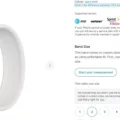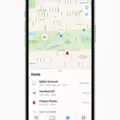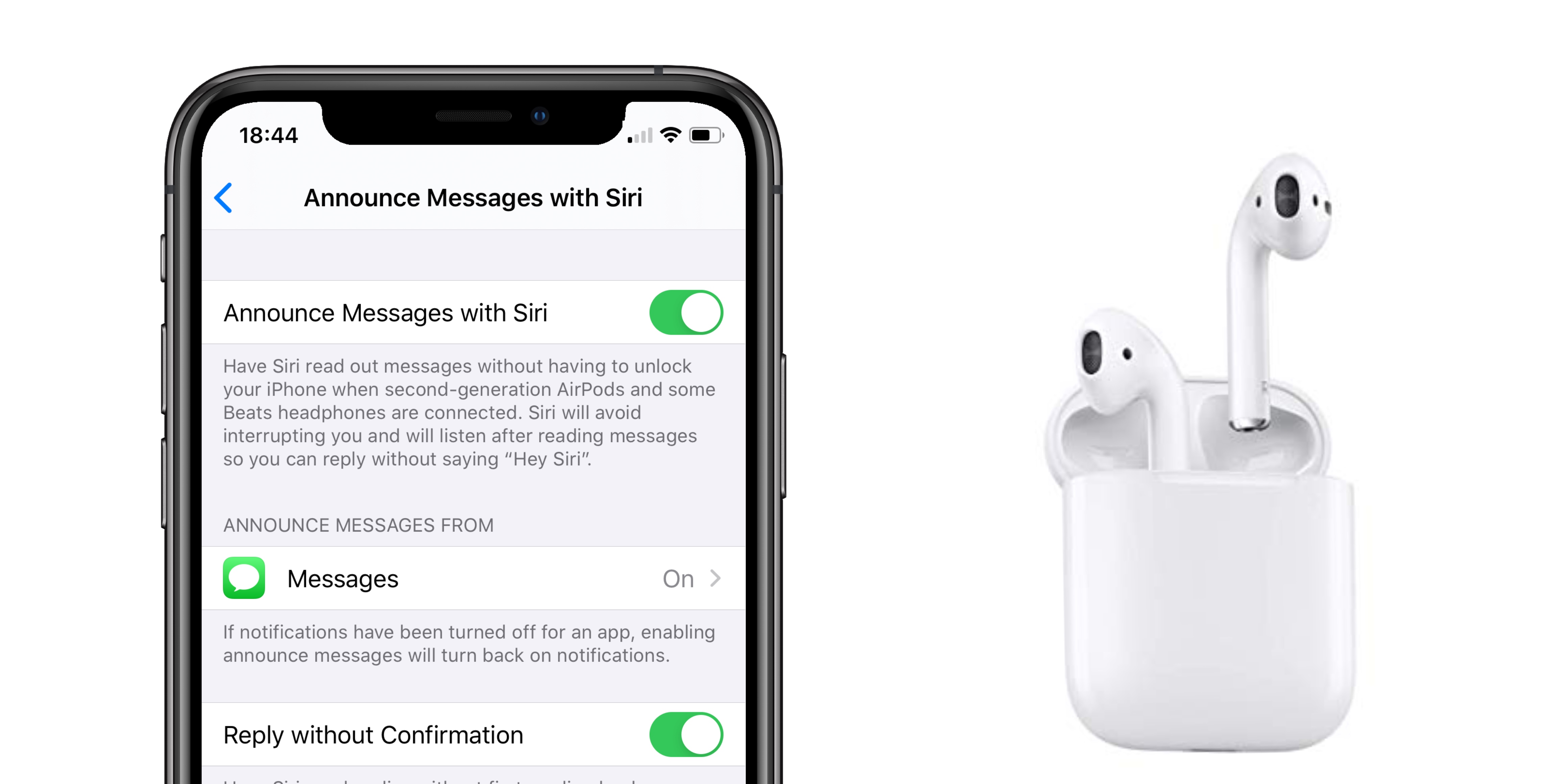Your Apple Watch is designed to keep you effortlessly connected by delivering Apple Watch message notifications directly to your wrist. This integration between your Apple Watch and iPhone ensures you receive message alerts without having to grab your phone.
To maximize the convenience, it’s crucial to ensure that you sync your Apple Watch and iPhone properly. Keeping your notifications in sync not only helps you stay on top of unread messages but also ensures that both devices reflect your most up-to-date notifications, so you never miss an important message.
Common Issues with Unread Messages on Apple Watch
One common frustration users face is seeing unread messages on Apple Watch even after they’ve been read on the iPhone. These often arise due to Apple Watch sync issues, where the watch and phone fail to communicate properly.
Connectivity problems, such as weak Bluetooth or Wi-Fi signals, can disrupt the syncing process, leading to iPhone message sync problems where messages don’t update correctly between devices.
Step-by-Step Solutions to Fix Unread Messages
If you’re struggling to fix unread messages on Apple Watch, follow these straightforward steps to resolve the issue:
1. Restart Apple Watch and iPhone: Begin by restarting both your Apple Watch and iPhone. To turn off your Apple Watch, hold down the side button until the power off slider shows up.
Slide to power off, then press and hold the side button to restart. For your iPhone, hold down the side (or top) button until the power-off slider appears. Power down by sliding off, then hold down the side button to reboot.
2. Reset iMessage on Apple Watch: If restarting doesn’t help, the next step is to reset iMessage on your Apple Watch. First, ensure iMessage is working correctly on your iPhone.
Go to Settings > Messages and toggle iMessage off and back on. Next, on your Apple Watch, open the Watch app on your iPhone, go to My Watch > Messages, and ensure that the settings are correctly configured.
3. Disable and Re-enable “Mirror my iPhone”: Sometimes, issues with unread messages can be due to synchronization problems. To resolve this, turn off and then turn back on the “Mirror my iPhone” setting.
Access the Watch app on your iPhone, go to the My Watch tab, find Messages, and disable the “Mirror my iPhone” feature. Pause briefly, then switch it on again..
Clearing All Notifications on Apple Watch
Clearing notifications on Apple Watch is a good way to reset any lingering alerts and unread messages. To do this, simply swipe down from the top of your Apple Watch face to access the Apple Watch Notification Center.
Once there, you’ll see all your notifications in one place. To quickly manage them, use the “Clear All” feature by pressing firmly on the display and tapping “Clear All.”
This action will clear notifications on Apple Watch instantly, helping you reset Apple Watch notifications and start fresh without any clutter.
Using “Mark as Unread” for Better Message Management
The “Mark as Unread” feature on your Apple Watch is a practical tool for managing important messages that you need to revisit later. By choosing to mark messages unread on Apple Watch, you can easily keep track of follow-up messages on Apple Watch that require further attention.
This feature is particularly useful when you receive a message but are not in a position to respond immediately, allowing you to manage Apple Watch messages efficiently and ensure that nothing slips through the cracks. Simply press firmly on the message and select “Mark as Unread” to keep it highlighted until you’re ready to deal with it.
Optimizing Apple Watch and iPhone Sync Settings
Keeping your Apple Watch and iPhone properly synchronized ensures that your messages are always up-to-date and easily accessible. Adjusting your Apple Watch iPhone settings can help prevent message discrepancies by enabling seamless communication between the two devices.
Start by ensuring both your Apple Watch and iPhone are running on the latest software versions, as updates typically include key fixes that improve synchronization. Maintaining a stable connection is also crucial; confirm that Bluetooth and Wi-Fi are activated and functional on both devices.
To further optimize performance, periodically reset the connection and sync Apple Watch with iPhone manually through the Watch app, which can resolve minor glitches and improve overall message management.
Conclusion
Keeping your Apple Watch in sync with your iPhone is crucial for efficient message management on Apple Watch. By adhering to these steps, you can efficiently handle Apple Watch messages and keep your communication organized.
Utilizing Apple Watch sync solutions ensures that you never miss an important notification and maintain a smooth, hassle-free messaging experience across your devices.