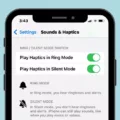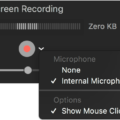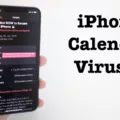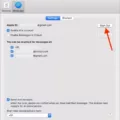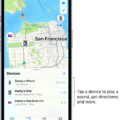Are you tired of having to constantly pick up your phone every time you get a text message? If so, then AirPods are the perfect solution for you. With AirPods, you can get your incoming messages announced right into your ears without having to lift a finger!
AirPods are Apple’s wireless headphones that come with a variety of features including the ability to announce incoming messages. This feature is available on all AirPods models including AirPods Pro, Powerbeats Pro, and Beats Solo Pro. Here’s how you can set up and use this feature:
First off, make sure that Announce Notifications is enabled in Settings > Notifications. This will allow your device to recognize when you have an incoming message and send it through your AirPods.
Next, put your AirPods in and make sure they are connected to your iPhone or iPad. Now, when you receive a message or notification, Siri will automatically read it out loud through your headphones! You can adjust the volume depending on how loud or quiet you want the announcements to be by going into Settings > Sounds & Haptics and adjusting the volume slider accordingly.
And that’s it! Now all of your incoming messages will be read out loud by Siri directly into your ears without having to pick up your phone each time. So if you’re looking for an easier way to stay on top of all of your notifications, then give AirPods a try today!
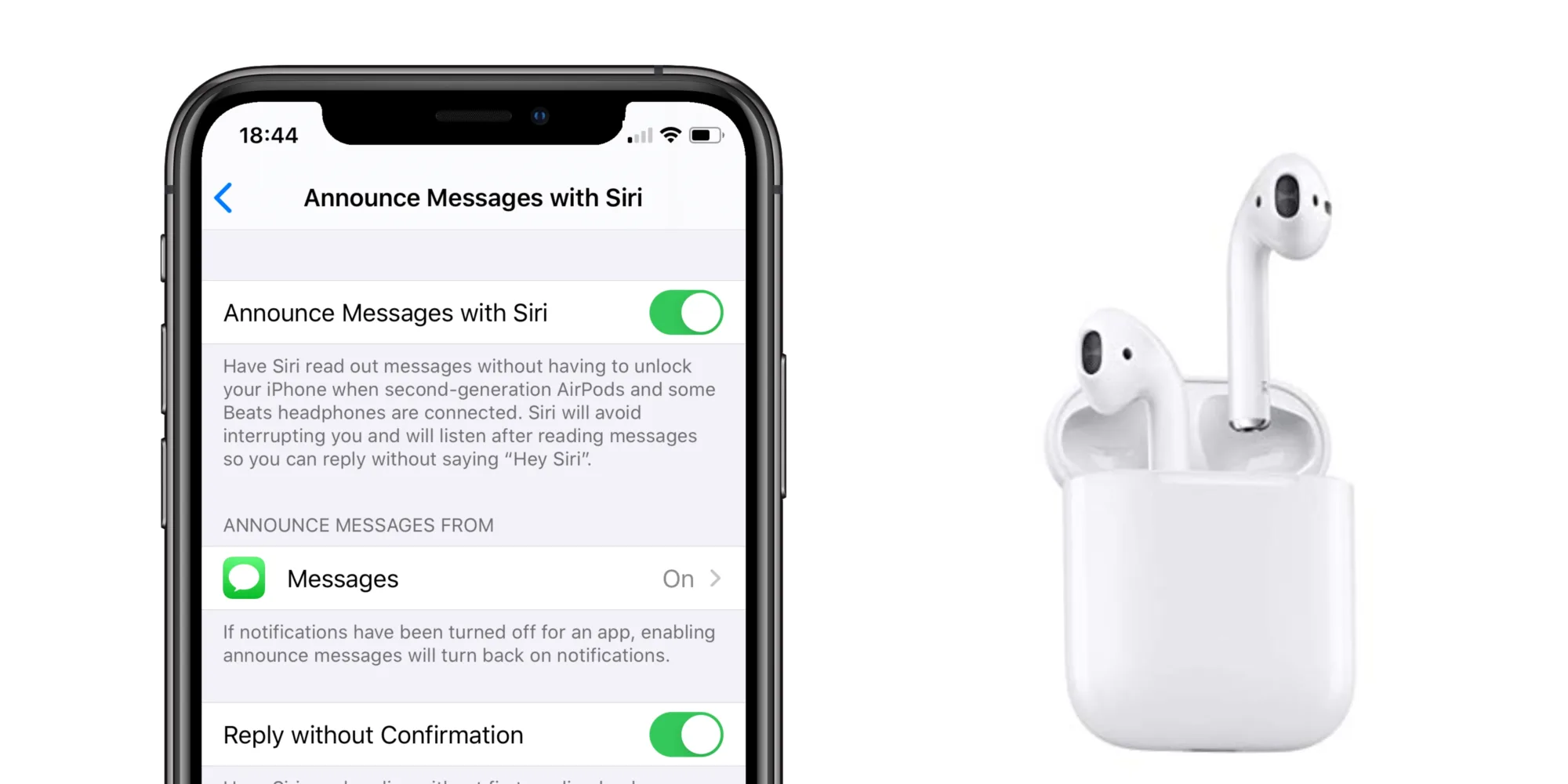
Why AirPods Do Not Announce Messages
Your AirPods may not be announcing messages if they’re not set up correctly. To make sure your AirPods are set up correctly, go to the Home app on your iPhone or iPad and tap the AirPods in the Accessories section. From there, make sure that Announce Messages with Siri is turned on. If it isn’t, simply turn it on and you should be able to hear Siri’s announcements when you receive a message. Additionally, make sure that Do Not Disturb is turned off for your device and that you’re not using your device when a message arrives.
Can AirPods Read Text Messages?
Yes, your AirPods (second generation), AirPods Pro, Powerbeats Pro, or Beats Solo Pro headphones can be used to read text messages aloud. To enable this feature, you must have the latest version of iOS 13 or later installed on your iPhone, iPad, or iPod Touch. Once enabled, incoming text messages and iMessages will automatically be read out loud to you through your connected AirPods.
Increasing the Volume of AirPods Message Announcements
To make your AirPods announce messages louder, you’ll need to adjust the notification volume within the Settings app. First, open the Settings app and navigate to Sounds & Haptics. Here, you’ll find a volume slider that controls the notification volume for both when your AirPods are connected and when they are not. Adjust this slider to your desired level and your AirPods should now announce messages at this new volume.
Conclusion
AirPods are a great way to listen to music, podcasts, and other audio on your iPhone, iPad, or iPod Touch. Not only do they offer excellent sound quality and battery life, but they also have some neat features like automatic pause when you take them out of your ears and the ability to announce incoming notifications. With the addition of iOS 13, AirPods now offer the ability to read incoming messages aloud, allowing you to stay connected even when you’re away from your device. Overall, AirPods are an excellent choice for listening to the audio on the go.