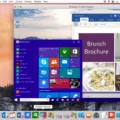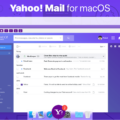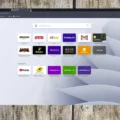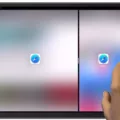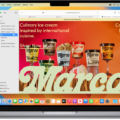Google is one of the most popular search engines in the world, used by millions of people every day to find what they need. But recently, some users have been noticing an issue with Google searches redirected to Yahoo on Safari, and it’s causing a lot of confusion and frustration.
So why is this happening? The answer is simple: malicious software. Malware or spyware can be installed on your computer, often without your knowledge. It can then change your browser settings and hijack your search engine, redirecting you to Yahoo instead of Google when you search for something.
The good news is that there are steps you can take to stop the Yahoo redirect from Safari on Mac computers. First, you should remove any suspicious extensions from Safari. Then check Activity Monitor to see if any suspicious apps are running in the background that could be causing the redirects. Also, delete any unknown profiles that may have been created by the malware, and check Login Items for anything suspicious as well. Finally, you should change your Homepage settings back to Google and clear out your History and Cache data to make sure all traces of malware are gone.
By following these steps, you will be able to regain control over your search engine settings and keep Google as your default search engine on Safari. But it’s important to remember that malicious software can still get onto your computer without your knowledge, so always make sure that you have anti-virus protection installed and updated regularly.
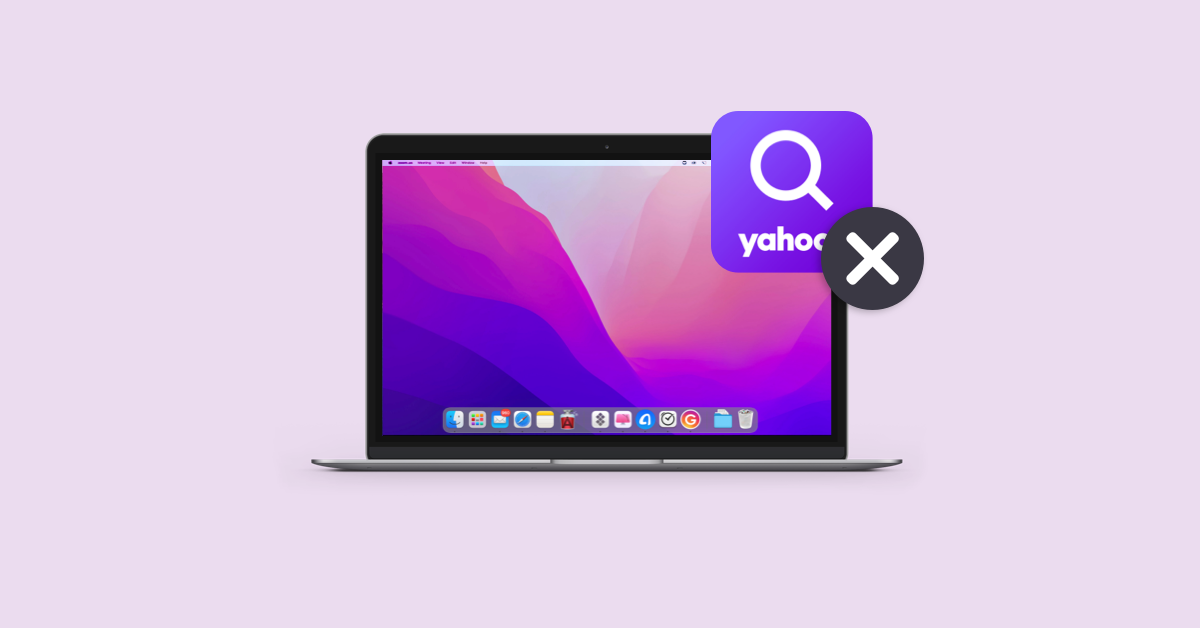
Stopping Google Redirects to Yahoo on Safari
To prevent Google from redirecting to Yahoo on Safari, you can take the following steps:
1. Remove any suspicious extensions that may have been installed on your browser. To do this, go to Safari’s Preferences, select the Extensions tab, and then delete any extensions that you don’t recognize or that may be suspicious.
2. Check your Activity Monitor for any processes that may be related to the redirects. To do this, open the Activity Monitor from your Applications folder and look for anything suspicious or unfamiliar. If you find something, end its process and delete it from your system.
3. Uninstall any suspicious apps that may have been installed on your Mac recently. To do this, go to Finder > Applications and uninstall any apps you don’t recognize or are unfamiliar with.
4. Delete any unknown profiles in Safari by going to Preferences > Profiles and deleting any profiles you don’t recognize or are unfamiliar with.
5. Check the Login Items list under System Preferences > Users & Groups and make sure only items you recognize are present in the list; if not, remove them from the list.
6. Change your homepage settings in Safari by going to Preferences > General and make sure it is set to Google as desired (or another search engine of choice).
7. Finally, clear out all history and cache data in Safari by going to History > Clear History and Website Data (all items) so no malicious scripts can remain stored on your computer after a redirect incident has occurred.
By following these steps, you should be able to stop Google from redirecting to Yahoo on Safari!
Stopping Google From Switching to Yahoo
You can stop Google from switching to Yahoo by following these steps:
1. Open the Chrome browser and go to Settings.
2. From the left pane, select the Search engine option.
3. Choose the search engine of your choice from the drop-down list.
4. Now, select the Manage search engines option.
5. Click on the three dots next to Yahoo and choose Remove from the list.
This will remove Yahoo from Chrome’s search engine list, preventing it from switching to Yahoo when searching online.
Why Does Google Redirect to Yahoo on Mac?
When you search for something on Mac, it is possible that you are being redirected to Yahoo Search due to malicious browser settings. Such malicious settings can be caused by malware or adware which has been installed on your system or can be a result of outdated browser extensions. The settings are usually configured to redirect all searches made through Google to Yahoo instead. This means that when you type in a phrase into the search bar, instead of seeing the Google results page, you will see the Yahoo page with ads camouflaged as Yahoo Search. To prevent such redirects from occurring, it is important to ensure that your system is free from any malicious software and that all browser extensions are up-to-date. Additionally, you should also make sure that your browser’s privacy settings are set to the highest level so as to prevent third-party websites from accessing your data.
Stopping Safari from Automatically Redirecting
The best way to stop Safari from automatically redirecting is to enable the fraud warning and block pop-up windows in your Safari browser. To do this, open Safari and click on the “Safari” tab at the top of the window. From there, select “Preferences” and go to the “Security” tab. Check the box next to “Warn when visiting a fraudulent website” and then check the box next to “Block pop-up windows”. This will help ensure that you are not automatically redirected to any malicious websites or ones that may contain unwanted ads or content.
Exploring the Connection Between Google and Yahoo Accounts
Your Google account is using Yahoo as an alternate e-mail address because at some point you added your Yahoo e-mail address to the same Google account. This means that Gmail is now the primary e-mail address, and Yahoo is the alternate. By adding an alternate e-mail address, you can access your Google services with either email address, giving you more flexibility in how you access your account.
Removing the Yahoo Redirect Virus from Mac Computers
If you have the Yahoo redirect virus on your Mac, there are several steps you can take to get rid of it.
First, go to your Mac’s preferences and change your default search engine. This will ensure that any searches you make won’t take you to a malicious website.
Next, remove any suspicious extensions from Safari. To do this, open Safari, click the Safari menu in the top left corner, and select Preferences. Go to the Extensions tab and look for any extensions that you don’t trust or recognize. If found, click Uninstall or Disable to remove them from your browser.
Resetting your browser data is also a good idea since this will clear out all data stored by the virus in your browser. To do this, open Safari again and go to the Privacy tab in Preferences. Then click Reset Website Data and confirm when prompted.
Finally, if nothing else works, look for any suspicious apps on your Mac and uninstall them by dragging them into the trash bin. This should help get rid of the Yahoo redirect virus from your Mac.
Removing a Redirect Virus from a Mac
Getting rid of a redirect virus on Mac can be done by following a few simple steps. First, change your search engine and homepage to ensure that the virus is not influencing your web browsing experience. Then, check Activity Monitor for any suspicious processes, and terminate them if needed. Next, remove any harmful browser extensions, as well as any malicious apps that may have been installed on your system. Additionally, check for any suspicious configuration profiles and delete them if necessary. Finally, reset your browser to its factory defaults to ensure that all traces of the virus have been removed from your system. If you need additional help removing the virus from your Mac, consider using a trusted antivirus software like MacKeeper to detect and delete the threat.