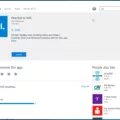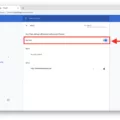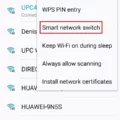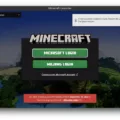Are you a Mac user looking for the perfect email client to accommodate your needs? Look no further than Yahoo Mail. It’s a secure, feature-packed email platform that works seamlessly with Mac OS. In this blog post, we will cover the basics of Yahoo Mail and how to set it up on a Mac computer.
First off, let’s talk about the features of Yahoo Mail. It offers an intuitive user interface and is designed for ease of use. It offers advanced protection for your inbox with anti-spam filters and virus scanning powered by McAfee. It also offers POP3/IMAP access so you can read and send messages from other computers and mobile devices. And with 1TB of cloud storage, you’ll never run out of space!
Now that you know a bit about Yahoo Mail, let’s discuss how to set it up on a Mac computer. First, open the program’s new account section in your email program. Then enter the following settings:
Yahoo Mail IMAP server: imap.mail.yahoo.com
IMAP port: 993
IMAP TLS/SSL: yes
IMAP username: Your full Yahoo Mail address
IMAP password: Your Yahoo Mail password or app password
Yahoo SMTP Server: smtp.mail.yahoo.com
Port: 465 or 587 (learn more about SMTP ports)
Requires SSL: Yes
Requires TLS: Yes (if available)
Authentication: Yes (choose Login if multiple options available) Username: Your full Yahoo Mail email address (e.g., salman123@yahoo.com) Password: Your Yahoo Mail password or app password
Once these settings are entered correctly into your email program, you should be able to access Yahoo Mail seamlessly on your Mac computer! If you are still having trouble connecting to the service or have any other questions, contact customer support for assistance via phone or online chat services offered by the Yahoo Mail Support team at https://helpdeskgeek.com/contact-yahoo/.
We hope this blog post has been helpful in setting up Yahoo Mail on your Mac computer! For more tips and tricks related to using this platform, keep checking back here at Help Desk Geek!
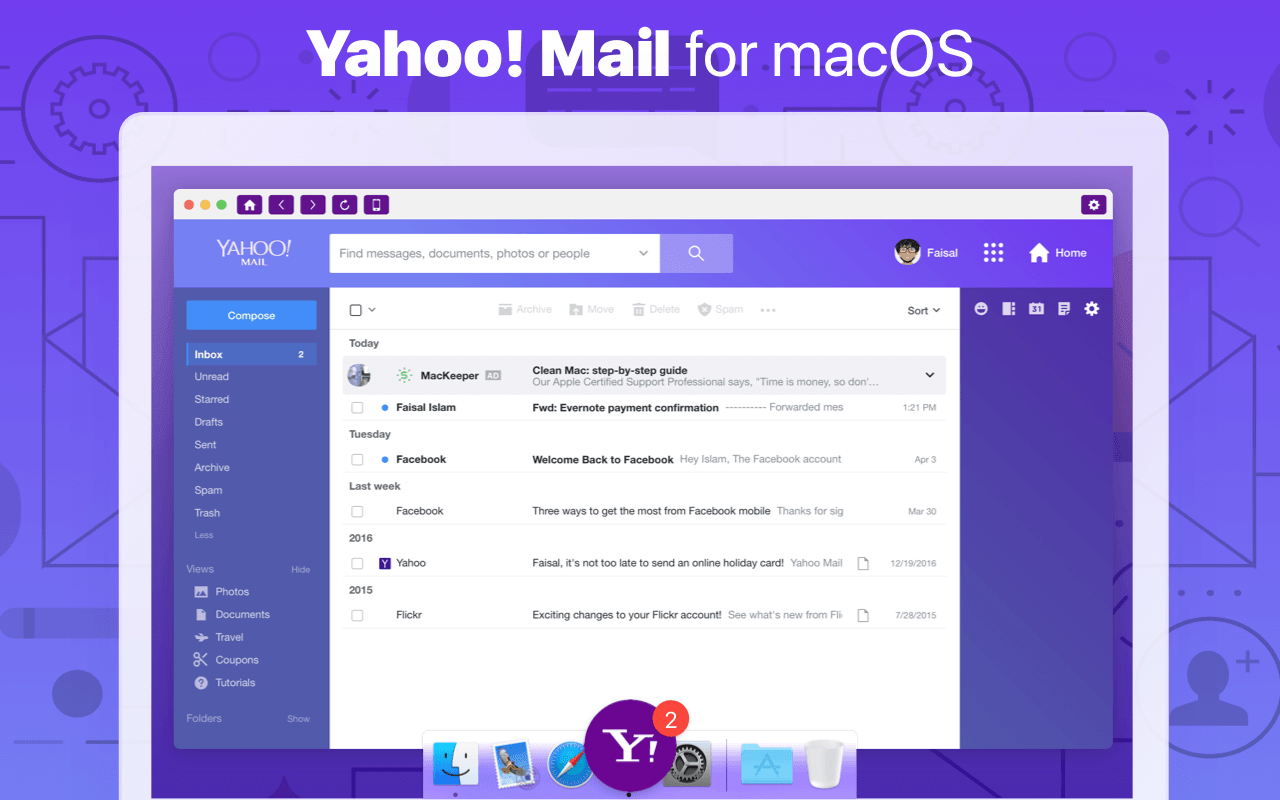
Troubleshooting Yahoo Email Issues on Mac
If your Yahoo email is not working on your Mac, there are a few possible cases that you should consider. First, make sure your Mac OS is up-to-date and that you have a strong internet connection. Second, check to see if any third-party software installed on your Mac might be interfering with the email service. Third, make sure your Yahoo account has not been blocked or compromised in any way. Finally, ensure that your browser settings are properly configured for Yahoo email and that cookies are enabled. If you have checked all of these points and still cannot access Yahoo Mail on your Mac, contact the Yahoo Mail customer service team for assistance.
What Type of Mail Protocol Does Yahoo Mail Use?
Yahoo Mail is an IMAP-based email service. This means that it uses the IMAP (Internet Message Access Protocol) protocol to store your messages on the Yahoo Mail server and allow you to access them from multiple devices. IMAP stores emails on the server, so when you log in from a different device, all of your emails are available to download. POP3 (Post Office Protocol 3), on the other hand, stores emails on the device where you first download them, so they won’t be accessible from any other device unless they are manually transferred or backed up.
Setting Up IMAP for Yahoo Mail on Mac
Setting up IMAP for Yahoo Mail on Mac is a straightforward process. First, open the Mail app and then select ‘Add Account’. From the list of available mail providers, choose Yahoo. Next, enter your full email address and password then click ‘Sign In’. On the next screen, you will be prompted to enter the incoming and outgoing server settings. For incoming server settings, enter imap.mail.yahoo.com as the hostname, and 993 as the port, and make sure that SSL is enabled. For outgoing server settings, enter smtp.mail.yahoo.com as the hostname, and 465 as the port, and make sure that SSL/TLS is enabled. Finally, click ‘Sign In’ to complete the setup. Your Yahoo Mail account should now be configured to work in Mac’s Mail app using IMAP protocol.
Troubleshooting Email Issues on Mac
There could be several reasons why your emails are not coming through on your Mac. Firstly, make sure you have an active internet connection and that the email account is set up correctly. Secondly, check that any filters or rules you have set up are not blocking the emails from coming through. Additionally, if you’ve recently made changes to your email settings, they may need to be updated in order for the emails to come through. Finally, quitting and reopening Mail may also help, as it can sometimes refresh the connection. If none of these solutions help, then it’s possible that something else is blocking your emails from coming through – in which case, checking with your email provider would be the next step.
Troubleshooting Email Issues on a Mac
If your email isn’t working on your Mac, it could be due to a few different things. First, check to make sure all of the correct settings are configured in the Mail app, such as the correct server address, username, and password. Additionally, you should check if there are any updates available for your Mac’s operating system that may be causing the issue. If that doesn’t work, try restarting your Mac or running it in Safe Mode. To do this, hold down the “Shift” key while clicking on the Mail icon to open it in Safe Mode. Once you have done this and closed the app completely, try opening it up again normally. If these steps don’t work for you, then it could be that there is an issue with your internet connection or with your email provider’s servers. In this case, you may need to contact them for further assistance.
Conclusion
In conclusion, Yahoo Mail is a reliable email service that provides users with secure and easy-to-use features. It comes with a variety of useful features such as IMAP and SMTP settings, allowing you to easily access and manage your emails. Additionally, it offers strong security measures to protect your data from unauthorized access, as well as a variety of customization options for personalizing your experience. With its comprehensive set of features, Yahoo Mail is an excellent email client for both personal and business use.