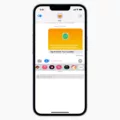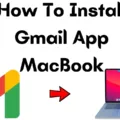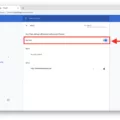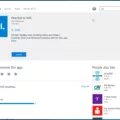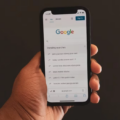Gmail is one of the most popular email services used by millions of people around the world. It offers a user-friendly interface and a wide range of features, making it a preferred choice for both personal and professional communication. However, like any other technology, Gmail can sometimes encounter issues that can be frustrating for users. One common problem that users may face is the error message stating that “imap.gmail.com cannot be verified.” In this article, we will explore the causes and potential solutions to this problem.
IMAP, which stands for Internet Message Access Protocol, is a protocol used by email clients to retrieve emails from a mail server. It allows users to access their emails from multiple devices and keeps the emails synchronized across all devices. IMAP is widely supported by email clients, including Gmail.
When users encounter the error message stating that “imap.gmail.com cannot be verified,” it indicates that there is an issue with the IMAP connection between the email client and the Gmail server. This error can be caused by various factors, including incorrect settings, improper connection, slow internet speed, or an outdated version of the email client.
To resolve this issue, the first step is to check if IMAP is enabled in your Gmail settings. To do this, log in to your Gmail account on your computer, click on the “Settings” icon in the top right corner, and then click on “Settings” from the dropdown menu. In the settings page, navigate to the “Forwarding and POP/IMAP” tab. In the “IMAP access” section, make sure that “Enable IMAP” is selected. Finally, click on the “Save Changes” button to apply the settings.
If IMAP is already enabled, the next step is to verify that the email client is configured correctly. Check the settings in your email client to ensure that the IMAP server address is set to “imap.gmail.com” and that the port number is set to “993” for secure SSL/TLS connection. Additionally, make sure that the username and password for your Gmail account are entered correctly in the email client settings.
Another possible cause of the error message is a slow internet connection. If you are experiencing slow internet speed, try connecting to a different network or restarting your router to improve the connection. A stable and fast internet connection is essential for a smooth IMAP connection.
In some cases, the error message may be due to an outdated version of the email client. Check for any available updates for your email client and install them if necessary. Outdated software can sometimes cause compatibility issues with the IMAP server.
If none of the above solutions work, it is recommended to contact the support team of your email client or Gmail for further assistance. They will be able to provide you with specific troubleshooting steps based on your email client and system configuration.
The error message stating that “imap.gmail.com cannot be verified” can be caused by various factors, including incorrect settings, improper connection, slow internet speed, or an outdated email client. By checking and adjusting these aspects, users can resolve the issue and regain access to their Gmail account through IMAP.
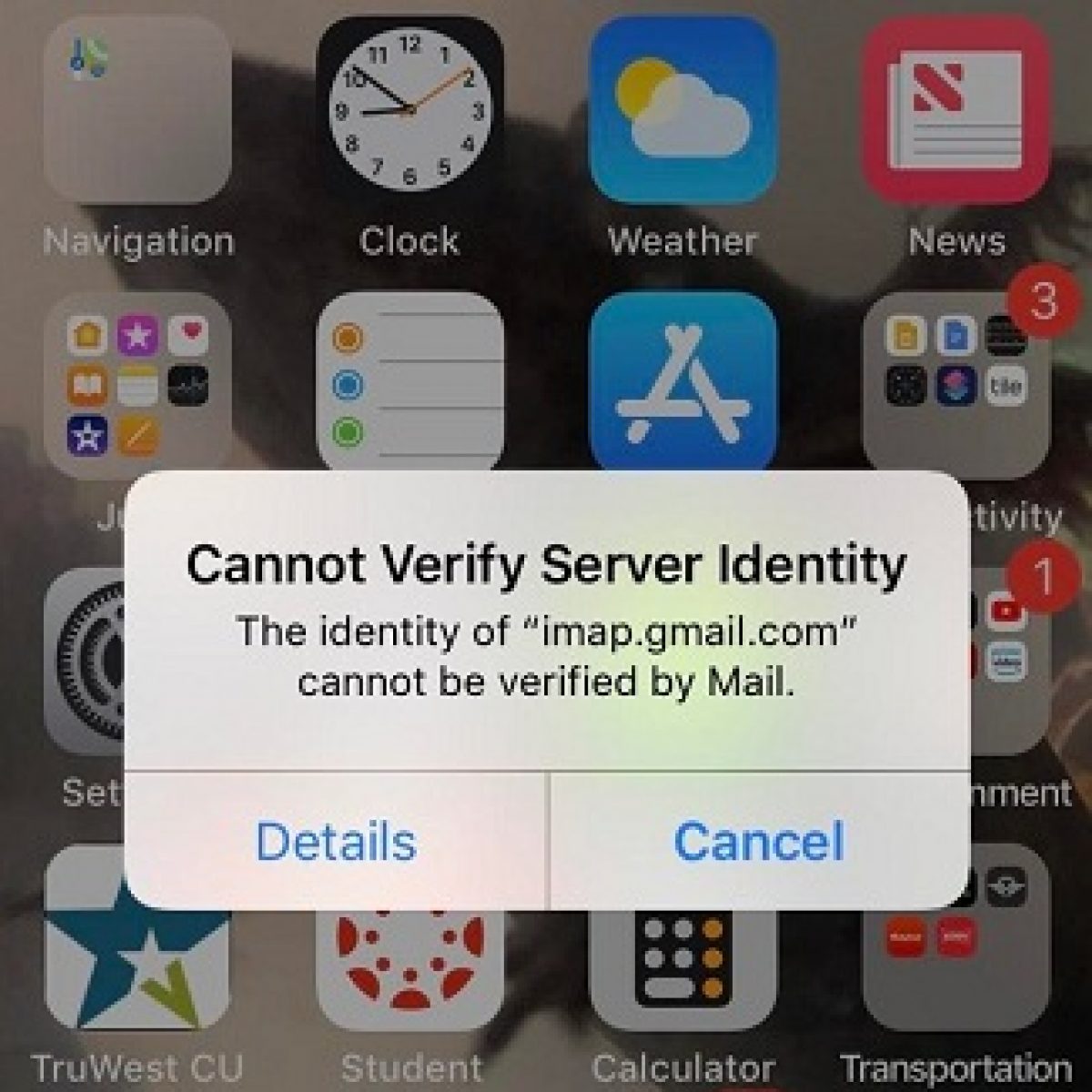
How Do You Verify Your IMAP Account in Gmail?
To verify your IMAP account in Gmail, please follow these steps:
1. Open Gmail on your computer.
2. In the top right corner, click on the Settings icon (represented by a gear symbol) and select “Settings” from the dropdown menu.
3. This will take you to the Gmail settings page. Click on the “Forwarding and POP/IMAP” tab.
4. In the “IMAP access” section, make sure that the option “Enable IMAP” is selected.
5. Once you have enabled IMAP, click on the “Save Changes” button at the bottom of the page.
By following these steps, you will have successfully verified your IMAP account in Gmail.
Why is Your IMAP Gmail Com Not Working?
There are several potential causes for why your IMAP Gmail server may not be working properly. Some of the common reasons include:
1. Incorrect settings: Double-check your email client settings to ensure that you have entered the correct IMAP server address (imap.gmail.com) and port number. Also, make sure that you have the right username and password for your Gmail account.
2. Poor internet connection: A slow or unstable internet connection can cause issues with accessing your IMAP server. Check your internet connection speed and stability, and consider troubleshooting or contacting your internet service provider if needed.
3. Outdated email client: If you are using an outdated version of your email client, it may not be compatible with the latest IMAP protocols. Update your email client to the latest version to ensure compatibility with Gmail’s IMAP server.
4. Firewall or antivirus blocking access: Sometimes, your firewall or antivirus software can block the connection to the IMAP server. Temporarily disable your firewall or antivirus software and check if the issue persists. If it does, you may need to configure your security software to allow access to the IMAP server.
5. Server maintenance or downtime: Occasionally, Gmail’s IMAP server may experience maintenance or downtime, which can temporarily disrupt access. Check Gmail’s status page or official support channels to see if there are any known issues or scheduled maintenance.
To resolve the non-responsive IMAP Gmail server issue, you can try the following solutions:
1. Verify settings: Double-check your email client settings to ensure they are correct. Pay attention to the server address, port number, username, and password. Make any necessary corrections.
2. Check internet connection: Test your internet connection speed and stability. If it’s slow or unreliable, try restarting your router or contacting your internet service provider for assistance.
3. Update email client: Ensure that you are using the latest version of your email client. If not, update it to the latest version available.
4. Disable firewall or antivirus: Temporarily disable your firewall or antivirus software and check if the issue persists. If it does, adjust the settings to allow access to the IMAP server.
5. Monitor Gmail status: Stay updated on any server maintenance or downtime by checking Gmail’s status page or official support channels. If there are known issues, you may need to wait for them to be resolved.
By addressing these potential causes and implementing the suggested solutions, you should be able to troubleshoot and resolve the non-responsive IMAP Gmail server issue.
What Does It Mean When It Says Google Cannot Be Verified?
When you encounter a message saying “Google cannot be verified,” it means that the authenticity or trustworthiness of the Google server you are trying to connect with cannot be confirmed. This warning typically arises when using the Mail app on your device.
Here are some key points to understand about this issue:
1. Trust verification: When you connect to a server, your device verifies its identity by checking the server’s digital certificate, which is issued by a trusted authority. This certificate ensures that the server is who it claims to be and that your data is secured during transmission.
2. Untrusted authority: The warning message indicates that the mail server you are trying to access, such as “imap.gmail.com,” doesn’t have a valid digital certificate issued by a trusted authority. This means the server’s identity cannot be verified and raises concerns about the security of your data.
3. Possible causes: There can be various reasons why Google cannot be verified. It could be due to an expired or revoked certificate, a misconfiguration on the server side, or an attempt to intercept your communication by a malicious entity.
4. Risks involved: Connecting to an unverified server can expose your personal information, including login credentials or sensitive email content, to potential security threats. It’s important to exercise caution and avoid accessing the server until the issue is resolved.
5. Troubleshooting steps: To address this problem, you can try the following:
– Verify your internet connection: Ensure that you have a stable and secure internet connection before attempting to connect to the server.
– Check server status: Verify if the Google server you are trying to access is experiencing any known issues or downtime.
– Update your device: Ensure that your device’s software, including the Mail app, is up to date. Sometimes, outdated software can cause verification issues.
– Contact support: If the problem persists, reach out to Google support or your device manufacturer’s support team for further assistance.
Remember, it’s important to exercise caution when encountering such warnings to protect your online security and privacy.
Conclusion
Gmail is a widely used and popular email service provided by Google. It offers various features and functionalities to enhance the user experience, including IMAP access for easy synchronization of emails across multiple devices. However, sometimes users may encounter issues with the IMAP server, such as non-responsiveness or error messages related to incorrect settings or slow internet speed. To resolve these issues, it is important to ensure that IMAP is enabled in the Gmail settings and that the email client is up to date. Additionally, checking the internet connection and verifying the server identity can also help in resolving any problems. Gmail is a reliable and efficient email service, and by following the appropriate troubleshooting steps, users can enjoy a seamless email experience.