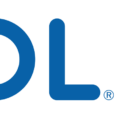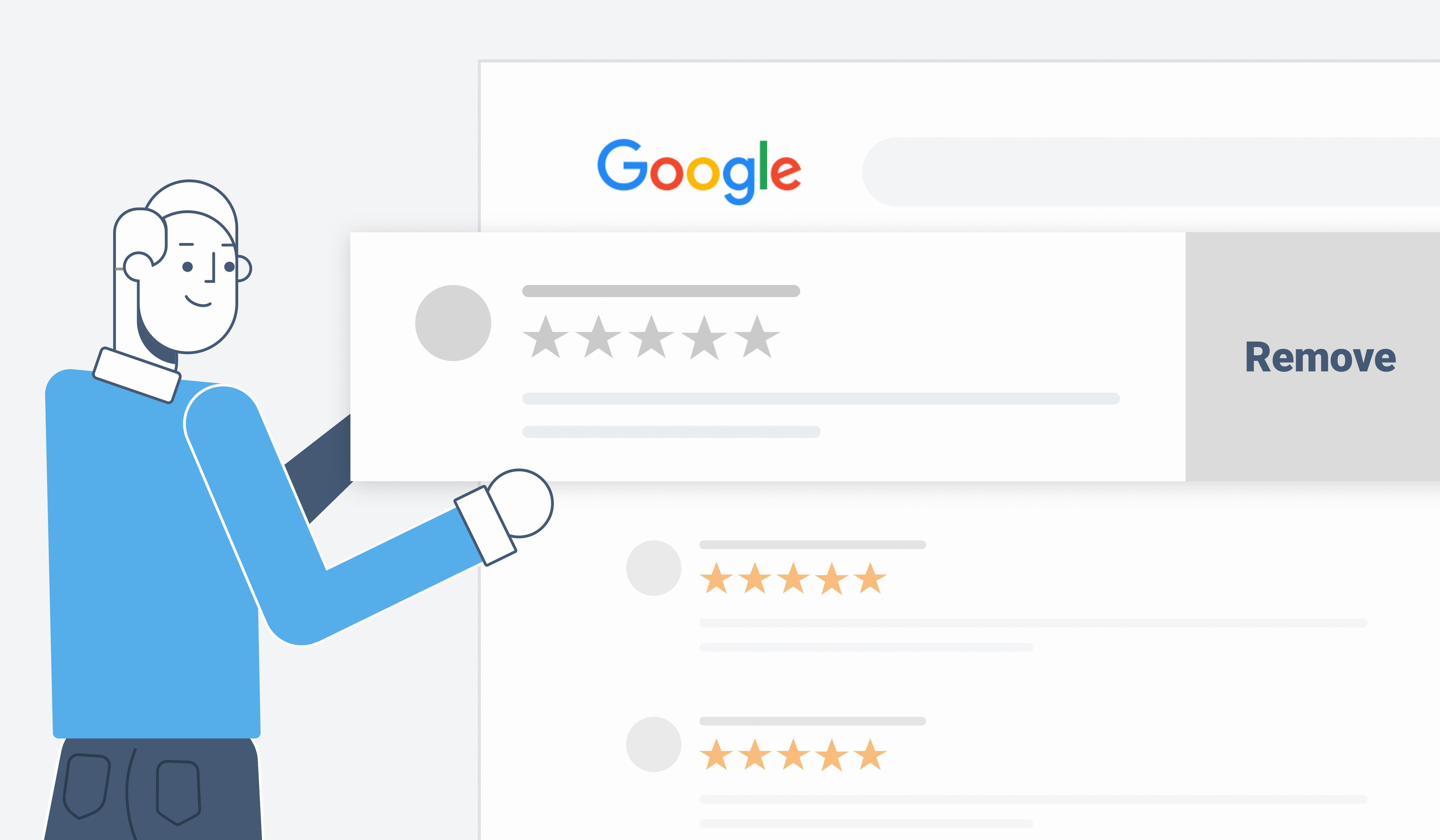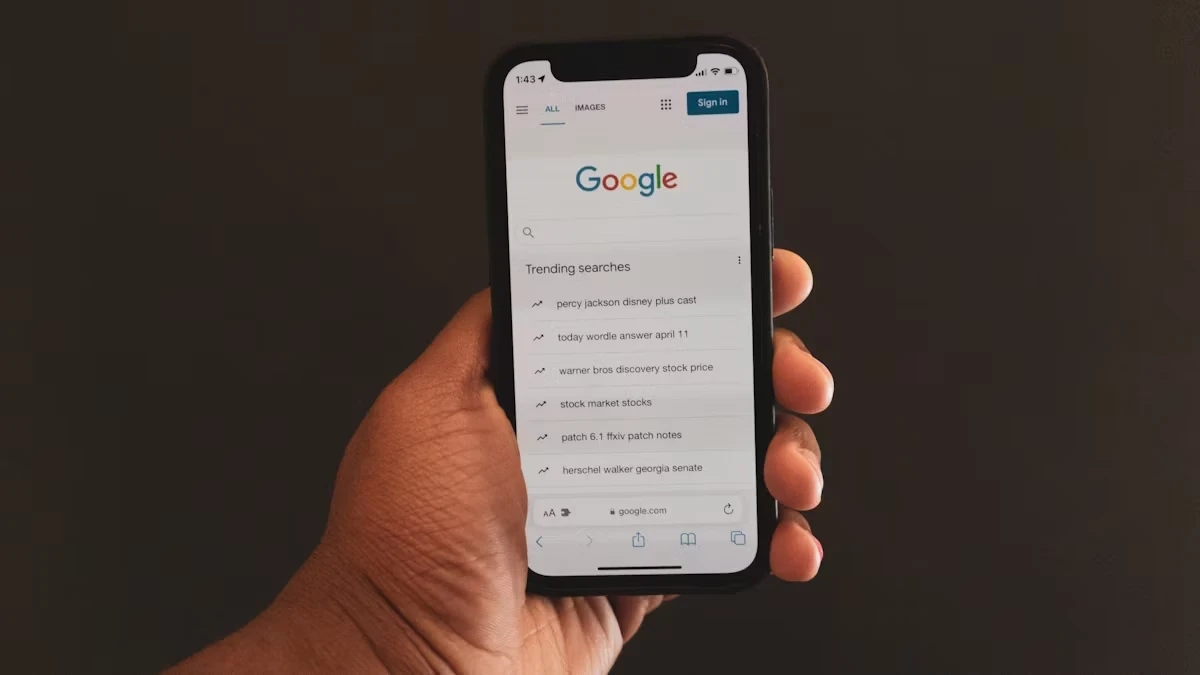
We’ve all had that moment: you search something on your iPhone, and then, it pops up on your other devices. That’s because your synced search history is linked through Google or Apple.
Your shared Google activity follows you, showing up across any device you’re signed into. Convenient, but not always private.
Disabling Google Sync on iPhone
First, open the Chrome app on your iPhone. Then, tap the three dots in the bottom-right corner and head to Settings. From there, go to Sync and Google Services, and simply toggle off Sync your Chrome data.

Don’t forget to tap Done to lock in your changes. Now, your browsing history and other data won’t sync across devices, keeping your searches just where you want them—on your iPhone.
Turning Off Safari iCloud Sync to Stop History Sharing
If you’re fed up with seeing your iPhone searches showing on Mac, here’s how to stop Safari history syncing and keep things private. All you need to do is turn off Safari iCloud sync, and here’s how:
1. Open Settings on your iPhone.
2. Tap your Apple ID at the top.
3. Select iCloud.
4. Scroll down and find Safari.
5. Toggle Safari off.
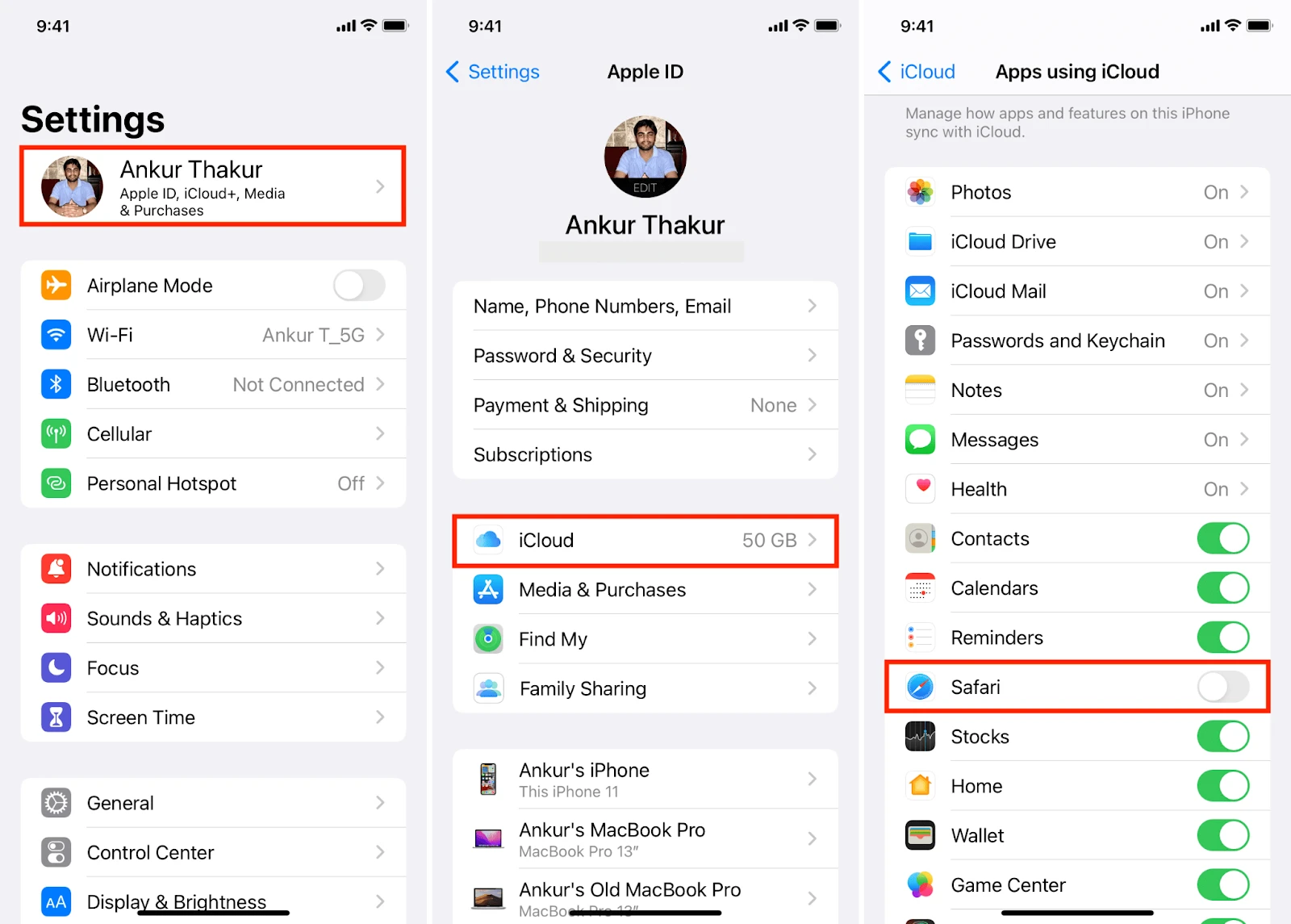
That’s it! Your iPhone searches showing on Mac will stop. Just keep in mind that turning off Safari iCloud sync will also stop your bookmarks, open tabs, and reading list from syncing across your devices.
If you need to keep syncing those, try a third-party password manager or a different browser that still offers cross-device syncing without compromising your privacy.
Managing Web & App Activity in Google Account
1. Open the Chrome app.
2. Tap the three dots in the bottom-right corner to open the menu.
3. Select Settings.
4. Tap your Google Account.
5. Tap Manage your Google Account.
6. Go to the Data & privacy tab.
7. Scroll down to History settings.
8. Tap Web & App Activity.
9. Turn off the switch next to Web & App Activity.
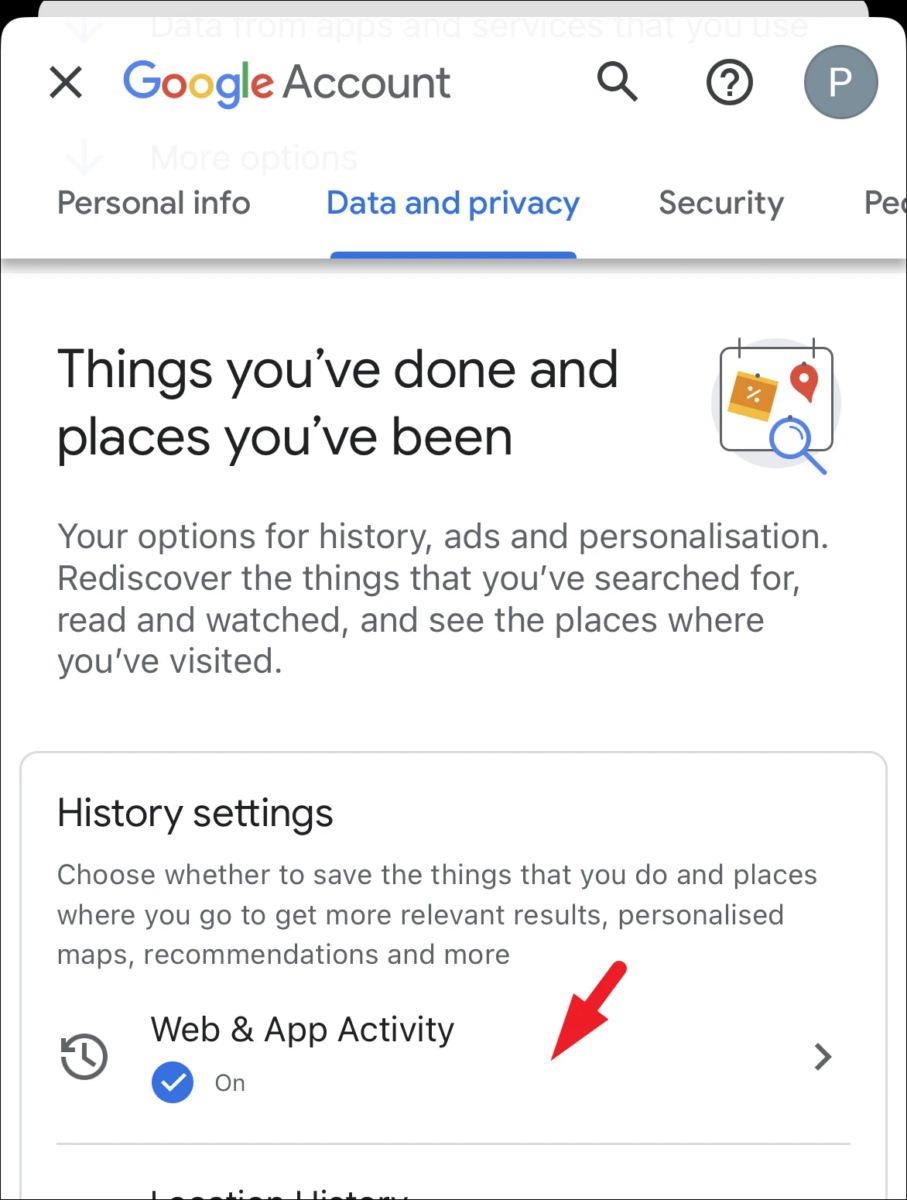
10. Confirm your choice when prompted.
Unsyncing Google Account from Other Devices
Want to stop your Google searches from popping up on other devices? It’s simple to unsync Google from those devices you no longer want connected. Here’s how you can quickly remove your Google account from a device:
Start by heading over to your Google Account at myaccount.google.com and sign in. Once you’re in, click on Security. Then, under Your Devices, click on Manage all devices.
You’ll see a list of devices signed in with your Google account. From here, click on the device you want to remove and hit Sign out.
Preventing Google Searches from Appearing on a Shared iPhone
To prevent Google sync and stop shared search history, the solution is simple: use separate Google accounts. If that’s not an option, you can just turn off Google sync in your settings and keep your searches to yourself.
Troubleshooting iPhone Searches Appearing on Other Devices
If your Google searches on your iPhone are still showing up on other devices even after you disabled sync, here’s how to fix it. First, make sure you’re signed out of your Google account on any browsers like Chrome or Safari across other devices—you might not realize you’re still logged in.
Next, confirm that you’re not signed into multiple Google accounts at the same time; this can cause searches to sync automatically.
Do Not Use Shared Google Accounts on Multiple Devices
Sharing a Google account across multiple devices might seem like an easy option, but it can put your Google account privacy at risk. When you log in on different devices, your search history, bookmarks, and other personal data sync up, making it easy for others using the same account to access your information.
If you are really interested in protecting your privacy, try your best to avoid shared Google account logins. A better solution? Set up separate Chrome profiles for each device or user.
Conclusion
Want to stop your Google searches from appearing on other devices? All you have to do is adjust your Google account sync, browser settings, and iCloud preferences.
Disable search history sync and turn off iCloud for browsing data. Fix shared browsing history by turning off sync in your browser.