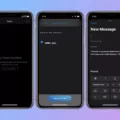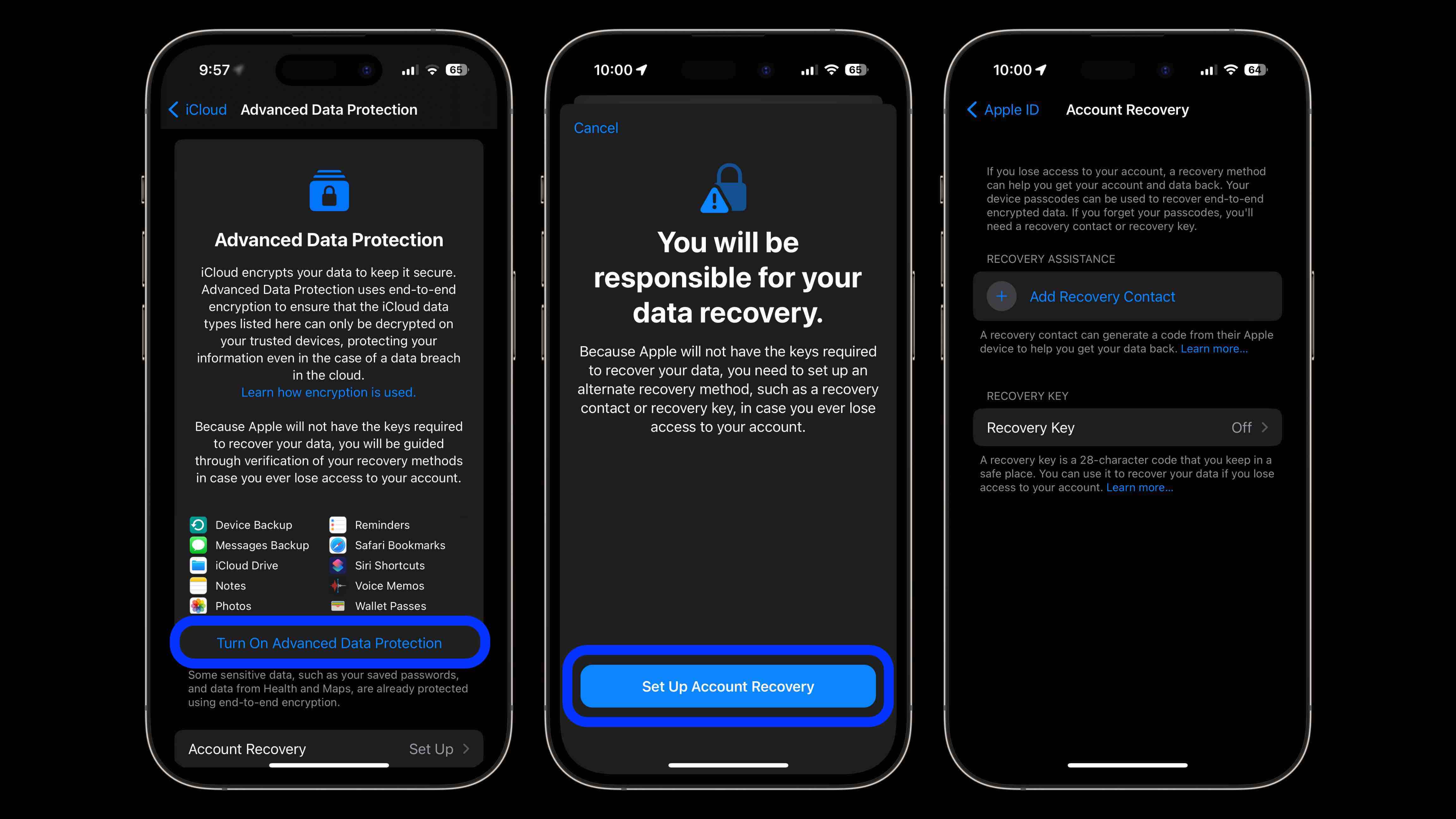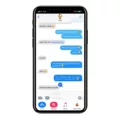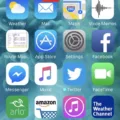Are you experiencing the frustrating issue of images not working on your iPhone? You’re not alone. Many iPhone users have encountered this problem, and there can be several reasons behind it. In this article, we will explore some common causes and provide solutions to help you get your images working again.
One possible reason why images may not be loading on your iPhone is an outdated version of iOS. It is essential to keep your iPhone’s software up to date, as new updates often include bug fixes and improvements. To check if you have the latest version of iOS, go to Settings, then General, and tap on Software Update. If an update is available, download and install it to see if it resolves the issue.
Another potential cause of images not working in iMessage is a slow network connection. #Images, the feature that allows you to search and send GIFs and images in iMessage, requires a stable and fast network connection. If your internet connection is slow or inconsistent, it can prevent images from loading properly. To troubleshoot this issue, try connecting to a different Wi-Fi network or enable cellular data to see if the problem persists.
Sometimes, glitches within the Messages app or on your iPhone can interfere with the proper functioning of #Images. To address this, you can try uninstalling and reinstalling the iMessage app. To do this, go to the App Store, search for iMessage, and tap on the cloud icon to reinstall it. This process will not delete your conversations or messages.
Additionally, resetting your iPhone’s network settings can help resolve issues related to network connectivity. To reset the network settings, go to Settings, then General, and tap on Reset. From there, select Reset Network Settings and enter your passcode if prompted. Keep in mind that this action will remove all saved Wi-Fi passwords, so make sure you have them handy.
If none of the above solutions work, it may be necessary to contact Apple Support for further assistance. They can provide more specific troubleshooting steps based on your device’s unique situation.
Images not working on your iPhone can be a frustrating experience. However, by ensuring your iOS is up to date, checking your network connection, reinstalling the iMessage app, and resetting network settings, you can often resolve the problem. If all else fails, reaching out to Apple Support is always a good option.
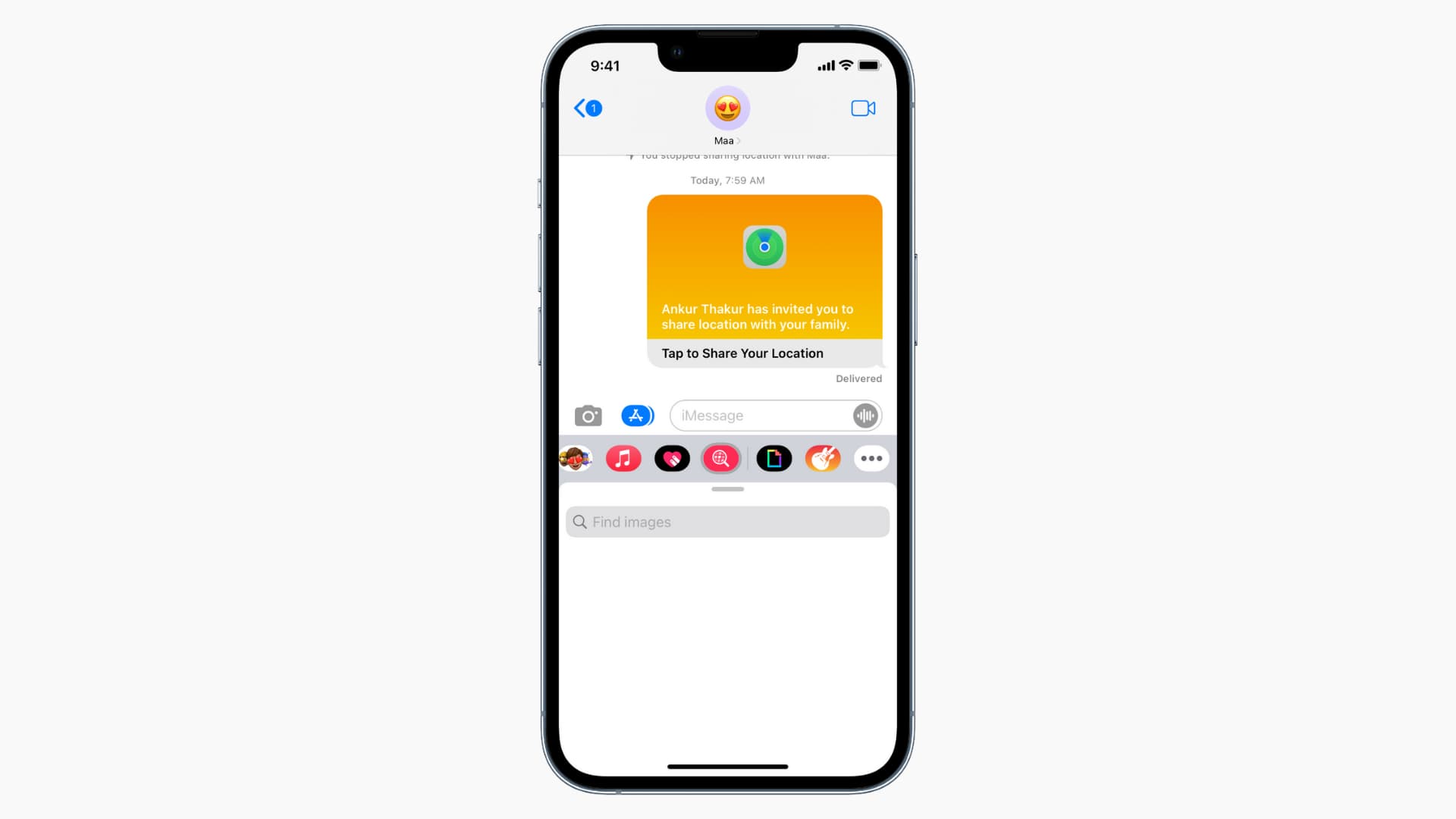
Why are Images Not Working On iPhone?
There are several reasons why images may not be working on your iPhone. Here are some possible causes:
1. Outdated iOS version: If your iPhone is running an outdated version of iOS, it can cause compatibility issues with the #images feature. Make sure to update your iPhone to the latest version of iOS to ensure smooth functionality.
2. Network connection issues: #images requires a stable internet connection to load and display results. If your network connection is slow or intermittent, you may experience the images not loading problem. Check your network settings and try connecting to a different Wi-Fi network or cellular data to see if the issue persists.
3. Software glitches in Messages app: Sometimes, software glitches within the Messages app can interfere with the images feature. Restarting the Messages app or force quitting it can help resolve any temporary issues. You can also consider resetting your iPhone’s settings or reinstalling the Messages app if the problem persists.
4. iPhone software issues: If your iPhone’s software is experiencing any bugs or glitches, it can affect the functionality of #images. Updating your iPhone’s software to the latest version or performing a software reset can help resolve any underlying issues.
the images not working on iPhone issue can be caused by outdated iOS, network connection problems, software glitches in Messages app, or iPhone software issues. By ensuring you have the latest iOS version, a stable network connection, and troubleshooting any software-related problems, you can resolve the issue and use #images seamlessly on your iPhone.
Why Are Images Not Loading in iMessage?
There can be several reasons why images are not loading in iMessage. Here are some possible causes:
1. Network connection issues:
– Weak or unstable internet connection can prevent images from loading properly.
– Ensure that you have a stable internet connection by connecting to Wi-Fi or cellular data.
2. Software update required:
– Outdated software can cause compatibility issues, including problems with loading images.
– Check for any available software updates for your device and iMessage app. Install them if necessary.
3. iMessage app settings:
– Incorrect settings within the iMessage app can restrict the loading of images.
– Open the iMessage app and go to Settings. Make sure that the “Auto-Play Messages” option is enabled.
4. Storage space limitations:
– Insufficient storage space on your device can prevent images from loading.
– Check your device’s storage capacity and delete any unnecessary files or apps to free up space.
5. App cache or data issues:
– Accumulated cache or corrupted data within the iMessage app can hinder image loading.
– Clear the cache and data for the iMessage app by going to your device’s settings, selecting the app, and choosing the appropriate options.
6. iMessage app reinstall:
– Reinstalling the iMessage app can resolve any potential software glitches causing image loading issues.
– Uninstall the iMessage app from your device and then reinstall it from your app store.
7. Phone network settings:
– Incorrect network settings on your device can affect image loading in iMessage.
– Reset the network settings on your device by going to settings, selecting “General,” and choosing “Reset Network Settings.”
8. iPhone settings:
– Specific iPhone settings may need adjustment to allow image loading in iMessage.
– Go to your iPhone’s settings, select “Messages,” and ensure that “Low Quality Image Mode” is disabled.
If none of these solutions resolve the issue, it may be helpful to contact Apple Support or your phone carrier for further assistance.
Conclusion
If you are experiencing the issue of images not working on your iPhone, there are several potential causes and solutions to consider. Firstly, ensure that your device is running the latest version of iOS, as outdated software can cause compatibility issues. Additionally, a stable network connection is crucial for using the #images feature in iMessage, so check your internet connection and consider switching to a stronger network if necessary.
If your network connection is fine, but the #images feature is still not functioning properly, it may be due to software glitches within the Messages app or on your iPhone. In such cases, uninstalling and reinstalling the iMessage app can often resolve these issues. Additionally, resetting your phone’s network settings can help refresh the network connections and potentially fix any underlying problems.
By following these steps, you should be able to resolve the problem of #images not loading on your iPhone. Remember to always keep your software up to date, check your network connection, and troubleshoot any potential software glitches. With these solutions, you can once again enjoy the seamless and fun experience of sharing images through iMessage on your iPhone.