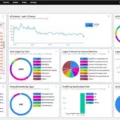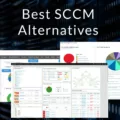Are you looking for an effective and easy-to-use solution for managing your desktops, laptops, servers, smartphones, and tablets? If the answer is yes, then ManageEngine’s Endpoint Central (formerly Desktop Central) is just the solution that you need!
Endpoint Central (formerly Desktop Central) is a unified endpoint management and security software that can help you manage all of your IT operations from a central location. It’s an advanced version of desktop management that can be scaled to meet the needs of any organization.
With Endpoint Central (formerly Desktop Central), you get more than 60 enterprise IT management tools to help you monitor and manage your networks, servers, applications, service desk, Active Directory, security, desktops, and mobile devices. It also provides integration with third-party software solutions so that you can have an end-to-end comprehensive IT management system in place.
One of the features of Endpoint Central (formerly Desktop Central) is its ability to easily stop/start services on a computer. To do this all you have to do is access the System Manager on the product server and select the computer that you want to manage. Then go to the Services tab and select “ManageEngine Endpoint Central – Agent”. From there you can use the Actions dropdown menu to start or stop services with ease.
Another great feature of Endpoint Central (formerly Desktop Central) is its reporting capabilities. With it, you will be able to quickly generate reports on various aspects such as hardware inventory details, software license compliance information, patch deployment status, etc., so that administrators can easily keep track of their IT operations.
Overall Endpoint Central (formerly Desktop Central) offers a host of features that make it an ideal choice for organizations looking for an efficient way to manage their IT operations from one central location. So if you are looking for an easy way to monitor and manage your IT environment then give ManageEngine’s Endpoint Central a try today!

Managing Desktop Computers with ManageEngine Desktop Central
ManageEngine Desktop Central is an enterprise-level unified endpoint management and security solution designed to help organizations efficiently manage their servers, laptops, desktops, smartphones, and tablets from a single, centralized location. It offers a comprehensive suite of features that can be used to easily deploy software updates, patch management, configuration settings, and more across all devices. Desktop Central also provides advanced security policies for mobile devices such as password enforcement, device encryption, and remote wipe capabilities. Furthermore, it offers detailed reports and dashboards to track the performance of your IT infrastructure. With its scalability options, Desktop Central can be tailored to fit any organization’s size or needs.
Uses of ManageEngine
ManageEngine is an enterprise IT management solution used to help manage all aspects of IT operations. It provides more than 60 tools that can be used to manage networks, servers, applications, service desks, Active Directory, security, desktops, and mobile devices. With ManageEngine’s comprehensive suite of tools, IT teams can quickly and easily monitor their infrastructure for performance issues, troubleshoot problems and ensure compliance. Additionally, ManageEngine’s real-time analytics dashboard helps identify trends and gain insights into the health of an organization’s IT environment. This enables proactive decision-making and improved performance across the board. ManageEngine also provides end-user self-service portals to reduce the burden on IT departments while increasing user satisfaction.
Removing a Device from ManageEngine
To remove a device from ManageEngine, first, log into the application with your credentials. Navigate to the Device tab and select the device you wish to remove. Click on the Delete option under Actions, then click OK to confirm your selection. The device will be removed from ManageEngine and no longer be visible in the application.
The Security of ManageEngine
Yes, ManageEngine is a secure platform. It offers multiple layers of security, including encryption of data at rest, strong passwords, locked workstations when idle, and mobile device management (MDM) for business devices. All of these features work together to keep your data safe and secure. Additionally, ManageEngine has been tested and certified by third-party security organizations to ensure it meets the highest security standards.
What Database Does ManageEngine Utilize?
ManageEngine uses PostgreSQL as its default database. PostgreSQL is an object-relational database management system (ORDBMS) that provides an implementation of the SQL querying language for handling data stored in relational tables. It is open source and well-suited for large-scale web or enterprise applications due to its scalability, robustness, and support for high availability. ManageEngine also supports Microsoft SQL Server, Oracle, MySQL, and IBM DB2 databases.
Managing IT with ManageEngine Solutions
ManageEngine ServiceDesk Plus MSP is an IT service management (ITSM) application designed to help manage IT services for Managed Service Providers (MSPs). It provides a comprehensive set of features that enable MSPs to efficiently manage customer requests, incidents, changes, and more. It includes features such as:
• Automated ticketing system to log customer requests and incidents
• Knowledge base of solutions for quick resolution of customer issues
• Asset management for tracking hardware and software assets
• SLA management with customizable thresholds and alerts
• Comprehensive reporting & analytics dashboard
• Self-service portal for customers to manage their tickets
• Integration with third-party applications.
With ManageEngine ServiceDesk Plus MSP, you can easily manage all your IT services in a single pane of glass. This ensures better visibility into customer issues, faster resolution times, improved customer satisfaction levels, and greater efficiency.
Turning Off Desktop Central Notifications
To turn off desktop central notifications, go to the Change Management tab from the Main Menu. Then select the Notifications tab if it is not already selected. Now you can see a list of all the notifications that are enabled or disabled for your system. To disable a particular notification, simply click on the toggle button under the Status column for that particular notification. Once you have disabled the desired notification, click on Save to confirm your changes.
Conclusion
In conclusion, ManageEngine’s Endpoint Central (formerly Desktop Central) is an advanced, comprehensive, and unified endpoint management and security solution that helps organizations manage their servers, laptops, desktops, smartphones, and tablets from a central location. It offers scalability to meet organizational needs and provides extensive third-party software integration for comprehensive IT management. With its user-friendly interface and robust features, it is the ideal choice for organizations that want an efficient means of managing all their IT operations from one place.