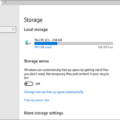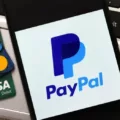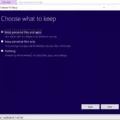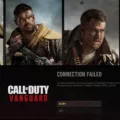Riot Vanguard is an anti-cheat software that was developed by Riot Games to prevent hackers and cheaters from ruining the gaming experience of players on their platforms. It is a crucial tool in ensuring fair play and maintaining the integrity of competitive gaming.
However, some players have reported encountering errors while using Riot Vanguard, which can be frustrating and disrupt the gaming experience. In this article, we will explore some of the common reasons behind the Riot Vanguard error and how to fix them.
One of the first things you can try is to reboot your PC. Sometimes, a simple restart can help clear out any temporary files or issues that may be causing the error. You can also try running Valorant as an administrator. This will give it the necessary permissions to run all its functions and prevent any errors.
Another potential solution is to restart the Vanguard service. To do this, press the Windows logo key and R simultaneously to open the Run dialog box. Type in “services. msc” and press Enter. Look for “vgc” in the list of services, right-click on it, and select “Restart.”
If the above solutions do not work, you can try turning off the Hyper-V feature on Windows. Hyper-V is a virtualization platform that can conflict with Riot Vanguard and cause errors. To turn it off, go to Control Panel > Programs > Turn Windows Features On or Off > Hyper-V and uncheck the box.
Enabling Data Execution Prevention can also help solve the Riot Vanguard error. To do this, right-click on This PC, select Properties, then click on Advanced System Settings. In the System Properties window, click on the Advanced tab, then click on Settings under the Performance section. In the Performance Options window, click on the Data Execution Prevention tab and select “Turn on DEP for all programs and services except those I select.” Click on Add and locate the Valorant executable file.
If you have enabled Windows Testing Mode, this can also cause the Riot Vanguard error. To disable it, go to Control Panel > System and Security > System > Advanced System Settings > Advanced > Settings > System Properties > Advanced > Startup and Recovery > Settings > System Startup > Edit. Remove “TESTSIGNING” from the boot configuration data and restart your PC.
The Riot Vanguard error can be frustrating for players, but there are several solutions that can help fix it. By rebooting your PC, running Valorant as an administrator, restarting the Vanguard service, turning off Hyper-V, enabling Data Execution Prevention, or disabling Windows Testing Mode, you can get back to playing your favorite games without any interruptions.
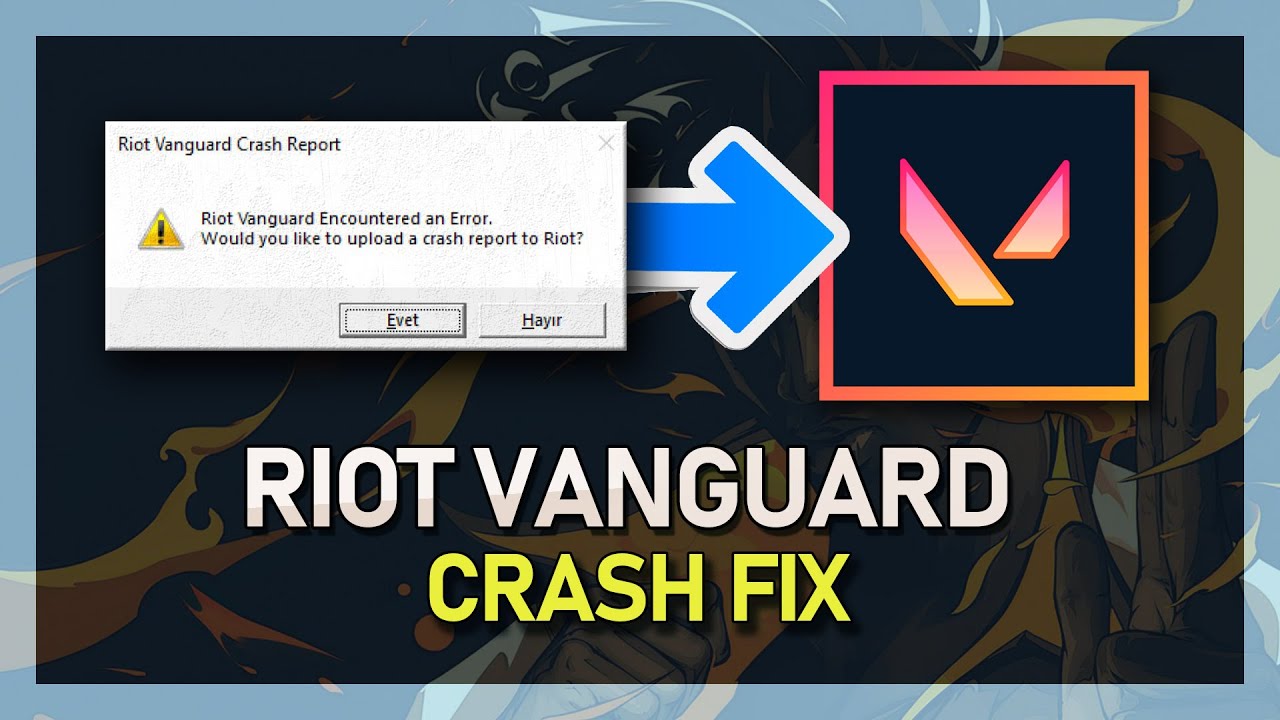
Fixing the ‘Riot Vanguard Encountered an Error’ Error
To fix the Riot Vanguard encountered an error on Valorant, there are several steps that you can try. First, try rebooting your PC and running Valorant as an administrator. If that doesn’t work, you can try restarting the Vanguard service. If the issue persists, try turning off the Hyper-V feature on Windows and enabling Data Execution Prevention. Additionally, disabling Windows Testing Mode may also resolve the issue. Here is a step-by-step guide:
1. Reboot your PC: Sometimes, simply restarting your computer can resolve the issue.
2. Run Valorant as an administrator: Right-click on the Valorant shortcut and select “Run as administrator” to give the program the necessary permissions.
3. Restart the Vanguard service: Press the Windows key + R, type “services.msc” and hit enter. Locate the Vanguard service, right-click on it, and select “Restart”.
4. Turn off the Hyper-V feature on Windows: Press the Windows key + R, type “appwiz.cpl” and hit enter. Click on “Turn Windows features on or off” and uncheck the Hyper-V option.
5. Enable Data Execution Prevention: Press the Windows key + R, type “sysdm.cpl” and hit enter. Click on the “Advanced” tab, click on “Settings” or “Performance”, click on the “Data Execution Prevention” tab, and select “Turn on DEP for all programs and services except those I select”. Click on “Add” and browse to the Valorant executable file.
6. Disable Windows Testing Mode: Press the Windows key + R, type “cmd” and hit enter. Type “bcdedit /set testsigning off” and hit enter.
Hopefully, one of these steps will resolve the Riot Vanguard encountered error issue for you.
Investigating the Causes of Valorant Vanguard Crashes
VALORANT Vanguard may crash due to several reasons such as driver issues, software conflicts, and corrupted game files. Some of the common causes include outdated drivers, conflicting software, or corrupted game files.
Here are some possible solutions that may help fix the issue:
– Make sure your system meets the minimum requirements for the game, including the graphics card and RAM.
– Update your graphics card drivers and make sure they are compatible with the game.
– Disable any third-party software that may be conflicting with the game, such as antivirus or firewall.
– Run the game as administrator to avoid any permission issues.
– Verify the game files to check for any corrupted or missing files.
– Reinstall the game and Vanguard to ensure a fresh installation.
If the issue persists, you can contact the VALORANT support team for further assistance.
Restarting Vanguard Riot
To restart Vanguard Riot, you can follow the steps below:
1. On your keyboard, press the Windows logo key and R at the same time to open the Run dialog box.
2. Type msconfig and press Enter.
3. Click on the Services tab.
4. Locate the vgc service.
5. Tick the box next to it to enable the service.
6. Click on the Apply button, and then click on OK.
7. Click Restart.
Once your PC has restarted, the Vanguard Riot service should be restarted as well. This should help resolve any issues that you may have been experiencing with the service.
Conclusion
Riot Vanguard is an important anti-cheat software designed by Riot Games to ensure a fair and enjoyable gaming experience for players of their popular game, Valorant. However, some players may encounter errors or crashes while using the software. The good news is that there are several fixes available, including rebooting your PC, running Valorant as an administrator, restarting the Vanguard service, turning off the Hyper-V feature on Windows, enabling Data Execution Prevention, and disabling Windows Testing Mode. Additionally, Riot suggests reinstalling the game to fix persistent problems. By following these steps, players can ensure that their gaming experience remains smooth and uninterrupted while using Riot Vanguard.