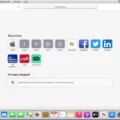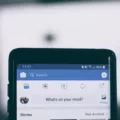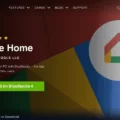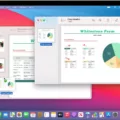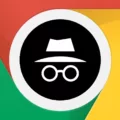In the vast world of the internet, Google is undoubtedly the go-to search engine for billions of people worldwide. Whether you are searching for information, images, or even using it for SEO purposes, Google has become an integral part of our lives. But did you know that Google offers a powerful feature called Reverse Image Search? In this article, we will delve into the world of Google Reverse Image Search and also provide you with a handy shortcut to make your search even more efficient.
What is Google Reverse Image Search?
Reverse Image Search is a feature provided by Google that allows users to search for information using an image rather than text. This means that instead of typing keywords into the search bar, you can upload or take a photo and let Google find similar images, related websites, or even identify objects within the image. It’s an incredibly useful tool for various purposes, such as verifying the authenticity of an image, finding higher-resolution versions, or discovering the original source of an image.
How to Use Google Reverse Image Search on Mobile?
If you’re using an Android phone or tablet, here’s how you can access Google Reverse Image Search:
1. Open the Google app on your device and tap on the “Discover” tab at the bottom.
2. In the search bar, tap on the Google Lens icon, which resembles a square camera.
3. You can either take a photo using your device’s camera or upload an image from your gallery.
4. Once you’ve selected the image, you can use your fingers to select the specific area you want to search with.
5. Scroll down to see the search results, which may include visually similar images, related websites, or information about objects within the image.
How to Use Google Reverse Image Search on Desktop:
If you’re using a desktop or laptop computer, here’s a handy shortcut to conduct a Google Reverse Image Search:
1. Right-click on the image you want to search, and select “Open Image in New Tab.”
2. Copy the URL from the address bar of the newly opened tab.
3. Navigate to images.google.com.
4. Click on the camera icon in the search bar.
5. Paste the copied image URL into the search box and click “Search by image.”
6. Google will then provide you with search results similar to the image you uploaded or linked.
The Benefits of Google Reverse Image Search:
Google Reverse Image Search can be a game-changer in various scenarios. Here are a few benefits of using this feature:
1. Verify Image Authenticity: With the rise of fake news and manipulated images, Reverse Image Search can help you determine the authenticity of an image by finding similar images, debunking misinformation, or identifying if an image has been altered.
2. Find Higher-Quality Versions: If you come across a low-resolution image and want to find a higher-quality version, Reverse Image Search can help you discover similar images with better resolution.
3. Discover Image Sources: Have you ever stumbled upon an intriguing image and wanted to know its original source? Reverse Image Search can assist you in finding the website or platform where the image was originally published.
4. Identify Objects or Landmarks: If you’re curious about a particular object or landmark in an image, Reverse Image Search can provide you with relevant information and details about it.
Google Reverse Image Search is a powerful tool that can enhance your online searching experience. Whether you’re using it on your mobile device or desktop, this feature allows you to explore and analyze images in a whole new way. So next time you stumble upon an interesting image, give Google Reverse Image Search a try and unlock a wealth of information at your fingertips.
How Do You Get to Google Reverse Image Search?
To access Google reverse image search, follow these step-by-step instructions:
1. On your Android phone or tablet, open the Google app. This app is usually pre-installed on most Android devices, but if you don’t have it, you can download it for free from the Google Play Store.
2. At the bottom of the app, tap on the “Discover” tab. This tab is represented by an icon that looks like a square speech bubble with a small Google logo inside.
3. In the search bar, tap on the “Google Lens” option. This feature is denoted by an icon that looks like a small camera lens.
4. Now, you have two options for using an image for your search. You can either take a new photo or upload an image from your device. To take a photo, tap on the camera icon and capture the desired image. To upload an image from your device, tap on the gallery icon and select the image you want to use.
5. After selecting or capturing your image, you can crop or adjust the area you want to use for your search. Simply drag the corners or edges of the highlighted box to select the desired portion of the image.
6. Once you have selected the area, tap on the search button, usually denoted by a magnifying glass icon or a “Search” button.
7. Google will now process your image and provide you with search results related to the image you used. These results may include visually similar images, websites containing similar images, and information related to the subject matter of the image.
8. To view more search results, scroll down to explore additional information and related images.
By following these steps, you will be able to utilize Google reverse image search to find information, similar images, and related content based on an image you upload or capture.

What is The Shortcut For Reverse Search?
The shortcut for reverse-i search is `Ctrl+R`. To initiate the reverse search, simply press `Ctrl+R`. This will open up the reverse search functionality. Next, you can start typing the string you want to search for. As you type, the terminal will show the most recent command that matches the string you entered.
If the displayed command is not the one you are looking for, you can press `Ctrl+R` again to move to the next matching command. By repeating this step, you can cycle through all the previous commands that match your search string.
Once you have found the desired command, simply press `Enter` to execute it. This shortcut provides a quick and efficient way to search and retrieve previously entered commands without the need to manually scroll through the command history.
How Do You Reverse Image Search Fast?
To conduct a reverse image search quickly, there are a few methods you can use:
1. Method 1: Using a search engine
– Open your preferred search engine (e.g., Google) in a web browser.
– Click on the “Images” tab to switch to image search.
– Look for a camera icon or a “Search by image” option.
– Click on the camera icon or the “Search by image” option.
– You can then either upload an image from your device or enter the URL of an image hosted online.
– Click “Search” or “Go” to initiate the reverse image search.
2. Method 2: Using a reverse image search website
– Open a new tab in your web browser.
– Go to a reverse image search website, such as images.google.com or tineye.com.
– Look for an option to upload an image or enter a URL.
– Upload the image from your device or enter the URL of the image you want to search.
– Click “Search” or the equivalent button to start the reverse image search.
3. Method 3: Using browser extensions (for desktop)
– Install a reverse image search extension on your web browser (e.g., “Search by Image” for Google Chrome).
– Right-click on the image you want to search.
– Select the “Search Image” or similar option from the context menu.
– This will open a new tab with the search results of the reverse image search.
Remember, each method may have slight variations depending on the search engine or website you are using. It’s recommended to explore the options and features available in your preferred method to optimize your reverse image search experience.
What Is The Shortcut For Image Search?
The shortcut for performing an image search varies depending on the operating system and the web browser you are using. Here are the commonly used shortcuts for different platforms:
1. Windows:
– Google Chrome: Press Ctrl + Shift + S.
– Mozilla Firefox: Press Ctrl + Shift + S.
– Microsoft Edge: Press Ctrl + Shift + S.
– Opera: Press Ctrl + Shift + S.
– Internet Explorer: There is no built-in shortcut. You can right-click on the image and select “Search with Bing” or use a third-party extension.
2. Mac:
– Google Chrome: Press Command + Shift + S.
– Safari: Press Command + Shift + S.
– Mozilla Firefox: Press Command + Shift + S.
– Opera: Press Command + Shift + S.
Please note that these shortcuts may vary slightly depending on the version of the browser or any customizations you have made. If the above shortcuts do not work for you, you can also try right-clicking on the image and selecting the “Search Google for Image” or equivalent option.
Performing an image search using shortcuts can save you time and effort, allowing you to quickly find similar or related images on the web.
Conclusion
Google is undoubtedly the most popular and widely used search engine in the world. With its user-friendly interface, powerful search algorithms, and constant innovation, Google has revolutionized the way we access and find information on the internet.
One of Google’s standout features is its ability to perform reverse image searches. This tool allows users to upload or take a photo and search for similar images or related information. Whether you’re on a desktop or using the Google app on your Android device, the process is simple and efficient.
Google’s search engine is constantly evolving and improving, providing users with accurate and relevant search results. With the introduction of Google Lens, users can now use images to search for information, making it even easier to find what they’re looking for.
Furthermore, Google’s commitment to user privacy and security sets it apart from other search engines. With features like Incognito mode and personalized search settings, users have more control over their online experience.
In addition to its search capabilities, Google offers a wide range of services and products, such as Google Maps, Google Drive, and Google Photos. These tools have become integral parts of our daily lives, helping us navigate, store and share information, and capture precious moments.
Google’s dominance in the search engine market is a testament to its exceptional performance, user-friendly approach, and continuous innovation. Whether you’re searching for information, images, or utilizing its other services, Google remains the go-to platform for millions of users worldwide.